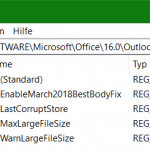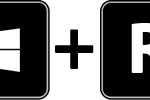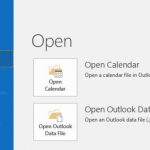How to Enable Outlook Manual Account Setup
Outlook from Microsoft 365 (Office 365) has a simplified Auto Outlook Email Account Setup wizard, the option to manually create an account no longer appears. However, there is a possibility to make the option for outlook manual account setup available anyway.
Outlook Manual Email Account Setup
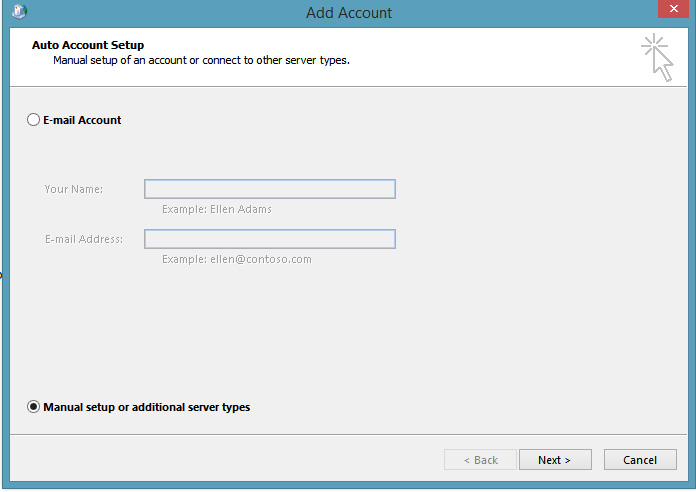
DisableOffice365SimplifiedAccountCreation
- Close Outlook if it is already open.
- Next, open Registry Editor with the Windows+R keys and type regedit and click OK.
- In Registry Editor, navigate to the following key: HKEY_CURRENT_USER\Software\Microsoft\Office\16.0\Outlook\Setup
- Right-click to open menu and click New to select DWORD (32-bit):
- Rename the new DWORD key with the value : DisableOffice365SimplifiedAccountCreation
- Double-click the new key to change the value.
- In the field, enter a value of 1 and click OK.
- Close Registry Editor and restart Outlook.
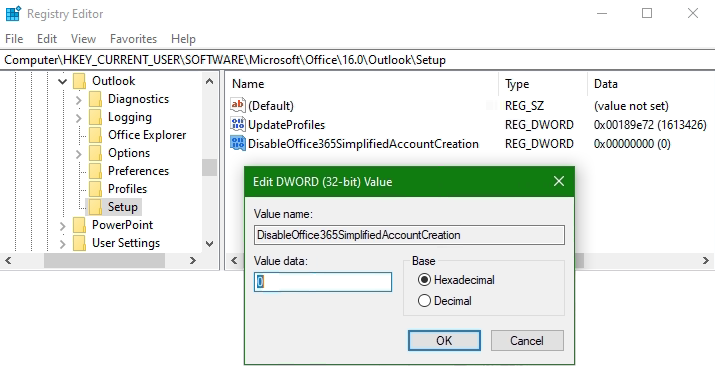
It is also possible to activate the Outlook option for manual account setup do perform the REG ADD command.
To do this, open a command prompt with the key combination Windows+Rcmd and click OK.
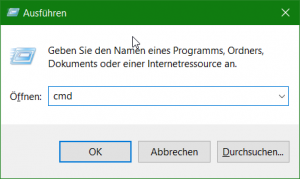
Insert the following line in the command prompt and press Enter.
REG ADD "HKCU\SOFTWARE\Microsoft\Office\16.0\Outlook\Setup" /v "DisableOffice365SimplifiedAccountCreation" /t REG_DWORD /d "1" /fStart Outlook and select Manual setup or additional server types.
Outlook do not accept my password
If Outlook do not accept your password and you know you’re using the password for your email account, you might have an email account that requires additional security.
Gmail, Yahoo, iCloud, Outlook.com, and AOL accounts all use two-factor authentication to help verify that you’re the person trying to access your email account.
To add your email account to Outlook, depending on your provider you might need an app password, also known as an application password. This is a different password than your regular email account password. One way you’ll know you need an app password is if you see the following message: 2-factor authentication is set up for your account. Please sign in using your application password.