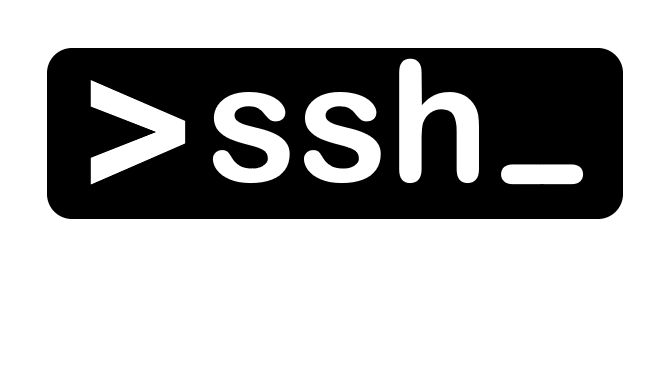If you receive these error messages from ClamAV, you may need to update ClamAV.
ERROR: downloadFile: Unexpected response (403) from https://database.c1amav.net/daily-26440.cdiff ERROR: getpatch: Can't download daily-26440.cdiff from https://database.c1amav.net/daily-26440.cdiff ERROR: downloadFile: Unexpected response (403) from https://database.c1amav.net/daily.cvd ERROR: getcvd: Can't download daily.cvd from https://database.c1amav.net/daily.cvd ERROR: Update failed for database: daily ERROR: Database update process failed: HTTP GET failed (11) ERROR: Update failed.
Running ClamAV Update on Debian Linux
$ apt update
$ apt upgrade clamavFor ClamAV Versions Check run this command.
$ clamd --version
ClamAV 0.103.5/26441/Wed Feb 2 10:22:13 2022Run ClamAV Update on CentOS Linux
$ yum update clamavClamAV updates are downloaded and installed.
Updated:
clamav.x86_64 0:0.103.5-1.el7
Dependency Updated:
clamav-filesystem.noarch 0:0.103.5-1.el7 clamav-lib.x86_64 0:0.103.5-1.el7 clamav-update.x86_64 0:0.103.5-1.el7 clamd.x86_64 0:0.103.5-1.el7
Complete!After updating ClamAV, update the database.
$ freshclam
ClamAV update process started at Wed Feb 2 10:24:33 2022
daily database available for update (local version: 26439, remote version: 26440)
Current database is 1 version behind.
Downloading database patch # 26440...
Time: 0.2s, ETA: 0.0s [=============================>] 14.13KiB/14.13KiB
Testing database: '/var/lib/clamav/tmp.b7d0e4b52b/clamav-3a8a649f76dca0722c7acef0385a1cc2.tmp-daily.cld' ...
Database test passed.
daily.cld updated (version: 26440, sigs: 1973273, f-level: 90, builder: raynman)
main database available for download (remote version: 62)
Time: 2m 04s, ETA: 0.0s [=============================>] 162.58MiB/162.58MiB
Testing database: '/var/lib/clamav/tmp.b7d0e4b52b/clamav-a0387032c1bad0a864db82c1039625eb.tmp-main.cvd' ...
Database test passed.
main.cvd updated (version: 62, sigs: 6647427, f-level: 90, builder: sigmgr)
bytecode.cld database is up-to-date (version: 333, sigs: 92, f-level: 63, builder: awillia2)Check ClamAV version.
$ clamd --version
ClamAV 0.103.5/26440/Tue Feb 1 10:22:16 2022
$ freshclam --version
ClamAV 0.103.5/26440/Tue Feb 1 10:22:32 2022The ClamAV ERROR should be solved
Clam AntiVirus (ClamAV) is a free software, cross-platform antimalware toolkit able to detect many types of malware, including viruses. It was developed for Unix and has third party versions available for AIX, BSD, HP-UX, Linux, macOS, OpenVMS, OSF (Tru64) and Solaris. As of version 0.97.5, ClamAV builds and runs on Microsoft Windows. Both ClamAV and its updates are made available free of charge. One of its main uses is on mail servers as a server-side email virus scanner.
Sourcefire, developer of intrusion detection products and the owner of Snort, announced on 17 August 2007 that it had acquired the trademarks and copyrights to ClamAV from five key developers. Upon joining Sourcefire, the ClamAV team joined the Sourcefire Vulnerability Research Team (VRT). In turn, Cisco acquired Sourcefire in 2013. The Sourcefire VRT became Cisco Talos, and ClamAV development remains there.
ClamAV includes a command-line scanner, automatic database updater, and a scalable multi-threaded daemon running on an anti-virus engine from a shared library. The application features a Milter interface for sent mail and on-demand scanning.
The ClamAV virus database is updated at least every four hours and as of 10 February 2017 contained over 5,760,000 virus signatures[citation needed] with the daily update Virus DB number at 23040.