How to Share Browser Link from Microsoft Edge via Email
Edge is Microsoft’s Chromium-based browser that replaces the previous versions of Edge since January 2020. Although Edge is now based on Google’s Chrome, it differs from Google’s Chrome browser in a number of features. Microsoft gives us in Edge Browser the shares via e-mail function, which is known not to present in Google Chrome. There you have to use an extension to add, more about here.
Share Browser Link in Edge via Email, here’s how it’s done!
In Microsoft Edge, go to the settings via the three dots in the menu bar. Then go to Share and choose the Default mail app. Now opening an Outlook mail, in which the page title with link to the website. As well as the text is inserted as the subject. If you use another mail client, the corresponding program is started.
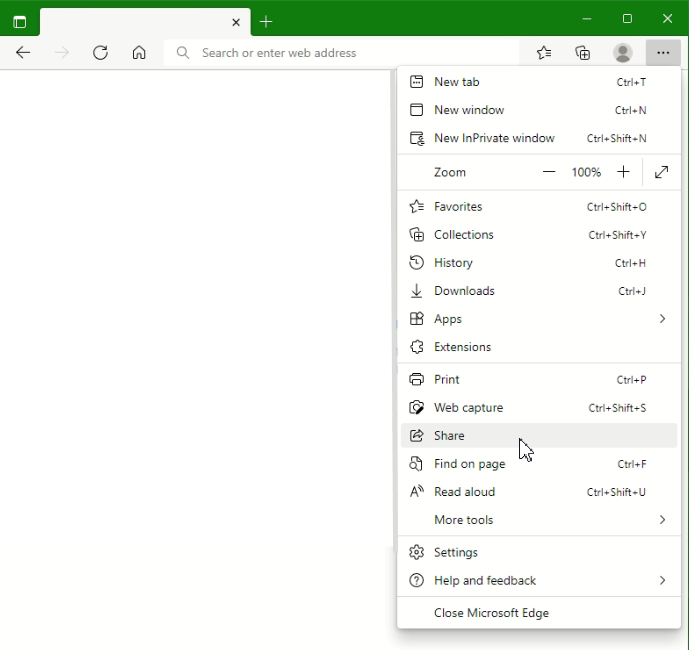
With Shares, a set of predefined applications and social media appears.
After selecting Default Mail App, the Outlook email opens with the page title and the link to the web page.
Under Email to myself, you can add an recipient by clicking on +, but the mail application installed on the computer does not start here as expected. Instead the website opens with registration to the Microsoft account, depending on which subscription you have, Office 365 or the web mail from outlook.com opens.
Conclusion
It is therefore also possible in microsoft edge to share an link of a website via an e-mail with mailto. This means that it is no longer necessary to insert the link into an e-mail using copy paste.