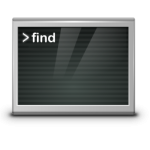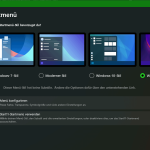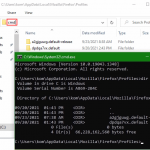With the search in Windows 11 does not only shows search results of the installed programs or files, but also the search results on the web that are opened via the Microsoft Edge. If you want to hide the web search results in the Windows 11 search, the web search function can be disabled.
To do this, open a command prompt (cmd) and insert the following line, and finally execute the command with the Enter key.
REG ADD "HKCU\Software\Policies\Microsoft\Windows\Explorer" /v "DisableSearchBoxSuggestions" /t REG_DWORD /d "1" /fThe output appears: The operation completed successfully.
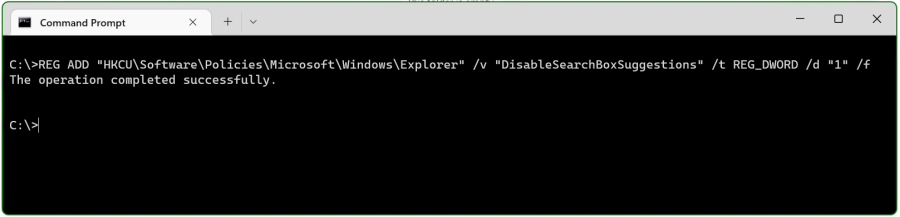
Now right-click on Start, or open the Task Manager with the Windows+X key and go to the “Processes” column under “Microsoft Windows Search Indexer” right-click over Windows Search choose stop.
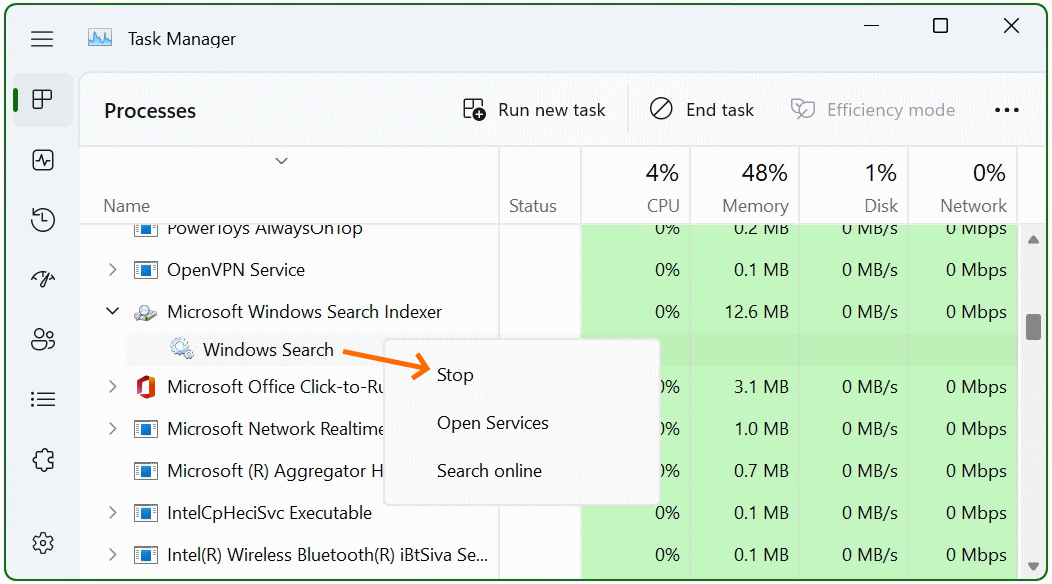
If you want, you can of course also restart the computer.
Search in Windows 11 is now limited to the installed programs or files. If you now call up search, searching in web are no longer available.
The registry key DisableSearchBoxSuggestions has the values:
- 0 = web search results are displayed.
- 1 = web search results are not displayed.
In Windows 10, the key with the value 1 leads to the complete disabling of local and web search functions.
If you struggling to find an important file. You can quickly search for files on Windows 11 using the Start menu or taskbar search button. This is a handy feature to have but. For some users, the search results they’ll see aren’t hugely useful.
This is usually because of the web results that Windows will add to a search. If you don’t want web results from Bing to appear in your local search results. You can disable this.