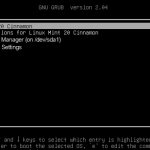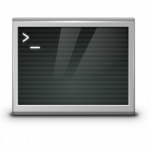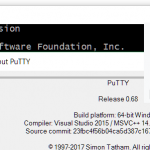Determine BIOS and serial number on your Computer
The serial number can be useful for identifying computer hardware for inventory purposes, which is often written on a small sticker on the back of the device. We can also get this serial from the BIOS configuration. For this purpose, the Windows Management Instrumentation (WMI) class can be used Win32_Bios.
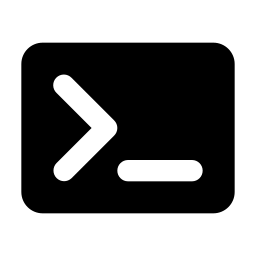
The serial number also provides information about the status of the manufacturer’s warranty.
As there is the product warranty check at HPE here, or at Lenovo on the support website it is possible. The BIOS version and serial number to identify the computer when checking for software updates and appropriate drivers on the manufacturer’s websites.
Show Computer Serial Number
The query of the serial number using WMI class Win32_Bios from the Command Prompt:
wmic bios get serialnumberThe following command to output the BIOS version:
systeminfo | findstr BIOS versionQuerying BIOS in PowerShell
PowerShell determines BIOS information and serial number as follows:
gwmi win32_biosThe following PowerShell command contains the serial number of the current computer:
Get-WMIObject Win32_Bios | Select-Object SerialNumberThe cmdlet retrieves the class win32_bios, from a CIM instance of the CIM server, and outputs the BIOS information.
get-ciminstance win32_bios
SMBIOSBIOSVersion : Q78 Ver. 01.09.01
Manufacturer : HP
Name : Q78 Ver. 01.09.01
SerialNumber : 5CG83629ZS
Version : HPQOEM - 0BIOS (basic input/output system) is the program a computer’s microprocessor uses to start the computer system after it is powered on. It also manages data flow between the computer’s operating system (OS) and attached devices, such as the hard disk, video adapter, keyboard, mouse and printer.
Uses of BIOS
The main use of BIOS is to act as a middleman between OS and the hardware they run on. BIOS is theoretically always the intermediary between the microprocessor and I/O device control information and data flow. Although, in some cases, BIOS can arrange for data to flow directly to memory from devices, such as video cards, that require faster data flow to be effective.