Wake on LAN (WOL) using on Linux, Windows, and Synology
To start remote devices – Wake on LAN (WOL) is a standard released by AMD in collaboration with HPE in 1995 to boot off computers from the NIC that support these ACPI. A general requirement for WOL is that the network card continues to be powered by the power supply’s standby power, even when the computer is turned off.
The network card is waiting for a magic packet to be received. The data packet is either addressed directly to the network card or is sent as broadcast. It contains the hexadecimal value FF six times in a row; Immediately afterwards, the continuous repetition of the MAC address of the network card of the respective target system appears 16 times.
WOL on Linux
Under GNU/Linux there is the package etherwake with the “wakeonlan” tool, which is provided as follows if it is not already installed.
$ sudo apt install etherwakeThe Linux command to start a computer with WOL is wakeonlan.
$ wakeonlan -i 10.10.10.1 00:11:22:33:44:55
Sending magic packet to 10.10.10.1 with 00:11:22:33:44:55Ubuntu and Debian awaken computers with wakeonlan.
$ wakeonlan 00:00:33:44:55:66
Sending magic packet to 255.255.255.255:9 with 00:22:33:44:55:66
For help with options, use the command: etherwake -u
Fedora and RHEL on the other hand awakens with ether-wake.
$ sudo ether-wake -i eno1 00:11:22:33:44:55
it -i eno1 means the Ethernet interface here.
The MAC address can be obtained using the arp command as follows.
$ ping -c 4 10.10.10.1 && arp -nWOL on Synology
Synology has its own tool with synonet in the Busybox Shell.
$ synonet --wake xx:xx:xx:xx:xx:xx ethXwhere -i eno1 means the Ethernet interface.
WOL for Windows
Microsoft Windows does not have a Wake on LAN onboard, a reliable WOL offers WakeMeOnLan from Nirsoft here.
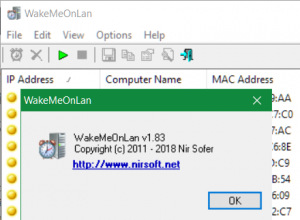
WOL on macOS
Since macOS also comes with Python by default, you can get a script, the following lines allow a Wake On LAN on the Mac.
#!/usr/bin/env python
import socket
import sys
if len(sys.argv) < 3:
print "Usage: wake.py <IP> <MAC> (example: 192.168.1.255 00:11:22:33:44:55)"
sys.exit(1)
mac = sys.argv[2]
data = ''.join(['FF' * 6, mac.replace(':', '') * 16])
sock = socket.socket(socket.AF_INET, socket.SOCK_DGRAM)
sock.setsockopt(socket.SOL_SOCKET, socket.SO_BROADCAST, 1)
sock.sendto(data.decode("hex"), (sys.argv[1], 9))Save the script and run it from the OSX terminal.
python wake.py 192.168.1.255 00:11:22:33:44:55How it works!
The magic packet is sent on the data link layer (layer 2 in the OSI model). When sent, is broadcast to all attached devices on a given network, using the network broadcast address. The IP address (which relates to the internet layer) is not used. Because Wake-on-LAN is built upon broadcast messaging, it can generally only be used within a subnet. Wake-on-LAN can, however, operate across any network in practice, given appropriate configuration and hardware, including remote wake-up across the Internet.
In order for Wake-on-LAN to work, parts of the network interface need to stay on. This consumes a small amount of standby power. To further reduce power consumption, the link speed is usually reduced to the lowest possible speed (e.g. a Gigabit Ethernet NIC maintains only a 10 Mbit/s link). Disabling Wake-on-LAN, when not needed, can slightly reduce power consumption on computers that are switched off but still plugged into a power socket. The power drain becomes a consideration on battery-powered devices such as laptops as this can deplete the battery even when the device is completely shut down.