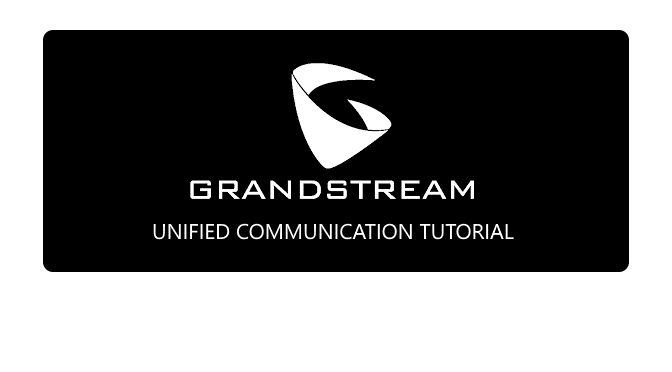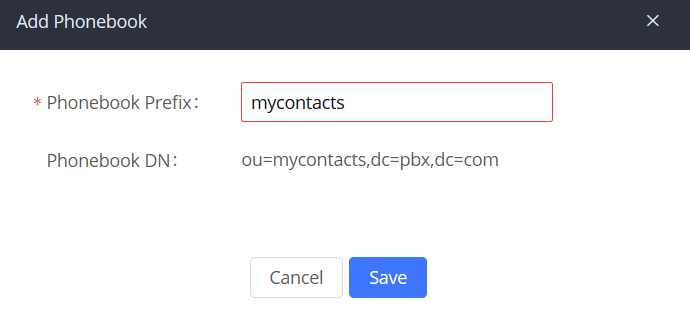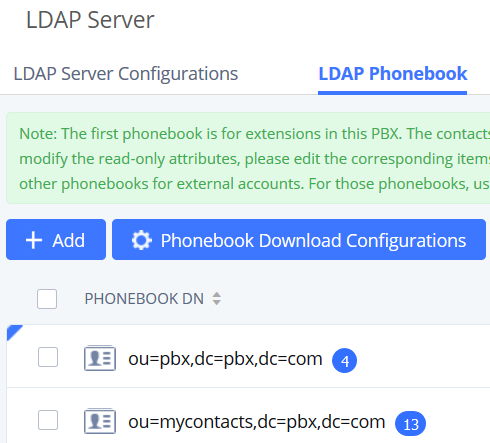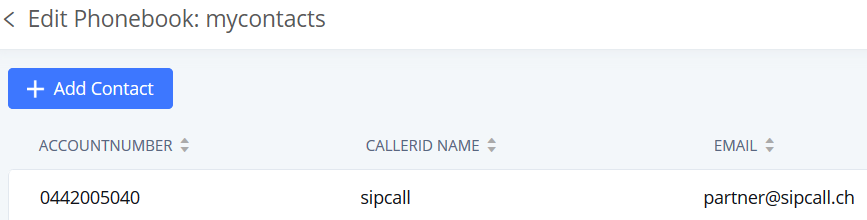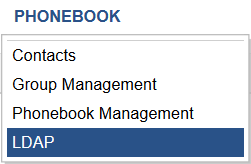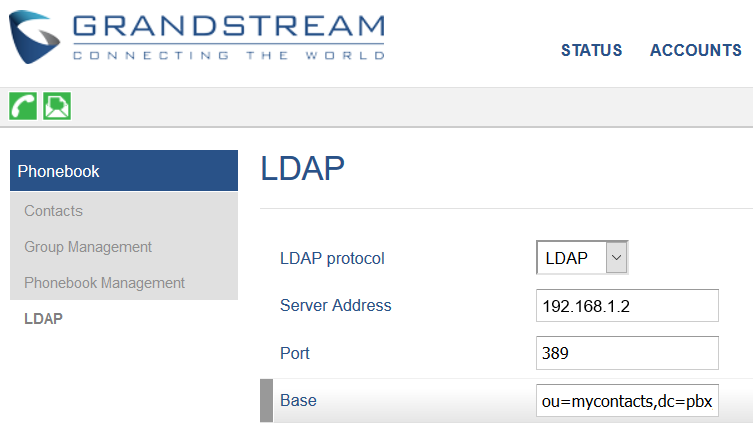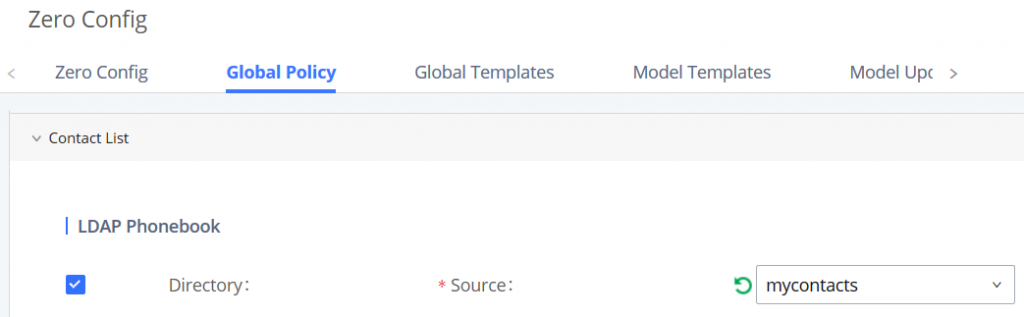Z-Push is an open source application you’ll show how to install Z-Push. It’s for synchronizing ActiveSync compatible devices such as mobile phones, tablets and Outlook 2013 and later. Many years of experience in synchronization based on ActiveSync made Z-Push the leading open source push synchronization for many backends.
Z-Push is an open source application you’ll show how to install Z-Push. It’s for synchronizing ActiveSync compatible devices such as mobile phones, tablets and Outlook 2013 and later. Many years of experience in synchronization based on ActiveSync made Z-Push the leading open source push synchronization for many backends.
The main wireless synchronization platforms are ActiveSync for communication with Exchange Server and Research-in-Motion (RIM) BlackBerry Enterprise Server (BES). Both solutions require proprietary server-side software from the manufacturer, which limits the use of Personal Information Manager (PIMs) to either wired synchronization or third-party synchronization, which requires the installation of client software on the PDA.
This is where open source Z-Push comes in. It is an implementation of Microsoft’s ActiveSync protocol, which uses wirelessly for ActiveSync-enabled devices with multiple platforms, including Apple iPhone and iPad, Android and Blackberry 10 devices. With Open Source Z-Push, any PHP-based groupware package can be fully synchronized with any ActiveSync-compatible device.
How to Install Z-Push on Ubuntu
The distribution used in this guide is Ubuntu Server 20.04 LTS with Apache 2.4 and Kopano. Z-Push is installed from the repository as root:
$ add-apt-repository 'deb https://download.kopano.io/zhub/z-push:/final/Ubuntu_20.04/ /'
$ wget -qO - https://download.kopano.io/zhub/z-push:/final/Ubuntu_20.04/Release.key | sudo apt-key add -
$ apt-get update
$ apt-get install --reinstall z-push-kopano z-push-config-apacheAfter installation, the main directory can be found under the path /usr/share/z-push. The configuration files are located under /etc/z-push.
If the Kopano server is on another host, MAPI_SERVER in /etc/z-push/kopano.conf.php must be adapted to the environment.
Z-push logging is not enabled in the default configuration, but can be very useful. For the log file you create a directory with mkdir /var/log/z-push, then activate the logging approx. at line 116, with nano or vi /etc/z-push/z-push.conf.php
Log settings
define('LOGFILEDIR', '/var/log/z-push/');
define('LOGFILE', LOGFILEDIR . 'z-push.log');
define('LOGERRORFILE', LOGFILEDIR . 'z-push-error.log');To the Apache web server restarts, apply changes are enable with this Command.
$ systemctl restart apache2.service
Install Z-Push on CentOS 7
On CentOS 7 the repository must be set up in the file /etc/yum.repos.d/z-push.repo as follows.
Insert the following lines in the terminal with Copy & Paste:
cat <<EOF> /etc/yum.repos.d/z-push.repo
[z-push]
name=Z-Push noarch Enterprise Linux 7 - $basearch
baseurl=http://repo.z-hub.io/z-push:/final/RHEL_7
failovermethod=priority
enabled=1
gpgcheck=0
EOF
The Z-Push repository is added and ready for installation.
If the repository is RHEL_6_PHP_56 or RHEL_7_PHP_56 and communication between processes is cached, make sure the draw repository is enabled.
$ yum update
Here the Apache web server is used as a Kopano backend, perform the following command to install Z-Push:
$ yum install z-push-common z-push-config-apache z-push-backend-kopano z-push-ipc-sharedmemory
On CentOS the Apache web server restarts as follows:
$ systemctl restart httpd.service