If you use the KeePass Password Manager for system administration, it makes sense to launch the OpenVPN connection and authentication directly from KeePass, for this purpose the user and password can be transferred via variables to another program, such as an FTP client or a browser. It would also be practical if you could launch a VPN tunnel directly from KeePass.
This tutorial shows how to set up and launch a OpenVPN connection from KeePass using the OpenVPN GUI.
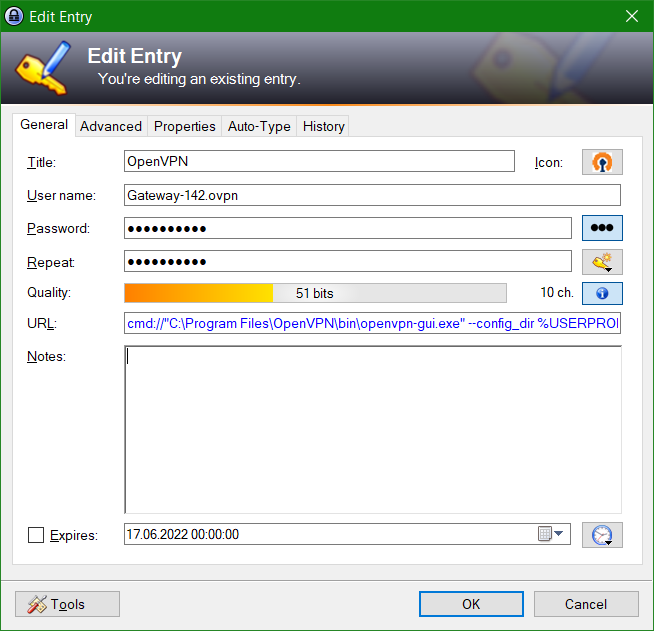
In which a new entry is created in KeePass, we add the target gateway to User name, namely the file name of the .ovpn connection file, which is created in the OpenVPN GUI, for connection to a VPN router or to a firewall.
cmd://"C:\Program Files\OpenVPN\bin\openvpn-gui.exe" --config_dir %USERPROFILE%\OpenVPN\config\ --connect {USERNAME}Insert the line in the URL field, the paths correspond to those provided during the installation of the OpenVPN GUI Setup. If different directory paths are used, they must be adjusted.
Launch VPN connection from KeePass
The VPN connection is now started in the KeePass overview with a double click on the URL line, or with hit the key Ctrl+U.
Conclusion
This tutorial describes how to start a VPN connection from KeePass with the OpenVPN GUI. For system administrators, KeePass also offers useful support for administration and daily tasks wherever VPN access to remote systems is to be established quickly and easily.