How to install Certbot for Apache on Debian to be able to issue Let’s Encrypt certificates.
Let’s Encrypt is a certificate authority (CA) that provides an easy way to obtain and install free TLS/SSL certificates, enabling encrypted HTTPS on web servers. It simplifies the process by providing a software client, Certbot, that tries to automate most of the required steps. Let’s Encrypt uses the ACME protocol (ACMEv2) to verify the domain name and control and issue the certificate. Currently, the entire process of obtaining and installing a certificate on both Apache and Nginx is fully automated.
In this tutorial, Certbot is used to obtain a free SSL certificate for Apache on Debian 10 and to set up certificates automatically.
Apache web server with certbot certificate on Debian
Conditions
- A Debian 10 server, a non-root user with
sudopermissions is created and a firewall (ufw or firewalld) is set up. - A fully registered domain name, for example, unblog.ch.
- Both of the following DNS records are set up for the server.
- An A record for
my_domainpoints to the server’s public IP address. - An A record for
www.my_domainpoints to the server’s public IP address.
- An A record for
- Apache is installed by following the instructions to install LAMP Stack on Debian. Make sure that a virtual hosts file is set up for the domain. This tutorial uses
/etc/apache2/sites-available/my_domain.confas an example.
Note: Currently, Certbot is not available by default in the Debian software repositories. To install Certbot as a snap on Debian, snapd must first be installed on the server. snapd is a daemon that is required to install and manage snaps.
Snap is a software distribution system and package management for Linux that works across distributions. The system developed by Canonical supports transactional updates and rollbacks. It was developed by Canonical for Ubuntu and is now also available for other Linux distributions.
Install Certbot on Debian
Follow the instructions below from the command line on the Debian server to install the latest version of snapd.
$ sudo snap install core; sudo snap refresh coreRun this command from the command line to install Certbot.
$ sudo snap install --classic certbotExecute the following statement on the command line to ensure that the certbot command can be executed.
$ sudo ln -s /snap/bin/certbot /usr/bin/certbotRetrieve certificate and let Certbot make Apache ready
This command to retrieve a certificate and to let Certbot automatically edit the Apache configuration by enabling HTTPS access in a single step.
$ sudo certbot --apacheIf you want to make the changes to the Apache configuration yourself, you can execute this command.
$ sudo certbot certonly --apacheTesting the automatic renewal of certificates is done with the following command.
$ sudo certbot renew --dry-runTo check the whole thing, visit https://my_domain/ in the browser of your choice look for the lock icon in the URL line.
Setting up the SSL certificate on Debian
Certbot must find the correct virtual host in the Apache configuration so that SSL can be configured automatically.This is done in particular by looking for the ServerName statement that corresponds to the domain for which a certificate is to be requested.
To verify, open the virtual hosts file for the domain using vim or nano text editor.
$ vi /etc/apache2/sites-available/my_domain.confLook in the row for ServerName The domain name should my_domain.
ServerName my_domainIf you have not already done so, update the ServerName statement to point to the domain name.
Next, check the syntax of the configuration changes.
$ sudo apache2ctl configtestCertbot offers a variety of ways to obtain SSL certificates through plugins. The Apache plugin takes care of reconfiguring Apache and reloads the configuration if necessary. The following command uses this plugin.
$ sudo certbot --apache -d my_domain -d www.my_domainIt runs certbot with the --apache plugin and uses -dto specify the domain names for which the certificate should be valid.
When you start Certbot for the first time, you will be asked to enter an email address and agree to the Terms of Use. In addition, you will be asked if you are willing to share the email address with the Electronic Frontier Foundation, a non-profit organization that advocates for digital rights and also makes Certbot. Confirm here with Y for the email address or N to decline.
To test the renewal process, the following test run is available.
$ sudo certbot renew --dry-runConclusion
In this tutorial, we installed the Let’s Encrypt client, downloaded SSL certificates for the domain, configured Apache to use these certificates, and set up automatic certificate renewal.
Source link: certbot instructions

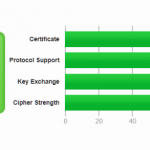
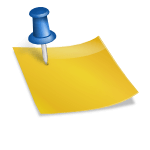
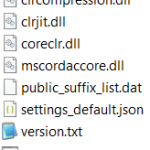
One thought on “Lets Encrypt Certbot Certifiacte for Apache on Debian”