How to Install a Web Site as an App in Microsoft Edge
Microsoft Edge Browser provide the feature to install this site as an app, web sites can not only be saved as favorites, but web pages can be installed as an app. The apps can then be pinned to the Start menu or taskbar like other applications.
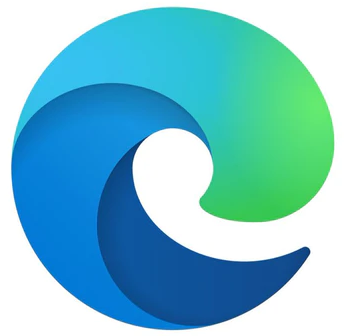
To do this, open Microsoft Edge Browser and go to the website, which you usually add as a bookmark among the favorites, i.e. https://unblog.ch
After the web site is open in the Edge Browser, go to the settings by pressing the <Alt> + F buttons or by clicking on the three dots in the top right corner.
Choose Apps – Install this site as an app.
Click Install app.
With open the URL edge://apps/ in Microsoft Edge you can get the app management where the installed apps can be found, these can be started from here or remove the saved apps from here.
The newly installed app can now be found via Start and All Apps.
Pin the web site to taskbar
With a right click above the new app, it can be pinned to the Start menu or in the taskbar.
The app installed with Microsoft Edge is now in the taskbar.