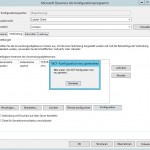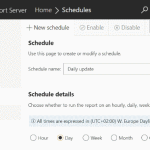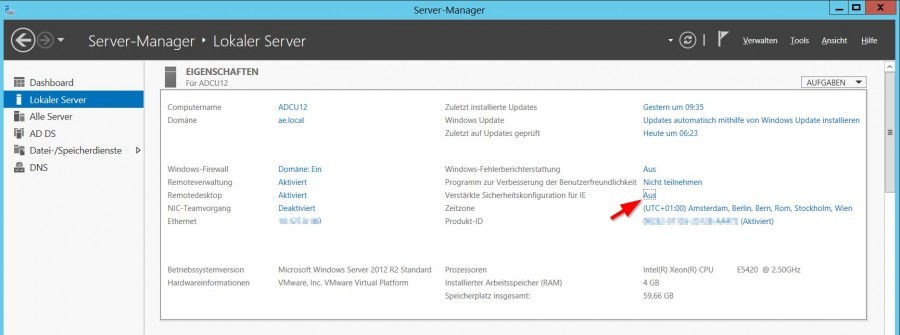SQL Server, which is used for ERP and Business Intelligence applications, where the OLAP services of the SQL Server come into operation, so Microsoft Dynamics AX Application Object Server (AOS) or the Business Intelligence Frontend of Cubeware uses these interfaces. This requires deploying instances of SQL Server Reporting Services and SQL Server Analysis Services for analysis, planning, and reporting processes generated during database queries.
This post describes how to deploy SQL Server Reporting Services (SSRS) and SQL Server Analysis Services (SSAS) to an already installed SQL Server instance. The installation takes place on a Windows Server 2012 R2 running as a virtual machine in a VMware ESXi host. The installation media is a Microsoft SQL Server 2014 that is mounted as an ISO image in the VM as drive G:.
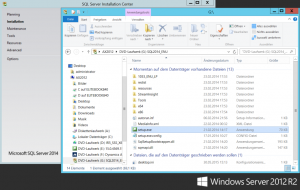
It is important here that the setup is run from the installation media, here on drive G:, and not the “SQL Server Installation Center” from the program menu or Modern UI.
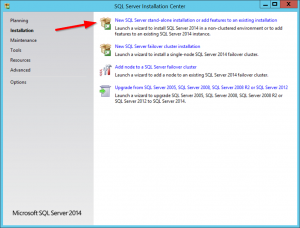
After accepting the license terms continue with the option New SQL Server stand-alone installation or add features to an existing installation.
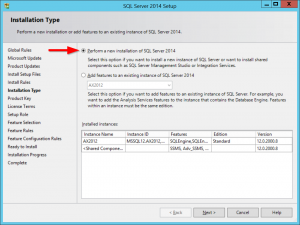
Perform a new installation of SQL Server 2014
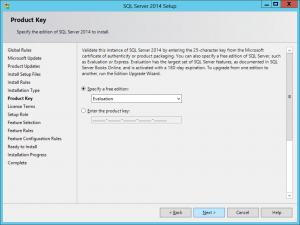
Enter the license code or select Evalutaion.
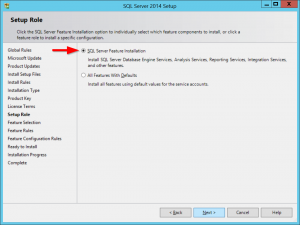
SQL Server Feature Installation.
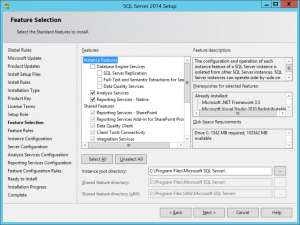
Select the Analysis Services and Reporting Services features.
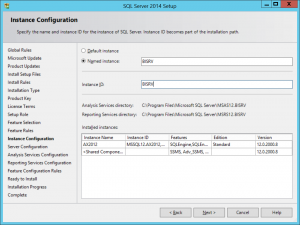
Definition of the new SQL Server instance, here BISRV as database instance for business intelligence.

As an account name, it is recommended to use a service account created in Active-Directory, here our account s_ssrsrv which was created in AD under the OU, Service Accounts, this should be a member of the local administrators group at the SQL Server, so that the necessary permissions are available later in the creation of the BI cubes and reports.
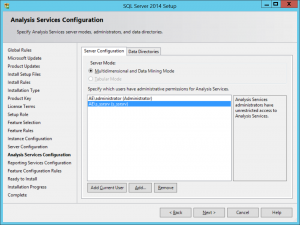
User account of Multidimensional and Data Mining Mode is the administrator and our SQL Service Account s_ssrsrv.
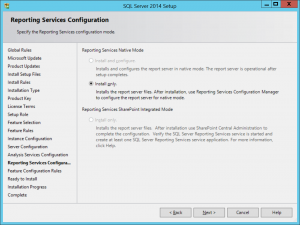
With Install only it goes on.
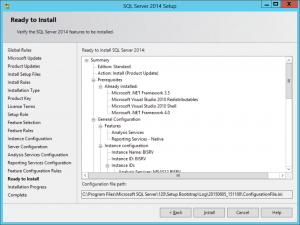
Here the selection of the components and configuration to be installed can be checked again, confirm with install or go back step by step with Back to make any changes.
After Complete shows the status of the installation process, the installation is complete with status 0 error.
After installing the SSRS and SSAS Services, the new instance must be configured with SQL Server 2014 Reporting Services Configuration Manager.
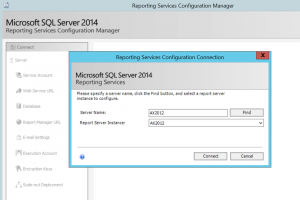
Selecting the new Report Server instance, SQL Server 2014 Reporting Services and Analysis Services can now be configured for our BI.