Add Compress and Extract here Action to Nemo File Manager as Context Menu
Nemo is the amazing file manager of Cinnamon’s desktop environment. It’s a further development of Gnome’s Nautilus file manager with easy customization options. Adding a context menu to unpack and compress folders and files is a simple task.
Add action compress and extract to Nemo
Adding the context menu action for compress and extract in Nemo will show in this tutorial. We open a terminal and copy & paste the following content into the path see below and save it as file compress.nemo_action
$ xed ~/.local/share/nemo/actions/compress.nemo_action[Nemo Action] Active=true Name=Compress... Comment=compress %N Exec=file-roller -d %F Icon-Name=gnome-mime-application-x-compress Selection=Any Extensions=any;
As well as the entry for extract archives action into file extracthere.nemo_action
$ xed ~/.local/share/nemo/actions/extracthere.nemo_action[Nemo Action] Active=true Name=Extract here Comment=Extract here Exec=file-roller -h %F Icon-Name=gnome-mime-application-x-compress Selection=Any Extensions=zip;7z;ar;cbz;cpio;exe;iso;jar;tar;tar;7z;tar.Z;tar.bz2;tar.gz;tar.lz;tar.lzma;tar.xz;
Nemo shows compress and extract here
Then a right click on an archive file shows the context menu with compress and extract here.
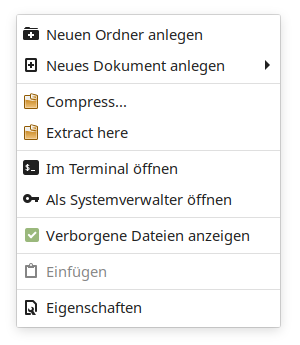
Action context compress extract for any user
This enable the action context menu compress and extract to Nemo for the current user only, if you prefer the ability for any user, then move the file compress.nemo_action and extracthere.nemo_action into /usr/share/nemo/actions, you need root privileges to can do it.
$ sudo mv ~/.local/share/nemo/actions/*.nemo_action /usr/share/nemo/actions The common compression tools are preinstalled on most distos. 7-Zip is another all in one compression tool and very popular by Sysops, this can be installed with the following command.
$ sudo yum install -y p7zip p7zip-plugins
The –extract-here option always creates a new subfolder with the archive name. Can this be prevented?
thank you for the information