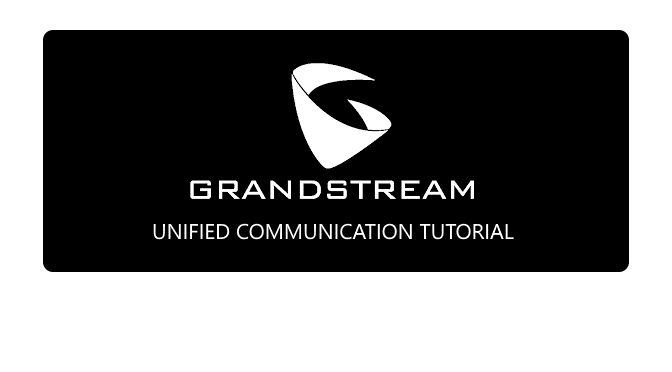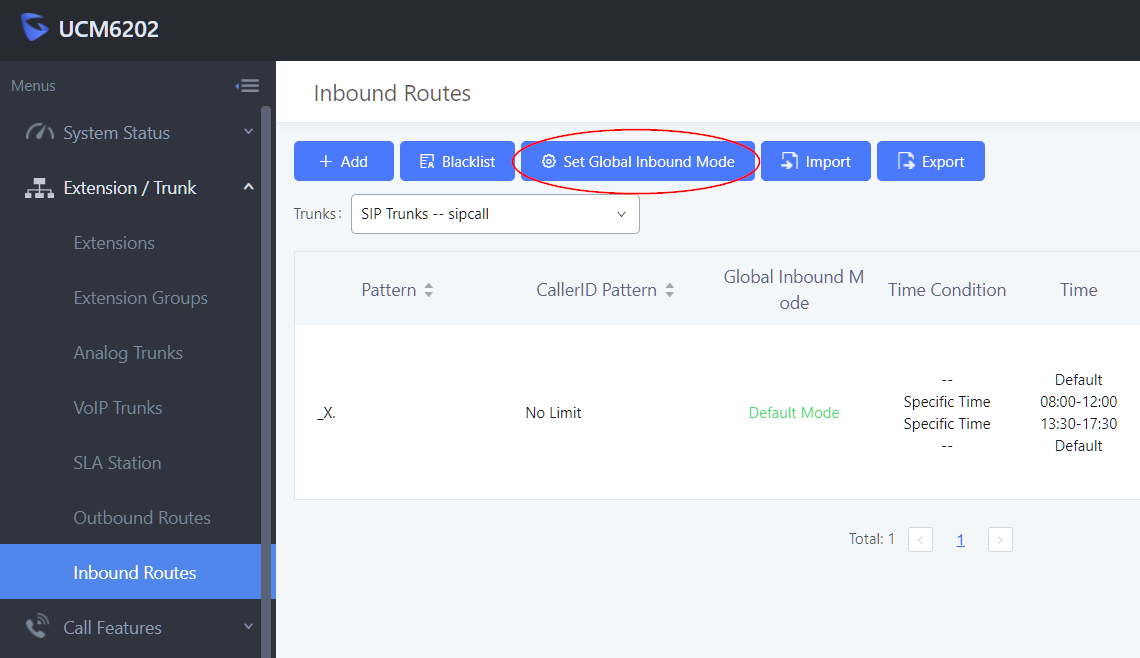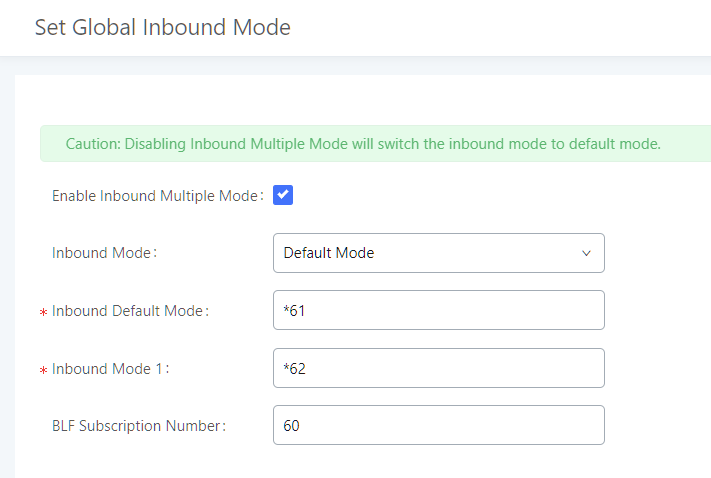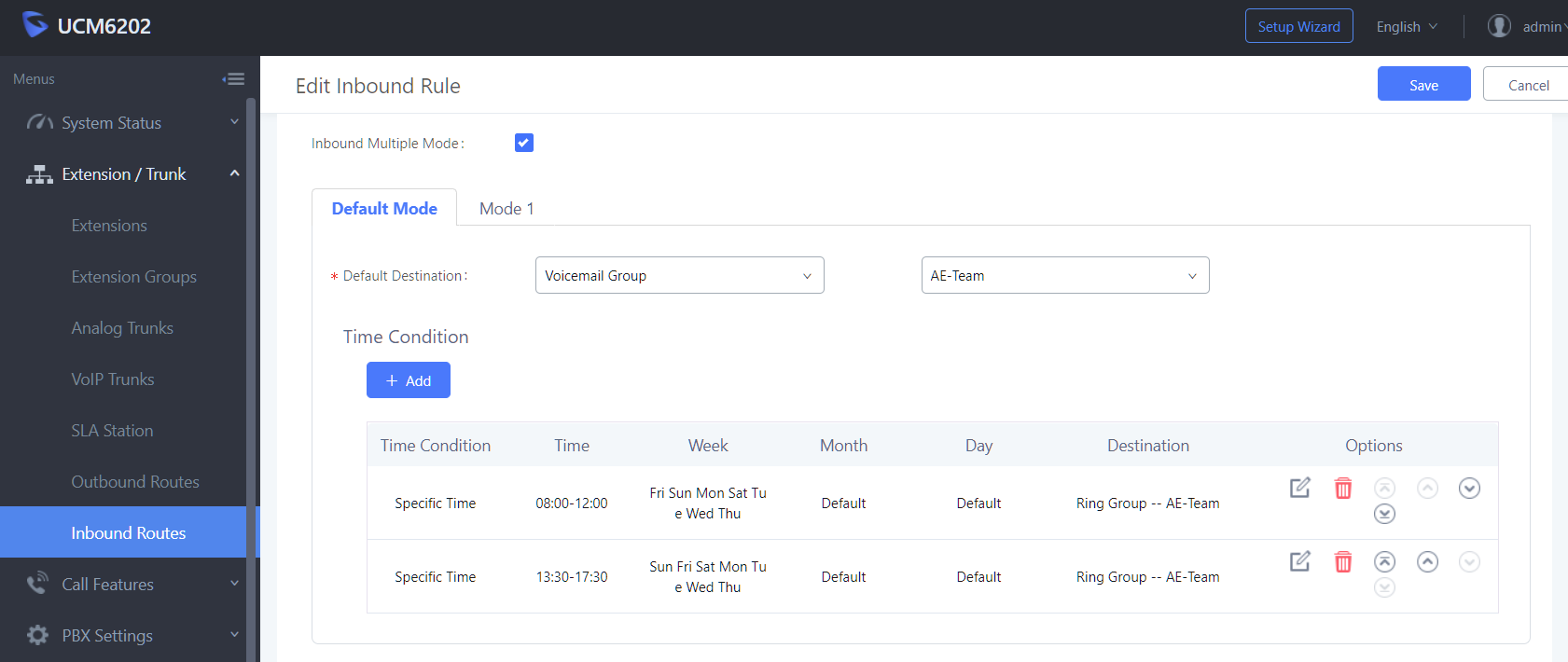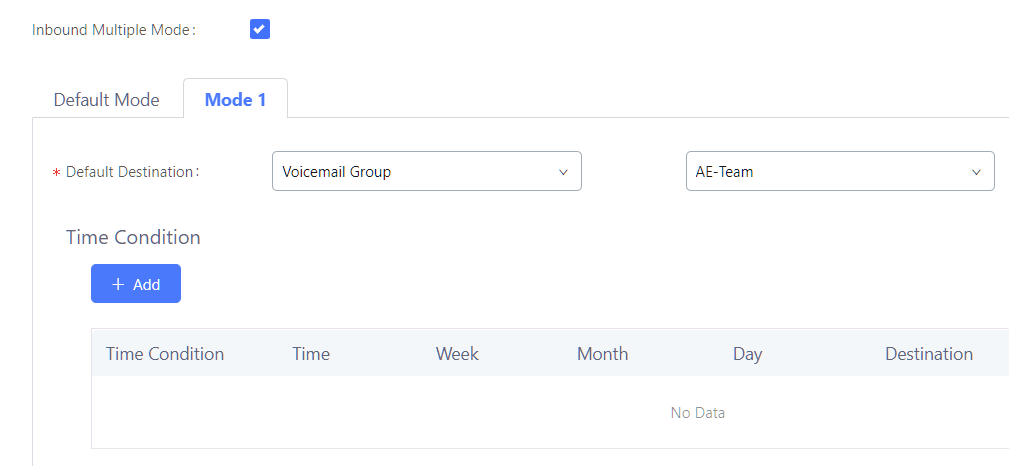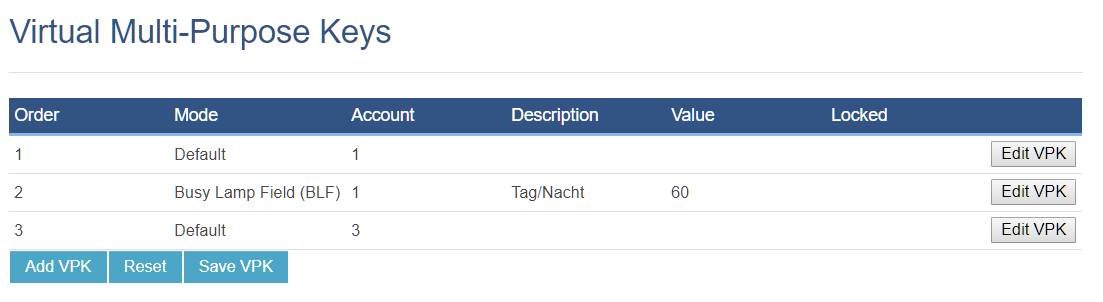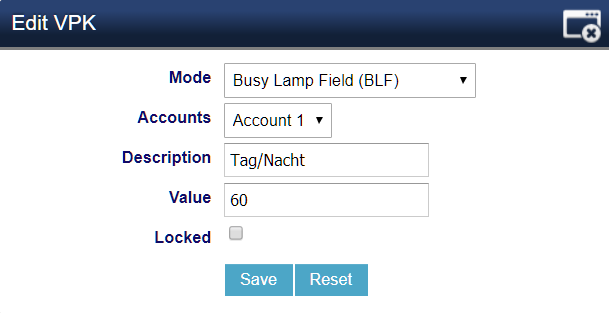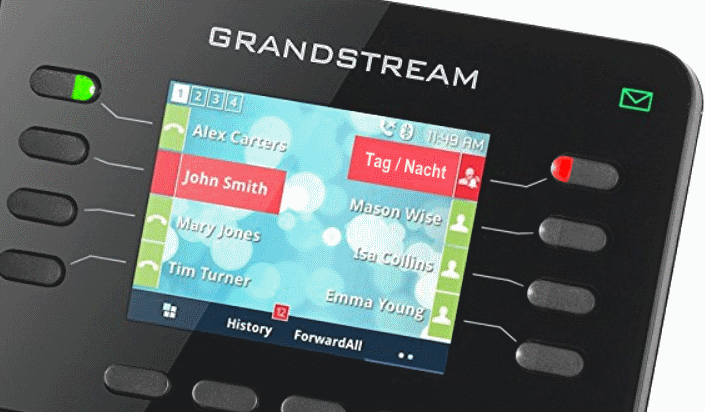WP-Admin is locked after switching to HTTPS, WordPress can no longer be opened, go back to HTTP.
If something goes wrong during switching WordPress from HTTP to HTTPS, because the SSL certificate and web server configuration is not consistent, you may need to switch back to HTTP for further action, but you are locked out from WP-Admin.
Change WordPress back to HTTP
Remedy to change via phpMyAdmin in the SQL table wp_options and the field siteurl and home, with change the option_value to the desired URL.

The URL here corresponds to this one under Settings – Generally, WordPress-Address (URL) and Website-Address (URL).
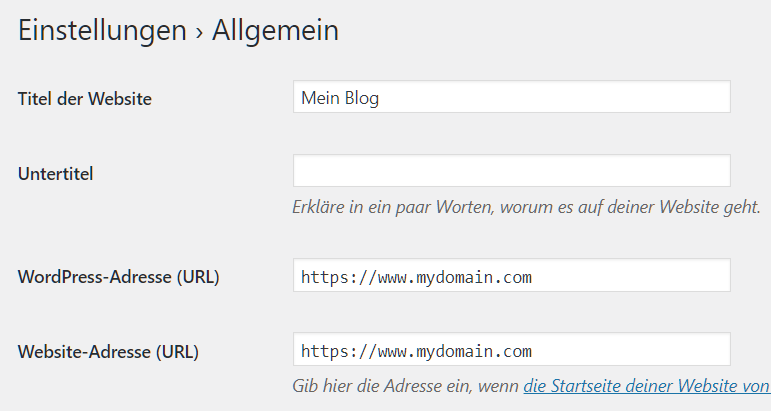
Check other WordPress settings
You may need to edit the wp-config.php configuration file to disable SSL.
define('FORCE_SSL_ADMIN', true);Set the value to false, or comment out the line with a hash.
define('FORCE_SSL_ADMIN', false);Check Apache RewriteRule
Also, it may be important to note that if Apache RewriteRule HTTPS is enabled, it can be reset.
RewriteEngine on
RewriteCond %{SERVER_NAME} =www.mydomain.com
RewriteRule ^https://%{SERVER_NAME}%{REQUEST_URI} [L,NE,R=permanent]This could be in the .htaccess file, or in the web server configuration under VirtualHost of the appropriate domain.
WP-Admin-Dashboard
WP Admin is the classic WordPress dashboard, so to speak. If you look at WordPress tutorials online, you can often find images of this dashboard there. You can do almost anything in your main WordPress.com dashboard, but if you prefer you can use WP Admin instead.