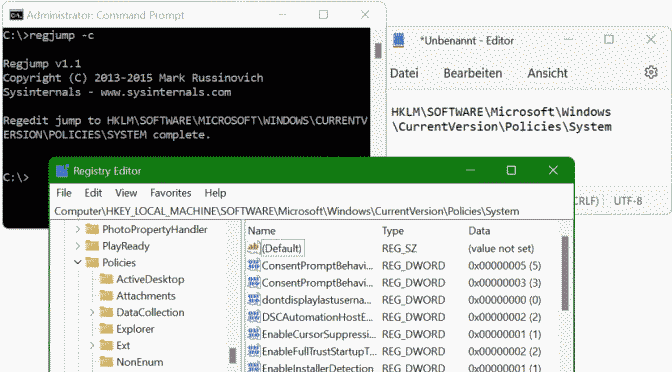Regjump takes a registry path and makes Regedit open to that path
Registry editor (regedit.exe) is known not to be particularly comfortable, but the Registy Jump utility offers simplification. Microsoft has made hardly any changes to the now old-fashioned windows tool in recent years.
In addition to the search function, the Registry Editor does not offer a direct way to jump to a specific key in a path, which is especially annoying if you have to hail through a particularly long registry key.
However, the Regjump utility jump to a specified registry path. Microsoft offers from the Sysinternals collection a free tool called Regjump, which can be downloaded here.
Regjump Path
The small command line applet takes a registry path and opens Regedit for that path. It accepts root keys in the standard form such as: HKEY_LOCAL_MACHINE and in short form with HKLM.
Regjump v1.1
Copyright (C) 2013-2015 Mark Russinovich
Sysinternals - www.sysinternals.com
usage: regjump <<path>|-c>
-c Copy path from clipboard.
e.g.: regjump HKLMSoftwareMicrosoftWindowsjump to Registry Path
Particularly helpful is to paste a key path from the clipboard with the option -c (Copy path from clipboard).
Regjump takes the registry path and opens Regedit to the path
Conclusion
Most Windows users have dealt with the Windows Registry at some point. Endless possibilities are available to the Windows administrator to adapt the Windows system to the needs by making certain changes in the Windows registry. Unfortunately, the registry editor (regedit.exe) is not particularly user-friendly and unfortunately Microsoft has hardly changed anything in the somewhat dusty editor in recent years.