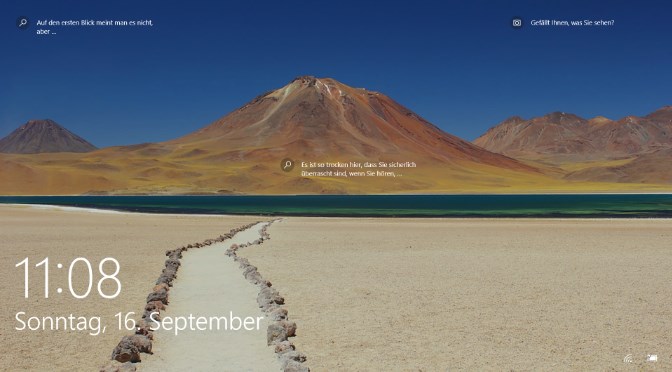How to Fix Windows Spotlight does not change new images
Windows Spotlight is a feature included in Windows 10, that download wallpapers from Bing automatically, so you alternately see a new background image on the lock screen when you sign in.
The only downside to Microsoft Windows Spotlight is that sometimes it stops working or you will notice it stuck on the same picture. Unfortunately, Windows 10 doesn’t include an option to reset this feature. However, it is possible to fix Spotlight settings using this simple workaround.
Reseting Windows Spotlight
To do this, open settings, click on -> Personalization -> Lock screen, here change the background to picture.
Then right-click on Desktop -> New -> Text document and insert the following content:
@ECHO OFF
IF EXIST "%LOCALAPPDATA%\Packages\Microsoft.Windows.ContentDeliveryManager_cw5n1h2txyewy\Settings\settings.dat" (
DEL /F /S /Q /A "%LOCALAPPDATA%\Packages\Microsoft.Windows.ContentDeliveryManager_cw5n1h2txyewy\LocalState\Assets"
DEL /F /S /Q /A "%LOCALAPPDATA%\Packages\Microsoft.Windows.ContentDeliveryManager_cw5n1h2txyewy\Settings"
) ELSE (
Echo The file settings.dat was not found.
)
PowerShell -ExecutionPolicy Unrestricted -Command "& {$manifest = (Get-AppxPackage *ContentDeliveryManager*).InstallLocation + '\AppxManifest.xml' ; Add-AppxPackage -DisableDevelopmentMode -Register $manifest}"Click on File -> Save As, and save as Filename spotlight.bat.
Right-click on mouse over the spotlight.bat batch file will context menu opens, select run as administrator here.
Now restart your computer. Then open settings again and switch to Windows Spotlight under Personalization -> Lock screen.
As soon as these steps are carried out, you can lock the computer be hit the Win + L keys, now lock screen presenting new Bing images.
Note: To Spotlight working, setting – Privacy – Background apps must be activated.