Find is the command of choice when searching for files and their modified date and time using the option mtime. The Find Command Line Tool offers the option mtime and many more, also useful for applied in shell scripts. The find --help command gives help, and man find shows the man page.
Find Files using mtime and atime
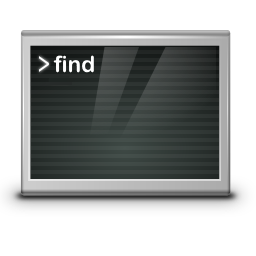
In the file system, each file has three timestamps that are changed when certain operations are performed on the file:
- [a] access (read the contents of the file) – atime
- [b] change state (change the file or its attributes) – ctime
- [modify] change the contents of the file – mtime
Files can be searched for with timestamps within a certain age range, or they can be compared to other timestamps.
Find Files with Option -mtime (modify)
The -mtime option returns a list of files if the file was last accessed N*24 hours ago. For example, to find a file from the last month (N=30 days), the -mtime +30 option can be used.
- -mtime +30 means find file modified 30 days ago.
- -mtime -30 means less than 30 days.
- -mtime 30 without + or – means exactly 30 days.
For example, to find text files that were last modified 30 days ago, ran this command:
$ find /home/user -iname "*.txt" -mtime -30 -printShow contents of files last modified 30 days ago ran the command:
$ find /home/user -iname "*.txt" -mtime -30 -exec cat {} \;Count the total number of TXT files using wc (Word Count):
$ find /home/user -iname "*.txt" -mtime -30 | wc -lDelete gzip archive files older than 30 days with ran this command:
$ find /home/user/*.gz -mtime +30 -exec rm {} \;Find Files with Option -atime (access)
Search by access time, the following command returns the list of all .txt files that have been accessed in the last 30 days:
$ find /home/user -iname "*.txt" -atime -30 -type -fList all json files accessed exactly 14 days ago:
$ find /home/user -iname "*.json" -atime 14 -type -fNote. the switch -type f – search for files only exclude directories.
May find some string recursive in all files from the current directory.
$ find . -type f -print0 | xargs -0 grep "some string"For example, to change all files recursively with chmod from the current directory, but not the directories.
$ find . -type f -print0 | xargs -0 chmod 0644and vice versa, change all directories recursively with chmod from the current directory, but not the files.
$ find . -type d -print0 | xargs -0 chmod 0755Find Files with Option -daystart
The -daystart option is used to measure time from the start of the current day instead of 24 hours ago. Find all C++ files (*.CPP) changed yesterday with the following command:
$ find /home/user -iname "*.CPP" -daystart -mtime 1To list all LOG files in /var/log accessed yesterday use this command:
$ find /var/log -iname "*.log" -daystart -type f -mtime 1List C++ files modified 2-7 days ago with this command:
$ find /home/user -iname "*.CPP" -daystart -mtime 2 -mtime -7To find files in the /home/user directory tree that are newer than the files in /mnt/user, ran the command:
$ find home/user -newer /mnt/userConclusion
The find command-line tool can be used in the Linux shell to find files by their modification date. With its numerous options, the Command Line Tool offers many possibilities, which are also useful in script processing.