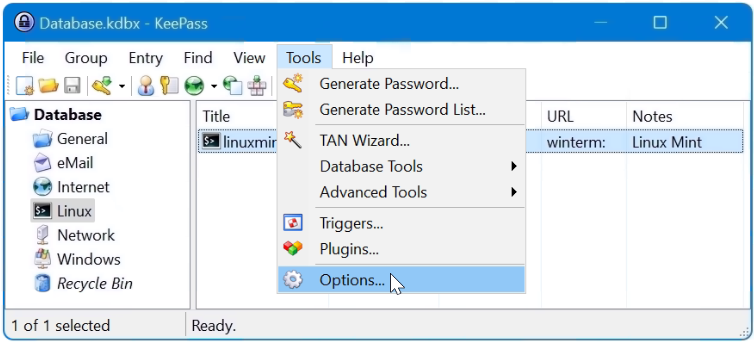Tutorial to deploying PuTTY to launch an SSH connection in Windows 11 using by KeePass Password Manager
In the first step launch KeePass, then go to the Integration section via Tools – Options – Integration tab, and click the URL Overrides button, now add a new schema entry with click Add.
As a schema name I use here in the example “putty”. In the URL override field, add the following line.
In the URL Override window, click Add for a new scheme.
cmd://"%ProgramFiles%\PuTTY\putty.exe" -ssh {USERNAME}@{TITLE} -pw {PASSWORD}Confirm with OK and close KeePass and start again.
Open SSH connection via PuTTY from KeePass started
Now launch PuTTY as SSH terminal out from KeePass by double-clicking on the entry in the url column.
what is PuTTY
PuTTY is a free and open-source terminal emulator, serial console and network file transfer application. It supports several network protocols, including SCP, SSH, Telnet, rlogin, and raw socket connection. It can also connect to a serial port. The name “PuTTY” has no official meaning.
PuTTY was originally written for Microsoft Windows, but it has been ported to various other operating systems. Official ports are available for some Unix-like platforms, with work-in-progress ports to Classic Mac OS and macOS.
PuTTY was written and is maintained primarily by Simon Tatham, a British programmer.
what is KeePass
KeePass Password Safe is a free and open-source password manager primarily for Windows. It officially supports macOS and Linux operating systems through the use of Mono. Additionally, there are several unofficial ports for Windows Phone, Android, iOS, and BlackBerry devices, which normally work with the same copied or shared (remote) password database. KeePass stores usernames, passwords, and other fields, including free-form notes and file attachments, in an encrypted file. This file can be protected by any combination of a master password, a key file, and the current Windows account details. By default, the KeePass database is stored on a local file system (as opposed to cloud storage).
KeePass supports simultaneous access and simultaneous changes to a shared password file by multiple computers (often by using a shared network drive), however there is no provisioning of access per-group or per-entry. As of May 2014, there are no plugins available to add provisioned multi-user support, but there exists a proprietary password server (Pleasant Password Server) that is compatible with the KeePass client and includes provisioning.