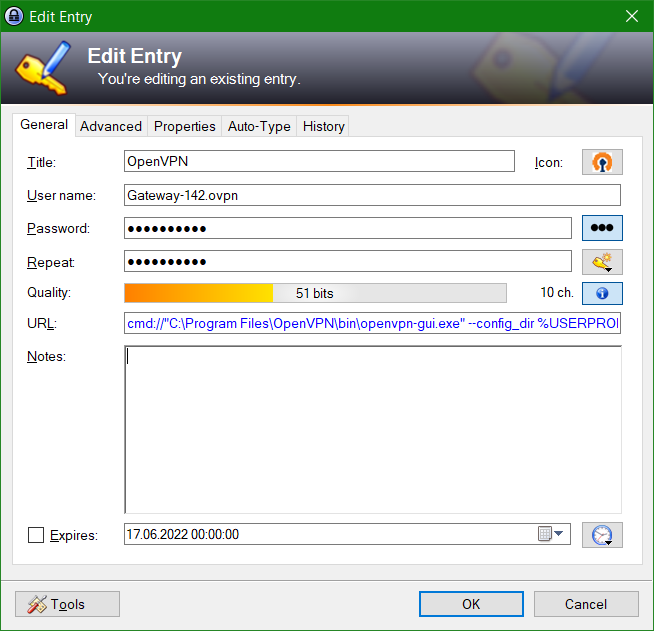In this tutorial, KeePass Password Safe is used as the AnyDesk address book so that remote maintenance sessions can be started from KeePass.
The following steps show how to create a URL override scheme to get an AnyDesk session address.
Add KeePass URL Overrides
In the first step, go to the Integration section via Tools – Options – and click the URL Overrides button, then add a new entry with Add.
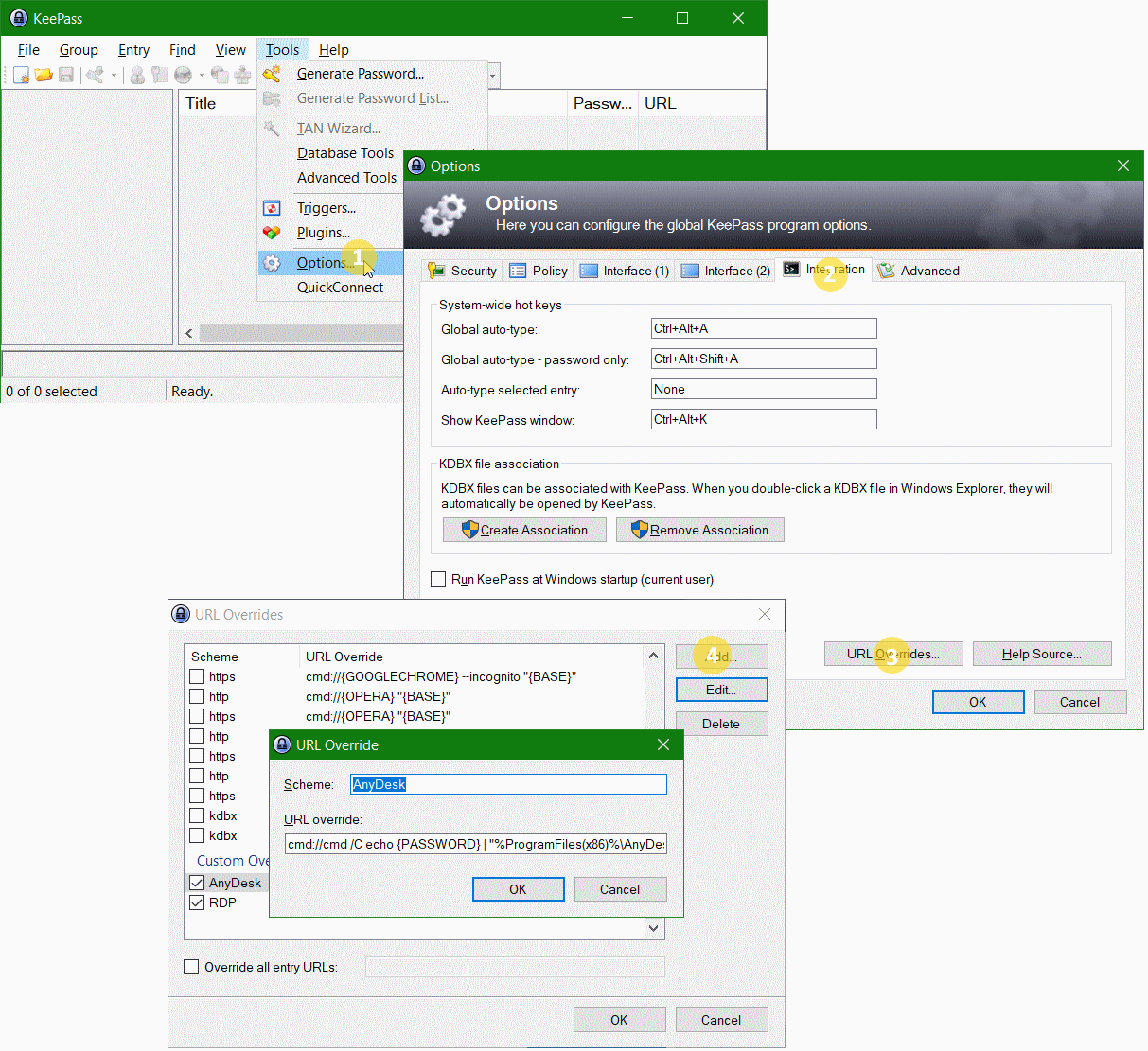
cmd://cmd /C echo {PASSWORD} | "%ProgramFiles(x86)%\AnyDesk\AnyDesk.exe" {USERNAME} --with-passwordAfter adding the url override scheme for AnyDesk, the new URL can be use in KeePass. But first KeePass must be closed and restarted.
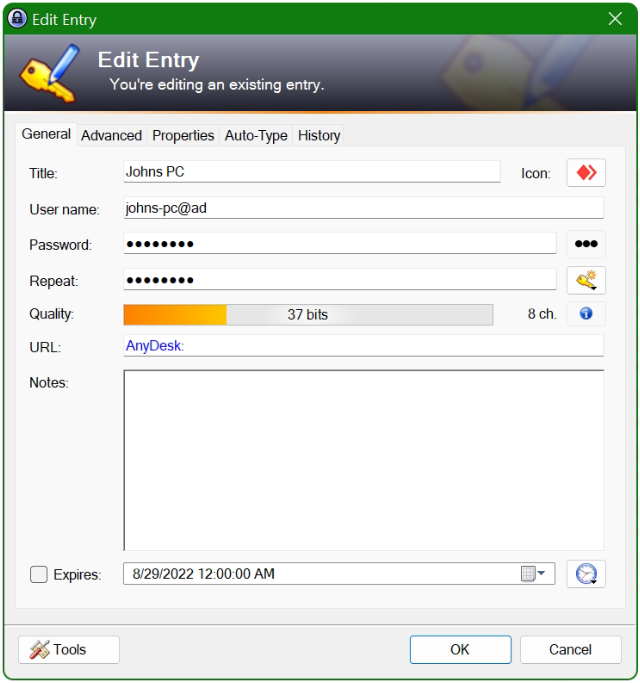
The URL AnyDesk:
Into the field URL insert AnyDesk: the AnyDesk ID or alias is entered as the User name, and for Password the AnyDesk password.

Let’s start AnyDesk session
By double-clicking on “AnyDesk” in the URL column, the session is started. User name and password are passed to AnyDesk.
The KeePass Password Manager
KeePass Password Safe is a free password manager program available under the terms of the GNU General Public License (GPL). KeePass encrypts the entire database, which can also contain usernames and the like.
AnyDesk remote desktop application
AnyDesk is a remote desktop application distributed by AnyDesk Software GmbH. The proprietary software program provides platform independent remote access to personal computers and other devices running the host application. It offers remote control, file transfer, and VPN functionality. AnyDesk is often used by technical support to provide remote assistance.
Conclusion
This tutorial shows how to use the KeePass Password Safe as an AnyDesk address book so that remote maintenance sessions can be started from KeePass.