A password often needs to be convert to an MD5 or SHA algorithm using OpenSSL to be paste as hash into a SQL table or into a configuration file such as an XML or JSON file.
This is where the OpenSSL Toolkit can be used to convert a password.
Message-Digest Algorithm 5 (MD5) is a popular cryptographic hash function that calculates a 128-bit hash value from any message. Secure Hash Algorithm (SHA) refers to a group of standardized cryptological hash functions and is used to calculate a check value for any digital data and is, among other things, the basis for creating a digital signature.
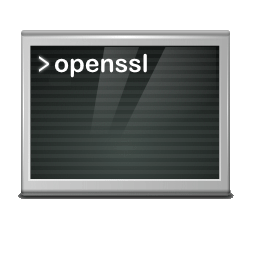
How to convert password MD5-based
Fire up an terminal shell (Ctrl+Alt+T) or an command prompt and hitopenssl passwdto convert a password to MD5-based algorithm.
openssl passwd -1 "TopSecret"
$1$UwcEHfFx$pv99SO2tq3MZ5u2JtTN.O0A password is converted to SHA256-based algorithm.
openssl passwd -5 "TopSecret"
$5$6wC.6bysAZzl1zAm$758mNsbX6d.Uzhrm1eAtF3ftrWBgnYi/BES8tSYgKR1The option password displaying the hash together with text to digest.
openssl passwd -5 password "TopSecret"
$5$6wC.6bysAZzl1zAm$758mNsbX6d.Uzhrm1eAtF3ftrWBgnYi/BES8tSYgKR1
$5$Po.hbT1imQPmydXm$seJP5igIfO0NmTLfx6IcBxrgU7Hh2HthpJ9VTqWWag9This input convert to SHA512-based password algorithm.
openssl passwd -6 "TopSecret"
$6$CRY0sZkUObU1tIMg$JFM8Artzxz6efj3kVTMyfXimOD.cSZB3VAh3a7pShjJBLiiU598D0YCKCsyBaOXvhwiJG7Onf4Djru2XjMBKf.This input convert MD5-based password Apache variant algorithm using OpenSSL.
openssl passwd -apr1 "TopSecret"
$apr1$cVLBkacR$hKouNKpKP0XUkOoNfsPBx/openssl is also available for windows, the article here shows how to do it.
OpenSSL passwd help is available with this command.
openssl passwd --help
Usage: passwd [options] [password]
General options:
-help Display this summary
Input options:
-in infile Read passwords from file
-noverify Never verify when reading password from terminal
-stdin Read passwords from stdin
Output options:
-quiet No warnings
-table Format output as table
-reverse Switch table columns
Cryptographic options:
-salt val Use provided salt
-6 SHA512-based password algorithm
-5 SHA256-based password algorithm
-apr1 MD5-based password algorithm, Apache variant
-1 MD5-based password algorithm
-aixmd5 AIX MD5-based password algorithm
Random state options:
-rand val Load the given file(s) into the random number generator
-writerand outfile Write random data to the specified file
Provider options:
-provider-path val Provider load path (must be before 'provider' argument if required)
-provider val Provider to load (can be specified multiple times)
-propquery val Property query used when fetching algorithms
Parameters:
password Password text to digest (optional)Conclusion
This tutorial show you how to convert a password to SHA or MD5-based algorithm.
We use the versatile OpenSSL Toolkit to convert passwords and key phrases. Under no circumstances you should use one of the many online tools on the web, as there is a risk that your password can be misused for malicious attacks.