How to view E-Mail internet message headers in Outlook
Outlook offers a way to display the source text of the e-mail or the internet (SMTP) headers to clearly identify the origin of the e-mail. The Internet headers can also be used to analyze server delivery and encoding.
If you want to examine the SPAM status in the message header of an e-mail with Outlook, the section “X-Spam-Flag” with the X-Spam-Score value is of interest, you will notice that the X-Spam status is completely missing in the Internet headers, although these are given by Spamassassin.
View Outlook internet message headers
Open the e-mail and go to File -> Properties.
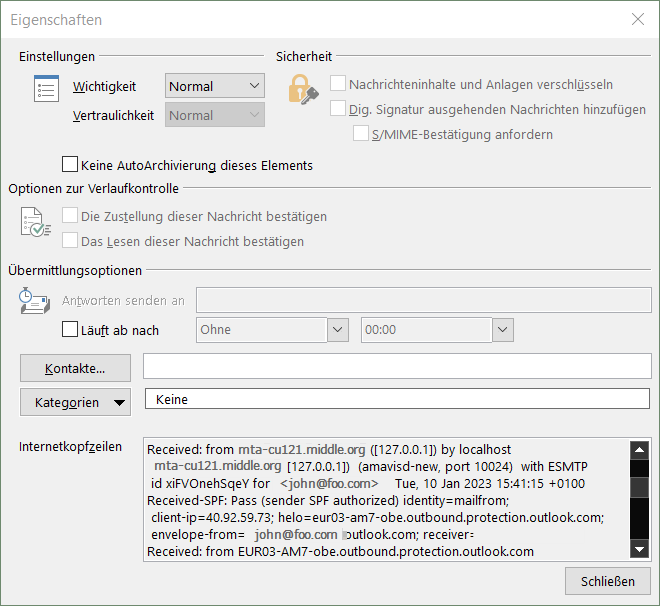
The X-Spam information is simply truncated by Outlook, if you examine the header with another e-mail client, for example using a webmail application, you’ll find the full unfiltered header. However, Outlook takes the X-Spam-Flag classification into account and moves the message to the Junk E-mail folder if it is received with X-Spam-Flag: YES, as long as the default setting in the Junk E-mail options has not been changed.
Track the entire unfiltered Internet Header
X-Spam header truncated snippet in Outlook:
Authentication results: mta-cu121.middle.org; dkim=pass (2048-bit key) header.d=outlook.com header.i=@outlook.com header.b="NDq3pzWF" X-Spam-Flag: NO X-Spam Score: 0.501 X-Spam Level: X-Spam Status: No, score=0.501 tagged_above=-999 required=6.2 tests=[DKIM_SIGNED=0.1, DKIM_VALID=-0.1, DKIM_VALID_AU=-0.1, FREEMAIL_FROM=0.001, HTML_MESSAGE=0.001, MIME_HTML_MOSTLY=0.1, RCVD_IN_DNSWL_NONE=-0.0001, SPF_HELO_PASS=-0.001, SPF_PASS=-0.001, SUBJ_ALL_CAPS=0.5, TVD_SPACE_RATIO=0.001] autolearn=no autolearn_force=no Received: from mta-cu121.middle.org ([127.0.0.1]) by localhost (mta-cu121.middle.org [127.0.0.1]) (amavisd-new, port 10024) with ESMTP id xiFVOnehSqeY for <john@foo.com>; Tue, 10 Jan 2023 15:41:15 +0100 (CET)
we have noticed in outlook that e-mails are filtered upon received for e-mails marked with the X-Spam flag and if the spam e-mail was sent from an office 365 account, usually from sender domain mail.protection.outlook.com
Internet message headers in new Outlook
An email message internet header provides a list of technical details about the message, such as who sent it. The software used to compose it, and the email servers that it passed through on its way to the recipient. Most of the time, only an administrator will need to view internet headers for a message.
Some senders use spoofing to disguise their email address. By checking the header, you can find out if the email address is different than. It appears, and add it to your blocked senders list.
View message headers in new Outlook
Select More actions button (three dot menu) at the top of the message window and select View > View message details.
Find the sender’s address
Scroll down in the Message details until you find the From field.
Highlight the email address enclosed within < > and right-click to Copy.
Use this email address to block the sender.