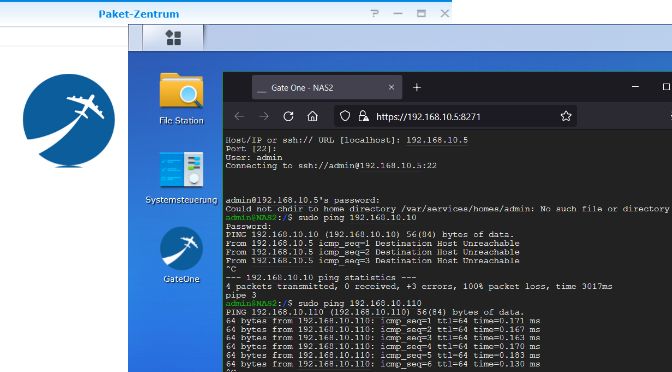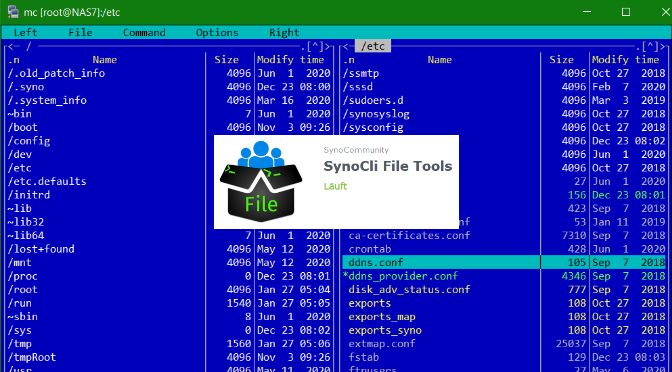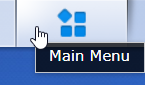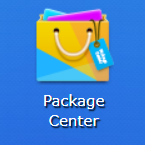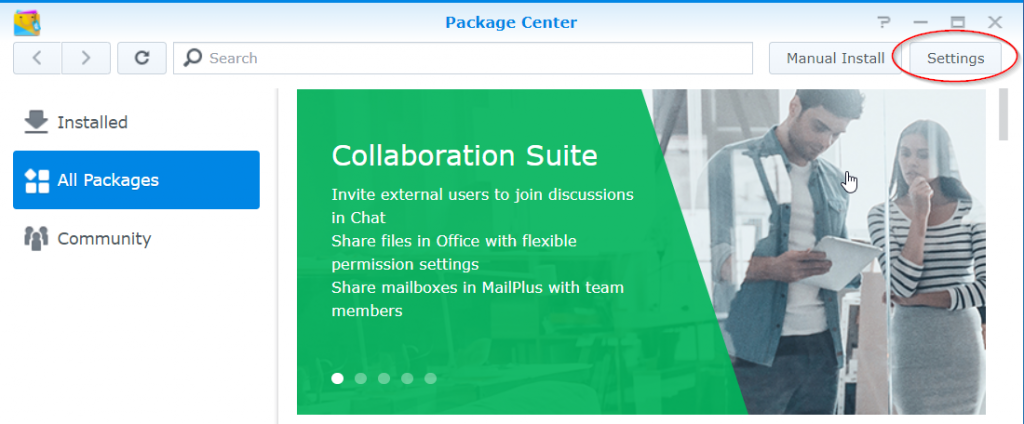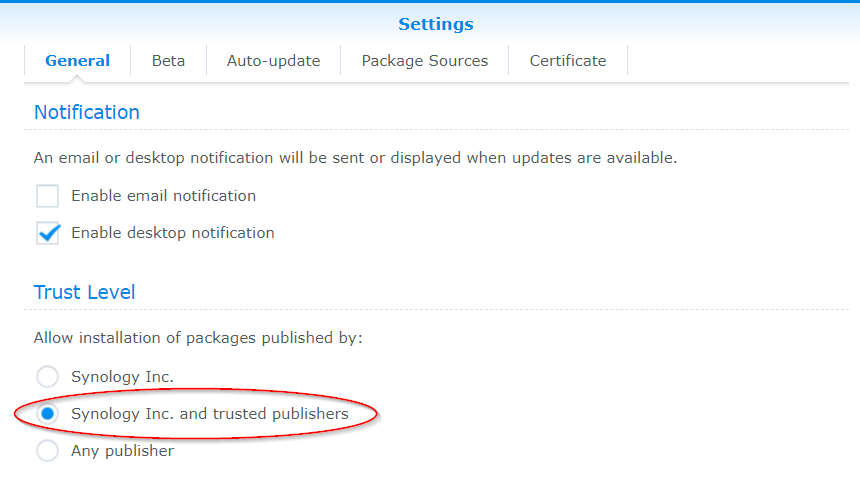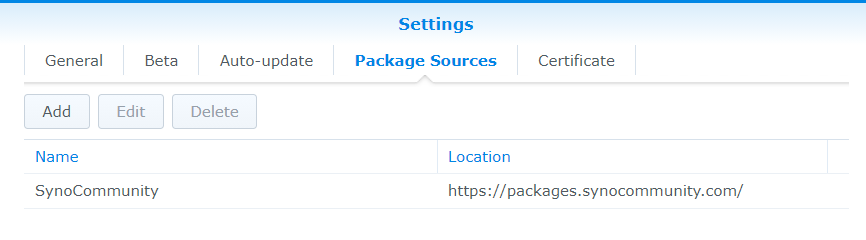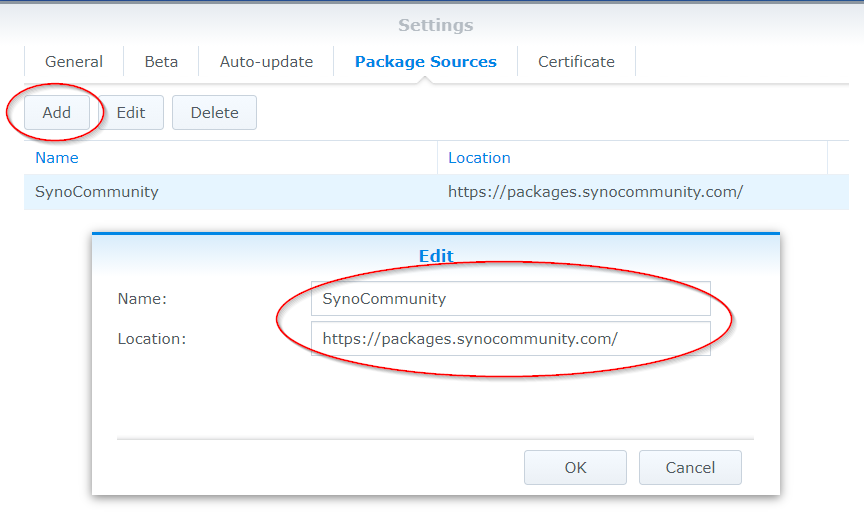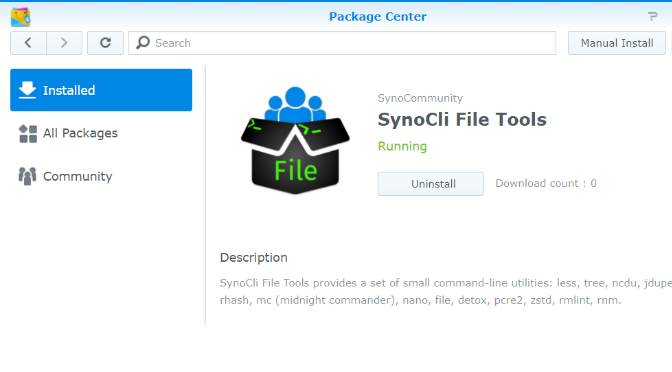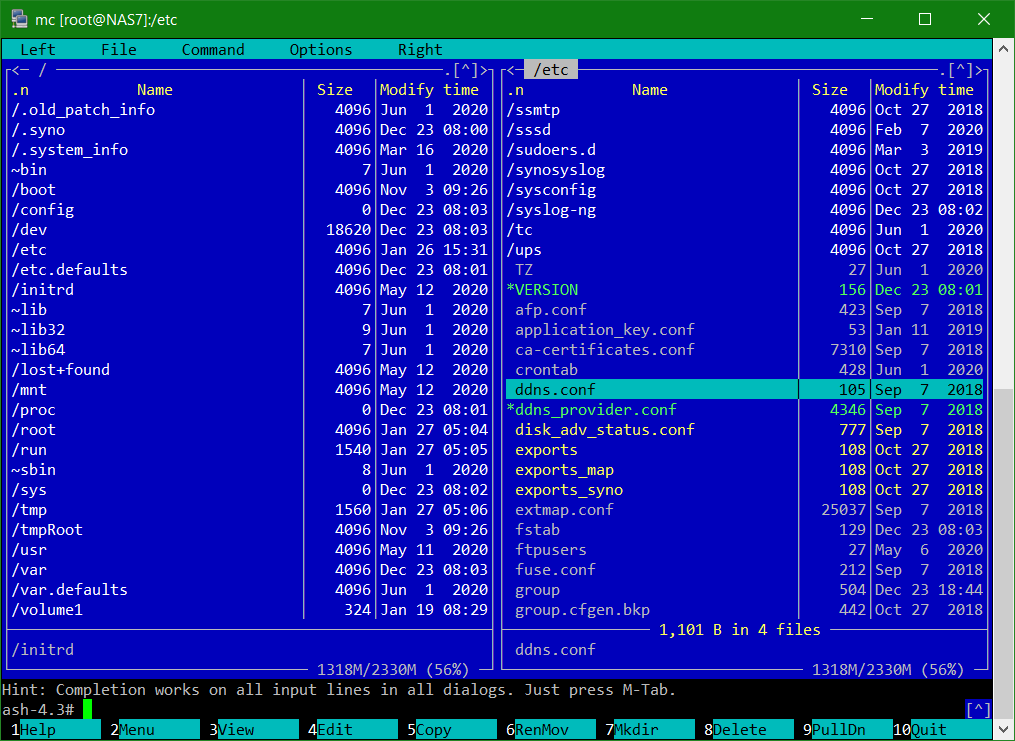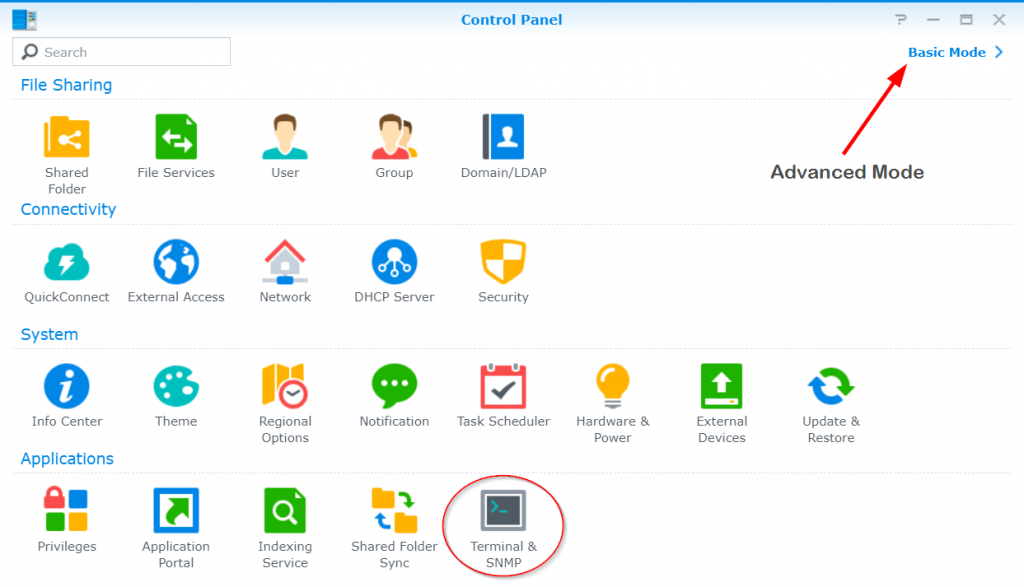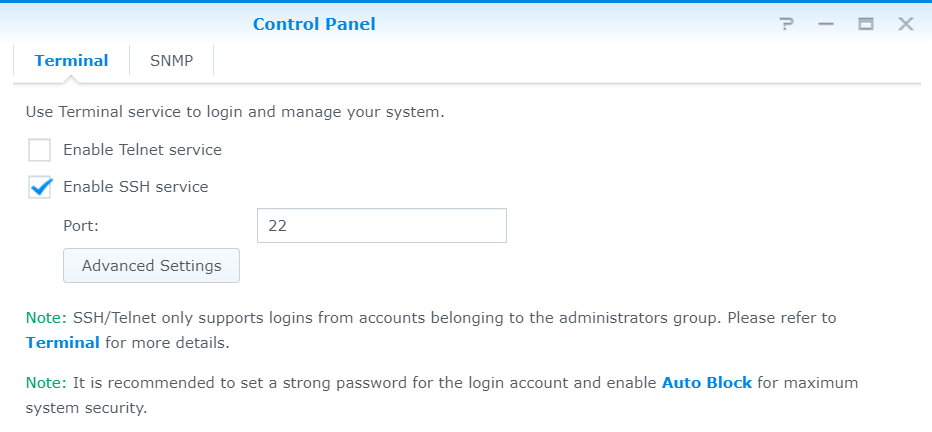How to deploy GateOne Terminal emulator SSH client on Synology DSM, GateOne you can find at SynoCommunity packages.
GateOne is a web-based HTML5 driven open-source terminal emulator with a powerful SSH client that can be used to run any terminal application from the browser and provide virtual terminal connections. GateOne can be used as a supplement to web-based management interfaces. This post shows how to deploy and use GateOne with Synology DSM.
GateOne for each browser they supports WebSocket, a browser plugin is not required
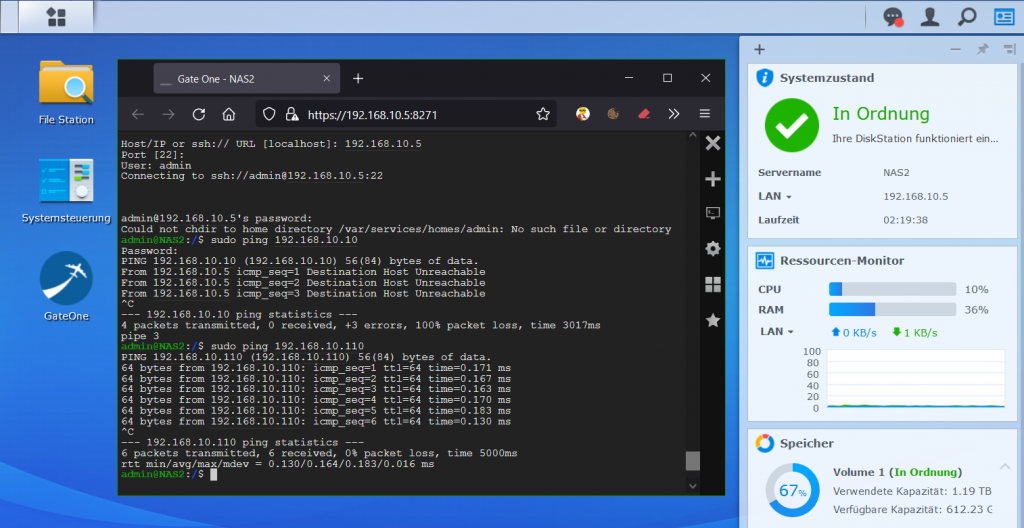
Synology DSM does not provide a way for diagnostic tasks such as ping or traceroute, with an embedded SSH client these functions comes available. The GateOne SSH client offers other useful applications, such as bypassing a proxy, or if there is no VPN to the NAS and the firewall only allows port 443 (HTTPS) for the browser.
GateOne is not provided or managed by Synology itself, but can be retrieved from the SynoCommunity repository. The SynoCommunity offers free packages for Synology NAS devices.
Note. GateOne version 0.9.3 for DSM 5/6, support for DSM 7 is currently not available (23.8.2021).
Add the SynoCommunity packages repository from which get GateOne SSH
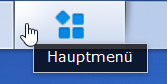
From DSM you open the main menu with the icon at the top left, there you will find the package center.
Click on the Icon Package Center to open it, then on button Settings.

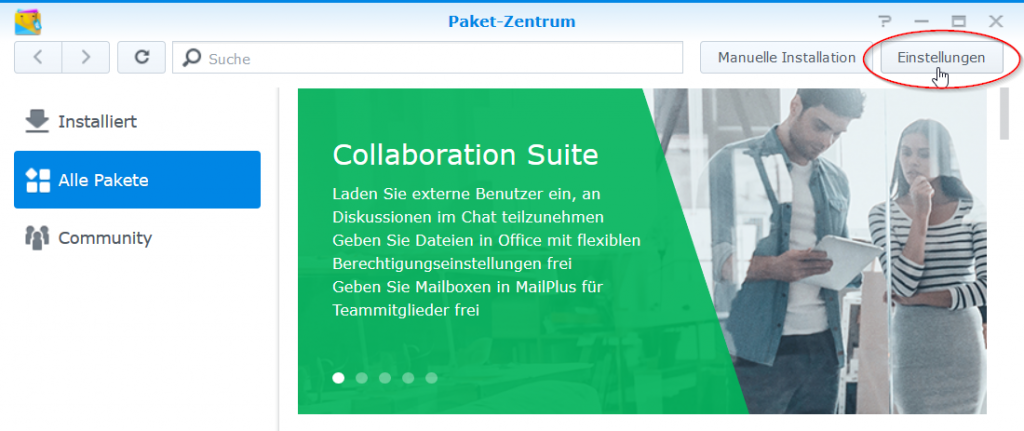
In the General pane that opens, under Trust level, select Synology Inc. and Trusted Publishers.
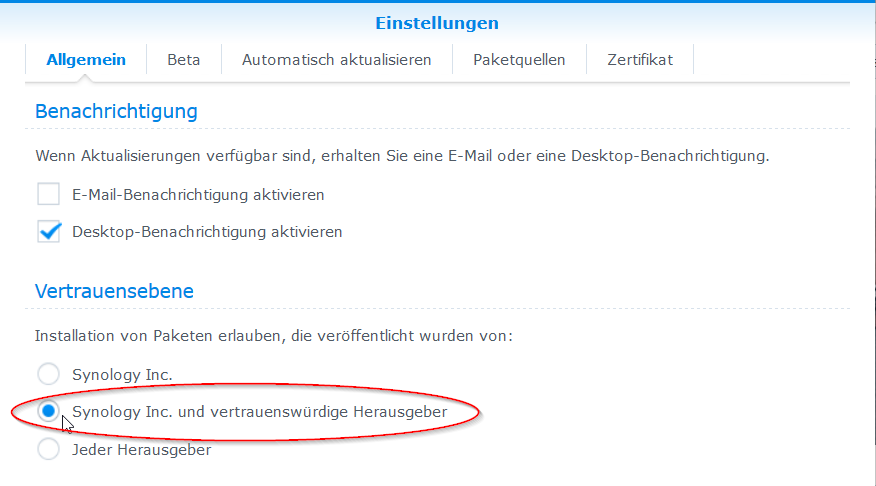
Then go to the Package Sources section.
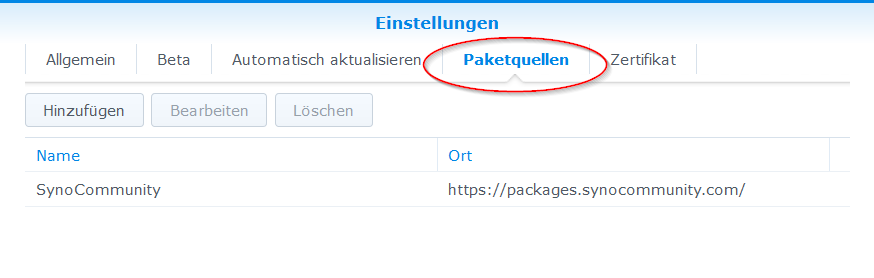
Click the Add button and insert the package source, enter SynoCommunity as the name and paste the URL https://packages.synocommunity.com/ for location and click OK.
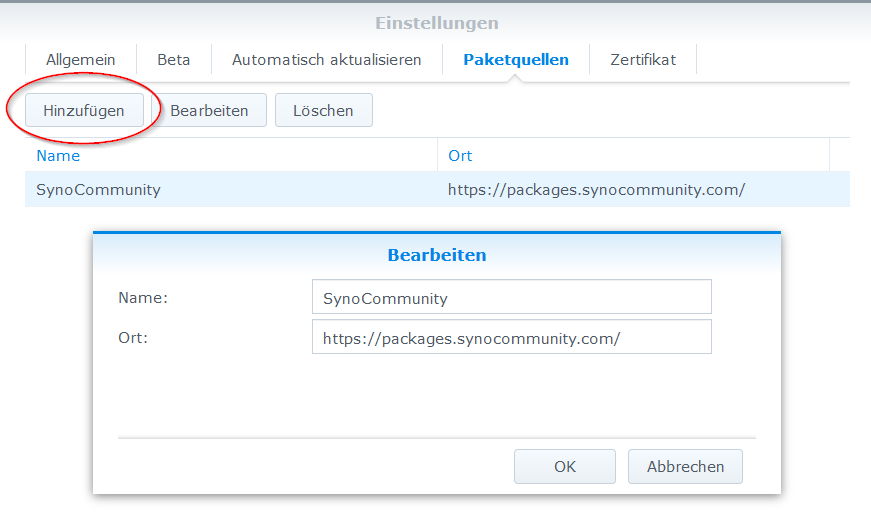
Now packages can be installed from SynoCommunity, here you enter gateone in the search field at the top of the magnifying glass.
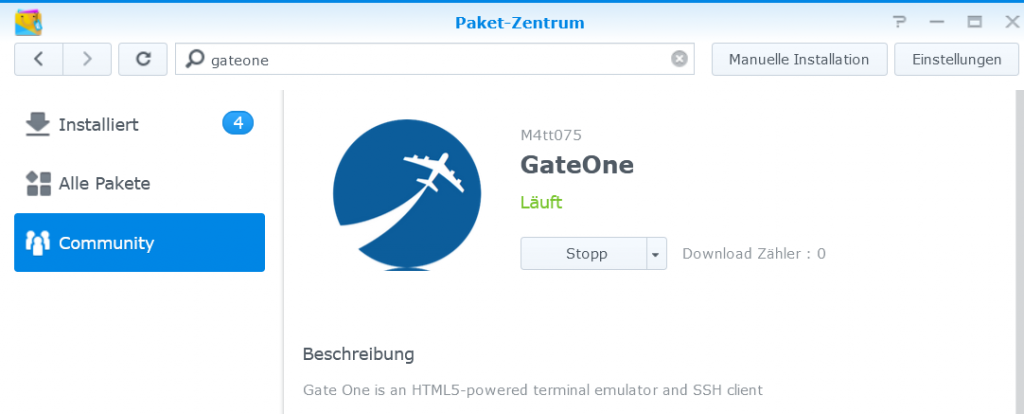
After GateOne appears from the community package source, the app is provided by clicking install.
There are now many possible applications with GateOne.
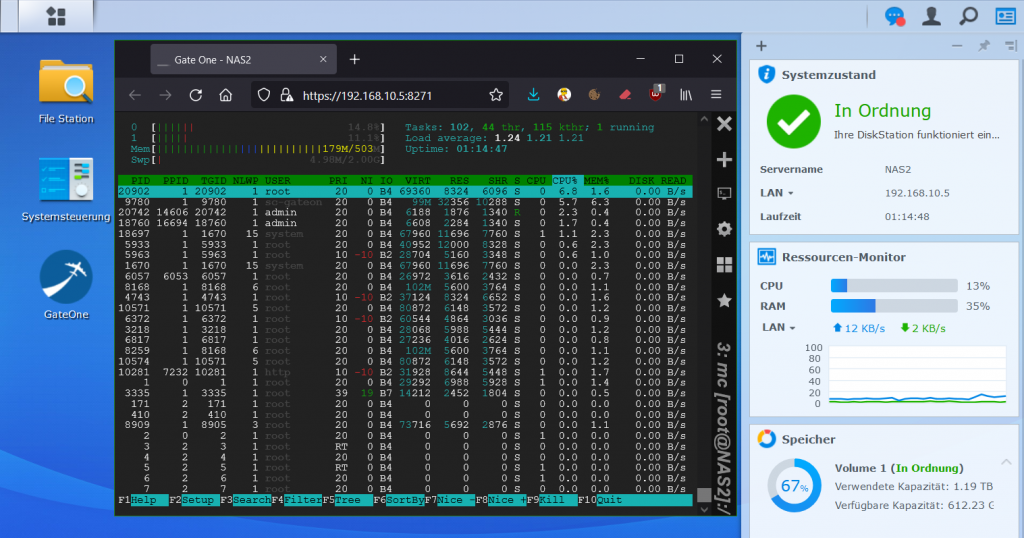
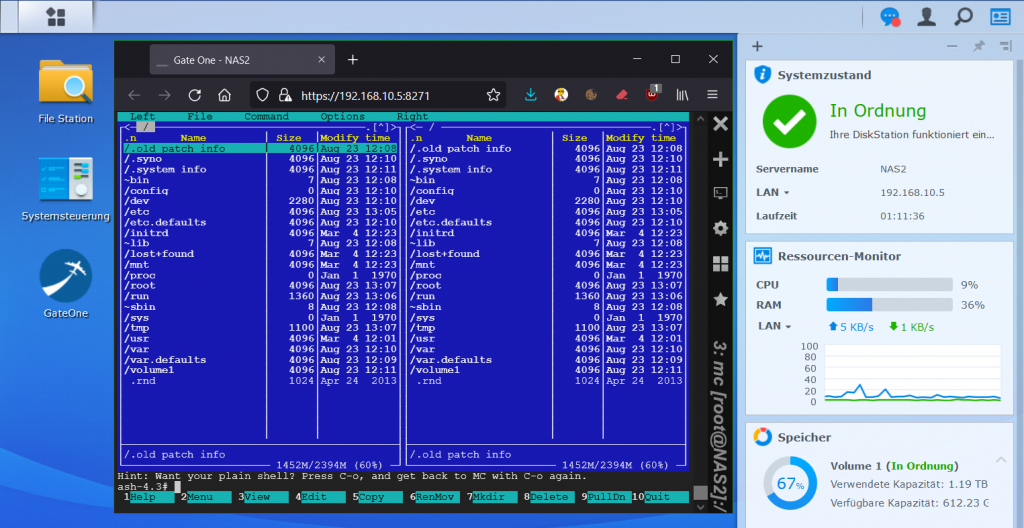
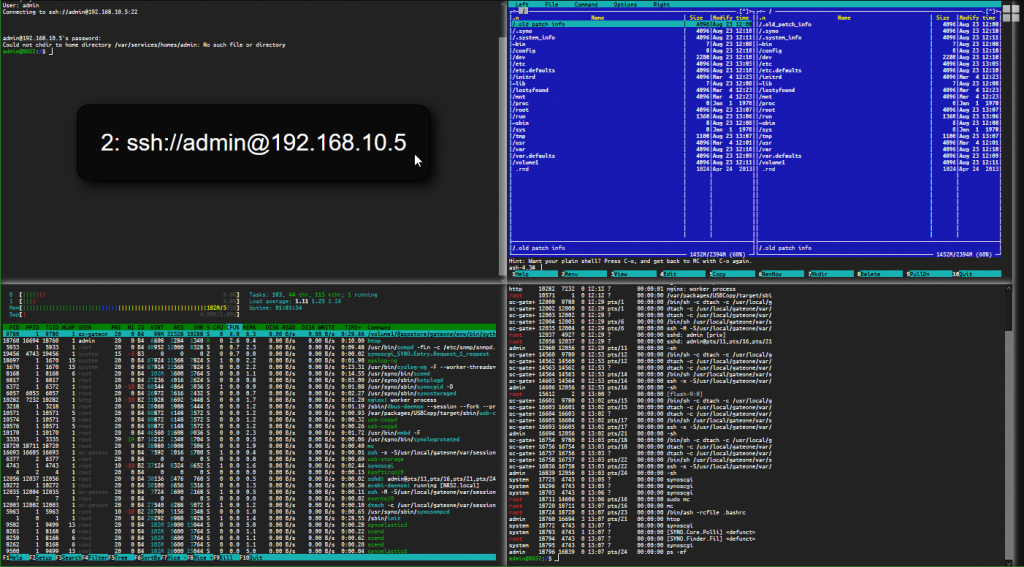
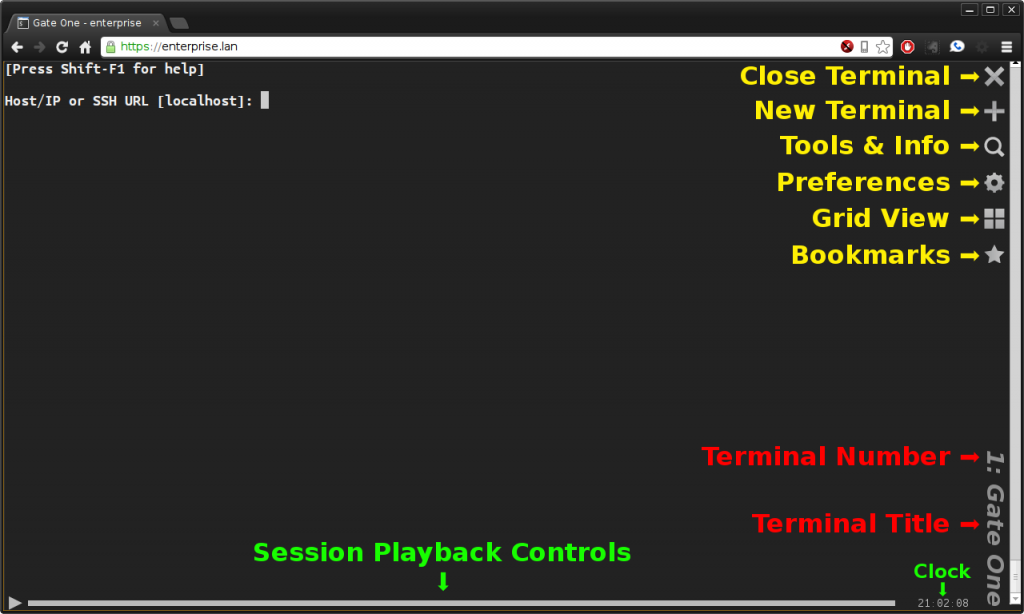
Note. In order to be able to access the NAS itself via SSH, the SSH service must be activated in the DSM control panel, how to do it can find here. The most commands require sudo permission, i.e. sudo ping.
What is Websocket ?
The WebSocket protocol is a TCP-based network protocol that was designed to establish a bidirectional connection between a web application and a WebSocket server or a web server that also supports WebSockets