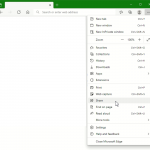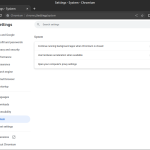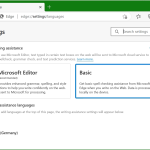This post shows how to share link in google chrome vie email using mailto. The possibility to send a link of an opened website to someone via e-mail is searched in vain in Google Chrome. The menu bar in Google Chrome is not provided and can therefore not be customized, so the only remedy is to add an extension.
How to Sharing Website Link via e-mail with mailto in Google Chrome
All functions of the menu bar are located in the Google Chrome menu, which can be opened to the right of the address bar by pressing on the three dots, then go to More Tools => Extensions => Open Chrome Web Store (bottom left) to enter “safavi mailto” in the search field at the magnifying glass.
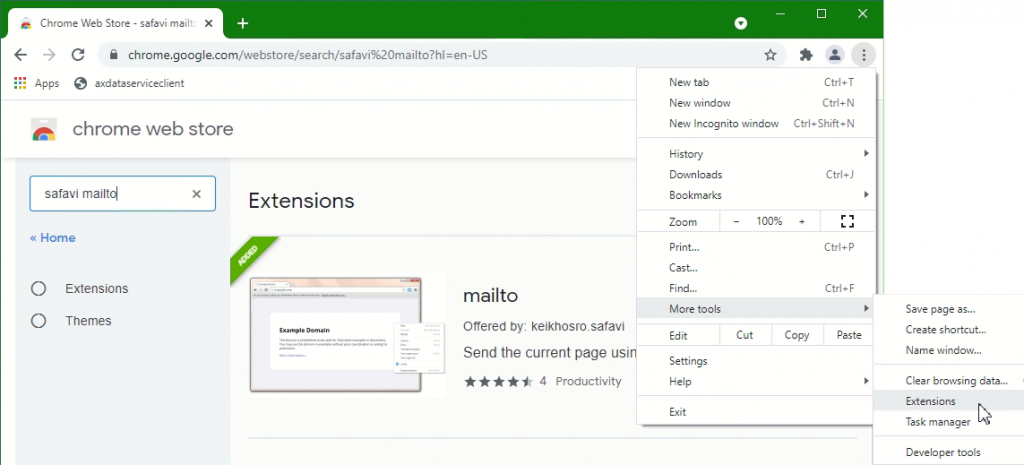
The Google Chrome extension can also be found via QR code.
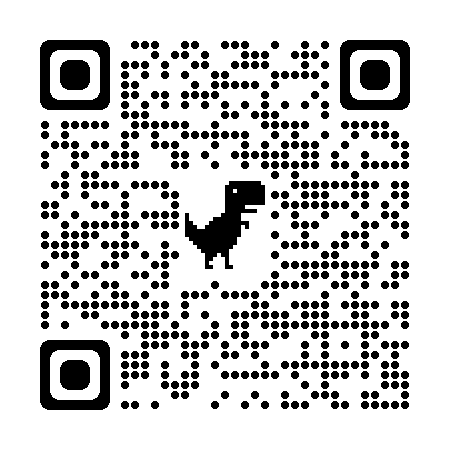
Add the Google Chrome extension mailto, scan with QR code, or via the link here.
After the extension is added in Chrome, the mailto icon in the menu bar can be pinned. By clicking on the puzzle icon at the top right, the drop-down menu opens.
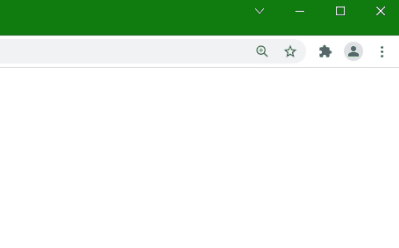
Click on the Pin here at mailto, so that the mailto symbol in the menu bar remains pinned.
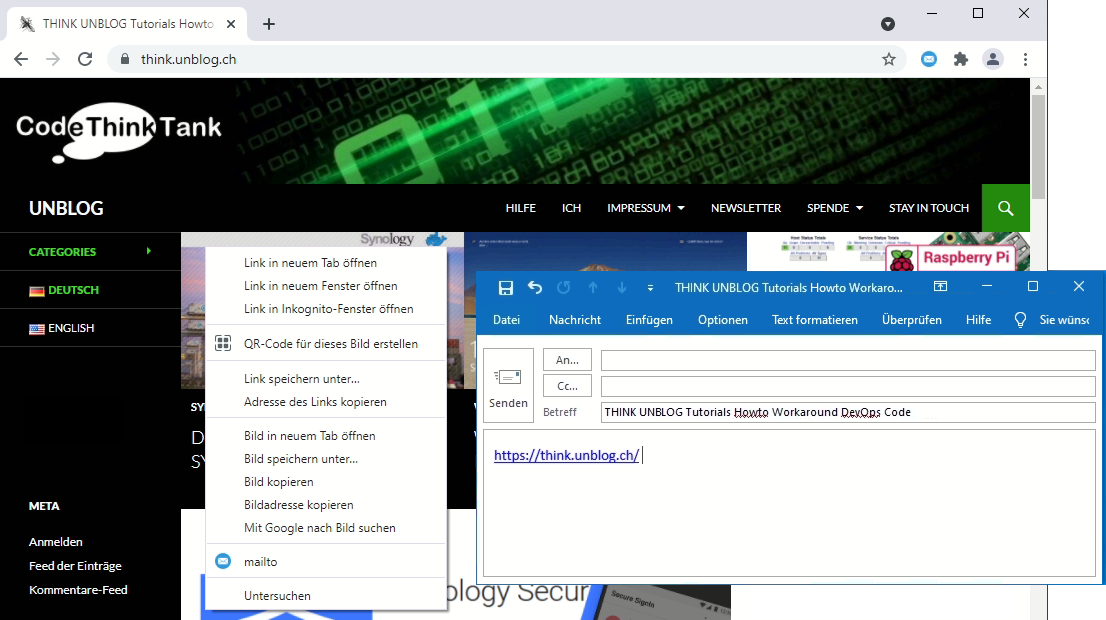
Now the context menu can be opened with the mouse over the opened website. With right-click select mailto to share the link Alternatively the mailto icon in the Chrome menu bar can be selected.
Conclusion
It is therefore also possible in google chrome to share an link of a website via an e-mail with mailto. This means that it is no longer necessary to insert the link into an e-mail using copy paste.