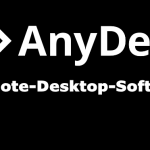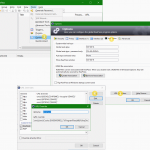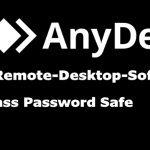AnyDesk Linux Mint Remote Desktop
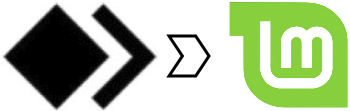
This tutorial show you how to install AnyDesk on Linux Mint. After the provision and integration of the repository, the installation takes place from the package repository (“deb.anydesk.com”).
Add AnyDesk Repository
To do this, fire up a Gnome-Terminal in Linux Mint and become root with sudo su - then paste and hit the following commands to add the repository key to the list of trusted software providers.
$ wget -qO - https://keys.anydesk.com/repos/DEB-GPG-KEY | apt-key add -Add the repository to the system.
$ echo "deb http://deb.anydesk.com/ all main" > /etc/apt/sources.list.d/anydesk-stable.listRefresh the APT cache.
$ apt updateInstall AnyDesk
Now Install AnyDesk on Linux Mint.
$ apt install anydeskConclusion
AnyDesk – Remote Desktop software developed by AnyDesk Software GmbH in germany, enables remote access between computers with different operating systems. The software package allows access to remote desktop from a Linux Mint workstation to computers with operating systems such as Windows, Linux or macOS.
The AnyDesk Software
AnyDesk package provides platform independent remote access to personal computers and other devices running the host application. It offers remote control, file transfer, and VPN functionality, like for Linux Mint. The software package often used in technical support scams and other remote access helpdesk carers.
AnyDesk uses a proprietary video codec “DeskRT” that is designed to allow users to experience higher-quality video and sound transmission while reducing the transmitted amount of data to the minimum.
AnyDesk uses TLS 1.2 with authenticated encryption. Every connection between AnyDesk-Clients is secured with AES-256. When a direct network connection can be established, the session is endpoint encrypted and its data is not routed through AnyDesk servers. Additionally, whitelisting of incoming connections is possible.
AnyDesk is one of many tools used in technical support scams and other remote access scams. It can be optionally installed on computers and smartphones with full administrative permissions, if the user chooses to do so. This provides the host user with full access to the guest computer over the Internet, and, like all remote desktop applications.