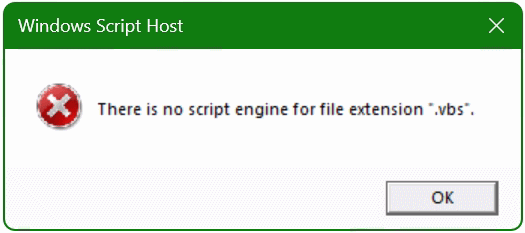When editing text files, sometime we need insert lines before the first line in files using the Linux shell. Text lines from one file to another file are often appended at the end. If text lines are to be inserted at the beginning of a file, this article shows this as follows.
How to insert text lines to the first line in file
The command sed can be used to format and insert text, sed – stream editor provide the options for this, with in-place (-i) and (i) for insert text.
$ sed -i '1 i\insert this before' file.txtInsert text line before, the following command does the same thing.
$ sed -i '1i insert this before' file.txtMultiple text lines can also be inserted at the top.
$ sed -i '1i first line\nsecond line\nthird line' file.txtIf you want the contents of a file to be at the top of another desired file. Being insert the text lines before at the top with perform this command.
$ printf '%s\n' '0r file.1st' x | ex file.2ndThis will open file.2nd in ex (Vim in Ex mode), read in the full contents of the file.1st at the top, and then save the modified buffer back to file.2nd.
In this example, the file.1st has the following content.
first line
second line
third lineThe second file has the following content.
fourth line
fifth line
sixth lineafter merging the file.2nd has this content.
first line
second line
third line
fourth line
fifth line
sixth lineAnother simple approach is to rename the original filename to say file.tmp and using cat to append with >> to filename1 then rename filename1 back to filename.
Conclusion
This post describes how to. When editing text files, you can insert text lines before at the beginning of a file. Lines of text from one file to another are often appended at the end. However, if the content to be added at the top, this is explained in a few steps here. It’s always worth trying, and have fun trying it out.