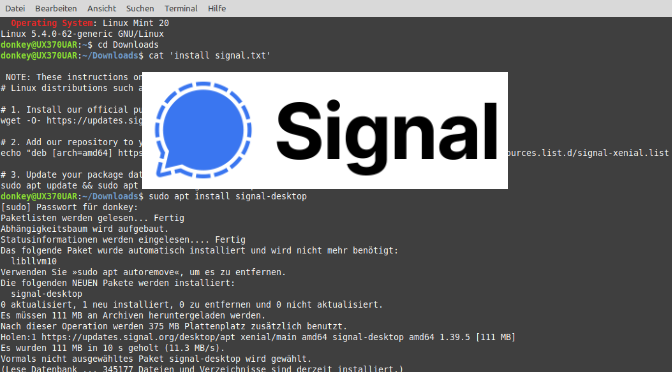How to Install Signal Desktop on Linux Mint and Ubuntu
Signal is a free messenger with encryption of the non-profit Signal Foundation. It is best known for its data economy and end-to-end encryption, and is often recommended by security experts and privacy organizations. The “zero-knowledge principle” serves as data protection, in which the provider has no access to user data.
Signal app is available for Android and iOS, a desktop version for Windows, macOS and Linux. The desktop version requires installation on a smartphone. The free signal protocol is used for encrypting messages, which security experts consider to be secure.
Signal desktop available for Linux
The Signal desktop package are available for Debian-based Distributions like Ubuntu or Linux Mint. Install from the original source signal.org repository, with perform the following commands in a terminal.
$ curl -fsSL https://updates.signal.org/desktop/apt/keys.asc | sudo gpg --dearmor -o signal-desktop-keyring.gpg
$ cat signal-desktop-keyring.gpg | sudo tee /usr/share/keyrings/signal-desktop-keyring.gpg > /dev/null
$ echo 'deb [arch=amd64 signed-by=/usr/share/keyrings/signal-desktop-keyring.gpg] https://updates.signal.org/desktop/apt xenial main' | sudo tee /etc/apt/sources.list.d/signal-xenial.list
$ sudo apt update && sudo apt install signal-desktopThe Signal app can now be found via Start on Internet, or by entering Signal into the Cinnamon search field.
The Signal desktop app can also be provided from the application management, to do this go to Start and open the application management, enter signal in the search field in the top right corner and click on Install.