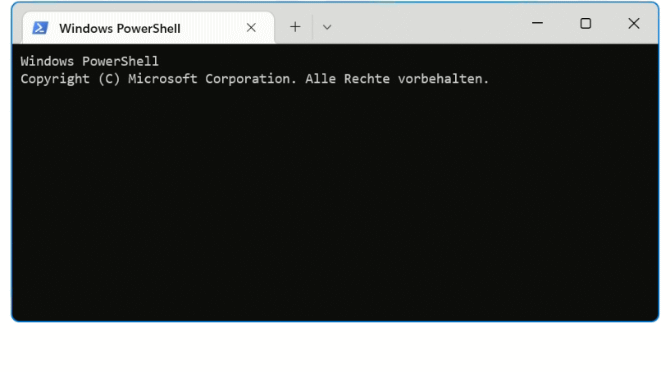Windows Terminal Preview 1.15 is out with an updated settings UI design, a new “elevate” profile they allow running as administrator and setting with revamped text rendering engine.
Unlike the traditional console, Windows Terminal runs the various command lines in tabs, with each shell configured through its own profile.
In Windows Terminal, you can now configure the elevation of privileges for individual or all shells. However, some peculiarities await us.
The settings of a profile now include the option to start the shell in question with elevated privileges. By default, however, Windows Terminal opens all automatically set up profiles in the context of the currently logged in account.
Configure Windows Terminal Profile as Administrator
To configure a shell for administrative requirements, you can use the function to duplicate existing profiles. To do this, open the settings and use the Add New Profile command.
In the following dialog, an existing profile can be selected to be copied, then click on Duplicate. The settings of this new profile open and you can change its name and activate the option Run this profile as administrator .
This new profile appears immediately after saving in the drop-down list and can be started directly here. As expected, the authentication dialog appears under an administrative account.
After successful login, the command line terminal does not open in a new tab, but in its own window. This is because the “elevated” terminal profile is started as a child process by Windows Terminal.
Windows Terminal is a multi-tabbed terminal emulator developed by Microsoft for Windows 10 and later as a replacement for Windows Console. It can run any command-line app in a separate tab. It is preconfigured to run Command Prompt, PowerShell, WSL, SSH, and Azure Cloud Shell Connector. Windows Terminal comes with its own rendering back-end; starting with version 1.11 on Windows 11, command-line apps can run using this newer back-end instead of the old Windows Console.
Since Windows 11 22H2 and Windows Terminal 1.15, Windows Terminal replaces Windows Console as the default.