How to set Exchange UPN User Principal Names
Exchange allows you to use multiple domains for authentication. For example, for forms-based authentication or hosted exchange operation via virtual directories, user principal names (UPN) provide preferred logon security.
User Principal Name suffix is the name of the current domain and root domain, which are the default user principal name suffixes. Using alternate domain names increases login security and simplifies logins.
The Active Directory Domains and TrustsMMC console adds alternate user principal name suffixes.
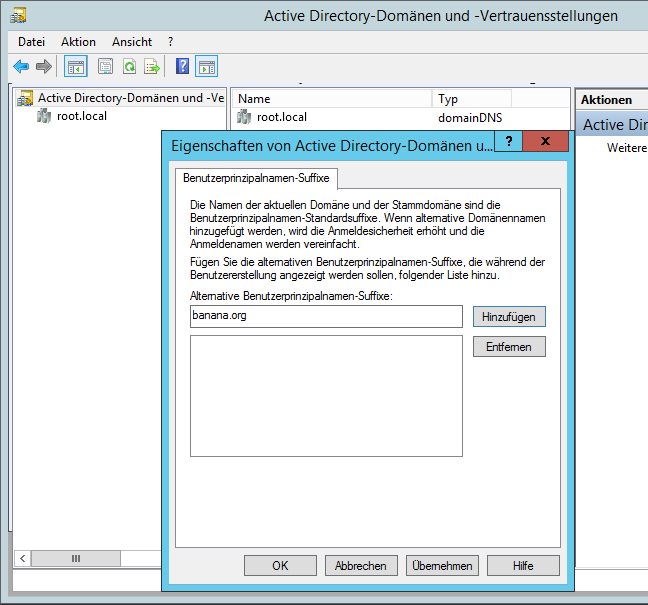
The Exchange admin center enables forms-based authentication with User Principal Name (UPN) logon format under Server – Virtual Directories – owa (Default Web Site).
After changing the IIS restart with iisreset /noforce
In order for the user Joe Biden to log in with his e-mail address, the domain (banana.org) must be selected in the AD under Account, User Logon Name, under Account, User Login Name.
Outlook Web App sign-in with e-mail address
Joe Biden can now joe.biden@banana.org authenticate to the Exchange Server with his email address.