The Chromium or Chrome browser does not show text websites properly and images appers confused after update Ubuntu 22, Linux Mint 21.
In this tutorial we will show how to fix Chrome and Chromium browser they not show text websites properly. This problem can appear after updating Linux Mint and Ubuntu. We will cover multiple solutions.
Fix Chromium does not show text properly
Cause
The chromium GPUCache index is corrupted after the update, text and images in websites not show properly.
Solution
The solution is to remove the corrupted chromium cache by resetting the chromium GPUCache with deleting the GPUCache folder.
$ rm -rf ~/.config/chromium/Default/GPUCacheChromium – Settings – System
Then the setting should be made, go to settings at the top right under the ellipsis menu and disable the option Use hardware acceleration when available.
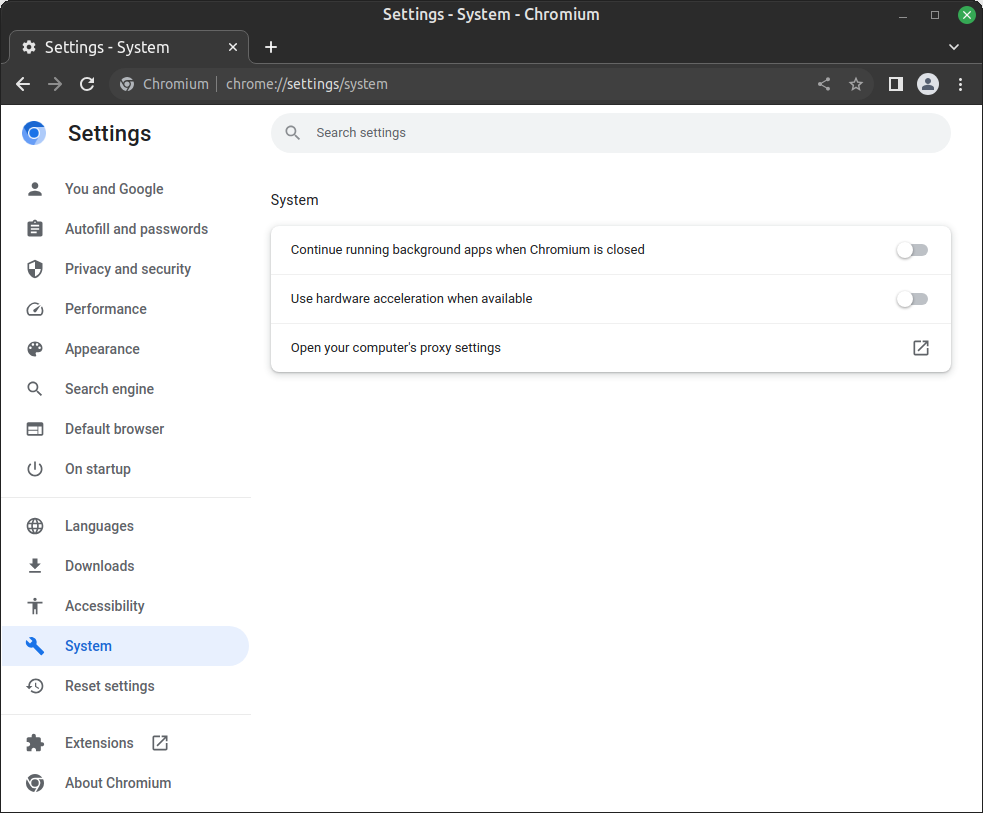
This is a preventive measure to avoid blocking the settings page itself.
Alternatively, the url can be entered in the browser:chrome://settings/system
Fix Chrome does not show text properly
Chrome browser cache folders are resetting under this path.
$ rm -rf ~/.config/google-chromium/Default/GPUCacheIf you can’t even open settings properly then you can check the next option. You can try to start Chrome with the option disable-gpu.
$ google-chrome --disable-gpuDelete Chrome config and cache
If you are not using gmail-backed profile then you can delete content of.
$ ~/.config/google-chrome/
$ ~/.cache/google-chrome/Now after next restart the problem will be fixed.
The above solutions should be enough to get proper show text and images of pages in Chrome for Ubuntu and Linux Mint.
Conclusion
After resetting the chrome or chromium browser cache, the web sites with text and image content are displayed correctly again, to prevent the cache index from becoming unusable again after the next update, the hardware acceleration will by disabled. This problem may happen in Linux Mint and Ubuntu. This tutorial will cover several solutions that contribute to a solution and make the browser usable again.