Linux Mint during installation offers the option of enabling system start with automatic login. If the password entry is to be restored later, as with Ubuntu 10.04, the option can no longer be found in the settings. This post show how to re-enabling the user login with password entry under Linux Mint 20 Ulyana.
It was necessary to switch off the automatic login after it was found that the email client Geary did not save the passwords of the accounts, these had to be re-entered after each restart.
Since Linux Mint 19 Tessa Cinnamon there has the option Automatic login in the Control Panel – Login window. The setting can now be made with an text editor, open a terminal by hit CTRL + ALT + T and enter the following command:
~$ sudo vi /etc/lightdm/lightdm.confand remove this lines:
autologin-user=user1
autologin-user-timeout=0if you are not familiar with vim, your may use nano or xed.
After restarting and logging in with a password, the key management opens in the background, which enables Geary to save the passwords in the seahorse key management.
Another possibility to switch off the automatic user login is to remove the user in the Username field in the User section – System Settings – Login Window.
Without automatic login, the Username field must be empty.
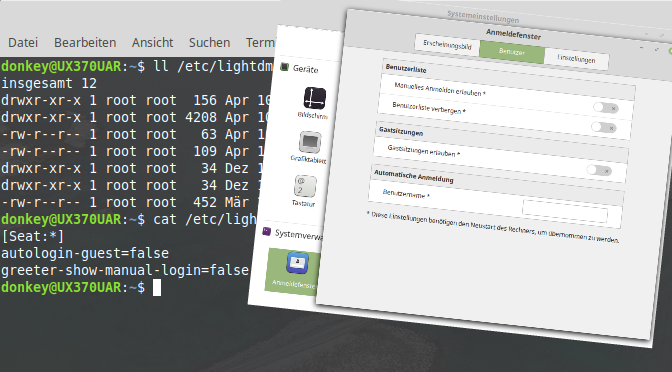
Ein Gedanke zu „Disable Linux Mint automatic login“