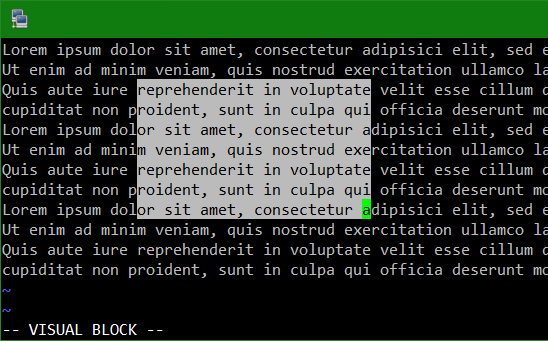Postfix Virtual Alias do-not-reply Forwarding to /dev/null
Where “Do-Not-Reply” type e-mail addresses are in use, the mailbox should be cleaned regularly, but perhaps the mailbox should not exist. Here is a simply way for incoming e-mails to use postfix virtual alias with forwarding to null device.
The usual solution is by forwarding to /dev/null. In a local setup, this can be done in /etc/aliases.
do-not-reply: /dev/nullHowever, when virtual postfix domains are used, it becomes a bit more expensive. For virtual domain users, e-mail cannot be forwarded to a file. It must go to a user or an email address, for which an alias user is added in /etc/aliases.
devnull: /dev/nullAfter that, the new alias will be add to the aliases.db.
$ newaliasesThe alias points to a Virtual Domain Alias in /etc/postfix/virtual.
do-not-reply@foo.com devnullNote: by default, the Sendmail aliases located under /etc, for Postfix aliases is often copied under /etc/postfix, to make sure what is defined in /etc/postfix/main.cf is at alias_maps.
alias_maps = hash:/etc/aliases
or
alias_maps = hash:/etc/postfix/aliasesAfter that run postmap.
$ postmap /etc/postfix/virtualand reload Postfix to activate the changes.
$ postfix reloadHow do you know if the change works!
The following command can be used to verify that the alias has been set up correctly.
$ postmap -q do-not-reply@foo.com /etc/postfix/virtualThe following output should be made.
devnull