MATE-Desktop or Cinnamon-Desktop
MATE is one of the most popular Linux desktop environments, alongside the Cinnamon desktop environment. The MATE desktop is based on the Gnome Shell. Linux Mint is one of the many distributions that include the MATE desktop and Cinnamon desktop.
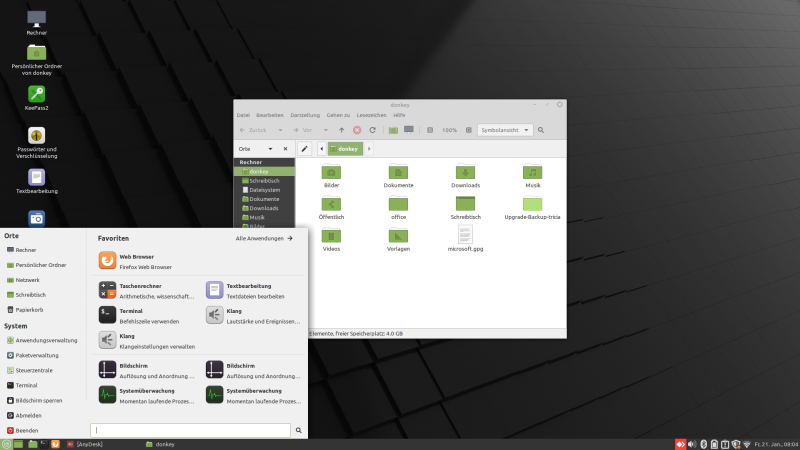
The history of MATE is quite exciting. It’s actually the sequel to GNOME 2. GNOME is the most widely used desktop environment. But the big change came with the release of v3. It was a completely different design than that of the classic GNOME 2. It caused a huge uproar in the community, which loved and nurtured the classic look.
This is where MATE began its journey as a fork of GNOME 2 with numerous improvements and new features. Still, it remains true to the original GNOME 2.
Linux Mint is one of the most popular Linux distributions, many choose the Linux Mint Cinnamon Edition to install as operating system. Linux Mint is also involved in the development of MATE, a classic desktop environment that is the sequel to GNOME 2, the default desktop of Linux Mint between 2006 and 2011. Although some features are missing and its development is slower than Cinnamon’s, MATE runs faster, consumes fewer resources and is more stable than Cinnamon.
Install MATE-Desktop
If you want to switch to the MATE desktop environment at a later time after installing Linux Mint Cinnamon Edition, there is the possibility to add a second graphical desktop environment as an alternative to the already installed desktop environment, with the following command from Gnome Terminal Shell.
$ sudo apt install mint-meta-mateInstall Cinnamon-Desktop
If it is the other way around, if you have the Linux Mint MATE Edition installed on the system, the Cinnamon desktop environment can be added.
$ sudo apt install mint-meta-cinnamonNow you have to log out, the login screen now shows an icon next to the user name, via the icon “Select Desktop environment” the graphical desktop environment is selected.