Automatically create users with New-AdUser from Import-CSV file
If a large number of users is to be created automatically in Active Directory, PowerShell is also the appropriate way to go, create multiple Active Directory user objects with New-AdUser via Import-Csv.
This tutorial shows how to use of New-AdUser for automated user creation, by importing object data from a CSV file with Import-Csv.
When migrating where parts of users from an organizational unit (OU) are transferred from an Active Directory forest to a new or different forest, the Active Directory modules are suitable for user management, with the cmdlet “Get-AdUser” as well as for creating new accounts with “New-AdUser“. A total of around 50 parameters are supported whose names match the attributes in the AD.
A simple command could look like this if you have a new user with the SamAccountName “Sebastian“.
$Password = Read-Host "Enter a Password" -AsSecureString
New-AdUser -Name Sebastian -GivenName Sebastian -Surname Furrer -Path "OU=User,OU=Office,DC=Company,DC=com" -Enabled $True -AccountPassword $Password -ChangePasswordAtLogon $TrueThe command creates a user and apply the AccountPassword parameter to set a password that was previously entered. Numerous other attributes with values can be applied. For a simple user creation, this example is already sufficient to the user are able to authenticate against active directory.
User export and import via CSV file
The users can be exported from the OU to a CSV file by using filters, which is then available for the user import, this for the next step to the intended target organizational unit.
Get-AdUser -Filter * -SearchBase "OU=User,OU=Office,DC=Company,DC=com" | Export-Csv -Path .\users.csv -NoClobber -Delimiter ";"With a large number of users, you will not want to create them individually. The best way to import data contains a list of object properties from the CSV file is to do this. The prerequisite must be met that the column headings in the CSV file exactly match the names of the parameters. A file exported with Export-Csv might look something like this.
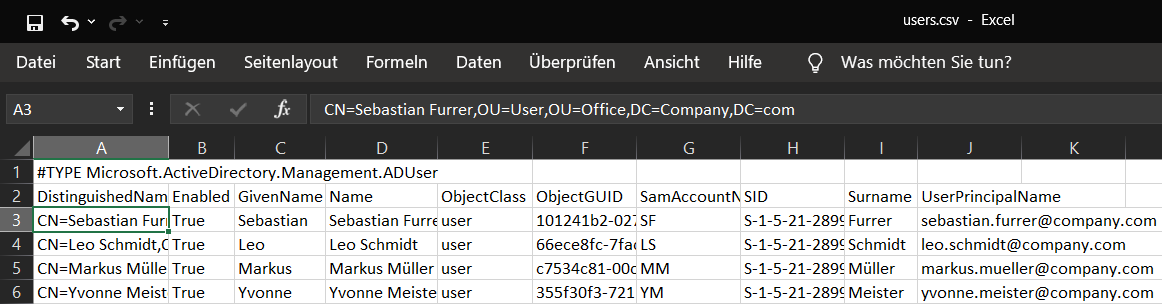
If the export has been formatted with a comma as a delimiter, specify import-csv with delimiter via parameter -Delimiter.
A foreach loop creates the users in the specified OU context.
$Import = Import-CSV ".\users.csv" -Delimiter ";"
$OU = "OU=User,OU=Office,DC=Company,DC=com"
$Password = ConvertTo-SecureString "Initpass" -AsPlainText -Force
foreach ($user in $Import) {
New-ADUser -Name $user.SamAccountName -GivenName $user.GivenName -Surname $user.Surname -Path $OU -AccountPassword $Password -ChangePasswordAtLogon $True -Enabled $True -UserPrincipalName $user.UserPrincipalName
}Run the command-lines in PowerShell in the same directory where the exported CSV file (“users.csv“) is located, or apply the appropriate path with the -Path parameter.
As soon as the newly created user logs on to AD, he is prompted to enter a new password, which replaces the initial password (“Initpass“).
Conclusion
The Active Directory cmdlet New-ADUser makes it easy to create multiple Active Directory users. Frequently used user property values can be set with parameters. Using the Import-Csv with New-ADUser cmdlet, it is possible to create a large number of Active Directory user objects. The custom objects are created from a comma-separated CSV file that contains a list of object properties. The objects are piped to New-ADUser to create the user objects with attributes. The help is output with get-help New-ADUser.