How to Create Launcher to Open Caja as Root on Linux Mate desktop
Here in this post I show a way on how to create a launcher run as root on Mate desktop running on a virtual machine, I logged in to virtual desktop over vnc viewer, since newer Linux distos no longer include the ability of gksu and gksudo.
Before we create the launcher, some preparations have to be made, to do this with run the command below:
$ sudo cp ~/.Xauthority /root
$ echo "export XAUTHORITY=/home/<user>/.Xauthority" >> ~/.bashrc replace user with your real username.
Now create a new launcher with right-click on your desktop.
Open the drop-down menu and choose application in terminal, then insert the command:
sudo -H /usr/bin/cajainto the command field, like see in the screenshot below.
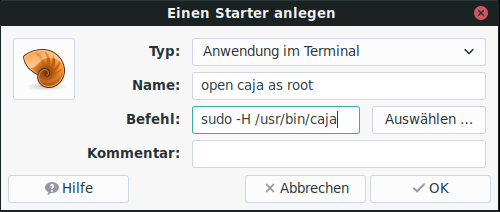
A double-click will open a terminal in here enter your password to gain root privileges able to run Caja as root.
Be aware of what you are doing, your action may now result in irrevocable malfunction or destruction of the system.
The Caja file manage
Caja is the default file manager for the MATE Desktop Environment. It makes it easy to manage, manipulate, and customize files and directories. Caja can access local and remote filesystems such as SSH, FTP, and WebDav (HTTP/HTTPS).
Caja also provides the desktop background and the icons it uses for launching links and applications, as well as accessing files, directories, the trash, and removable media like CD/DVD/BD and USB drives.