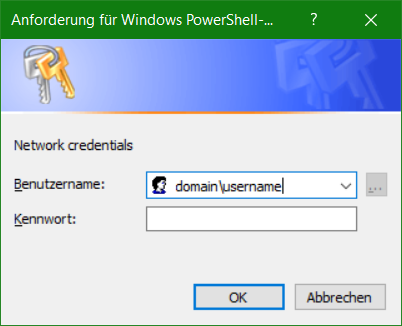Create users in bulk automatically in PowerShell while read from file
If users are to be create from a bulk automatically, a small PowerShell script help to do it. Here the users are created from an Excel sheet. The user names are in column (A) and the password contains the second column (B), the table is exported and saved as a CSV file.
For example, the table is saved as “list.txt” via File – Export – Change File Type – CSV (Delimited) (*.csv).
The foreach loop reads the contents of the file “list.txt” and writes the content of the first column to the variable $user, the second column is assigned to $pass. To create users in bulk run this commands in the PowerShell as Administrator.
foreach ($line in Get-Content ".\list.txt") {
$user,$pass = $line -split ';'
New-LocalUser $user -Password (ConvertTo-SecureString $pass -AsPlainText -Force) -FullName $user
}The CSV file “list.txt” contains the users and semicolon separately the password. To allow the password as PlainText format, the ConvertTo-SecureString cmdlet must be passed with -AsPlainText -Force.
Note. To make scripts executable, the command Set-ExecutionPolicy RemoteSigned must be executed.
If you want to prevent the users from changing the password, the following options must be specified.
foreach ($line in Get-Content ".\list.txt") {
$user,$pass = $line -split ';'
New-LocalUser $user -Password (ConvertTo-SecureString $pass -AsPlainText -Force) -FullName $user -Description $user -PasswordNeverExpires -UserMayNotChangePassword
}The script runs in the PowerShell in the same directory where the CSV file “list.txt” is located. To create users in bulk.
PS C:\> .\adduser.ps1The users created in this way should still belong to a group, in the following loop the users are added to the users group.
foreach ($line in Get-Content ".\list.txt") {
$user,$pass = $line -split ';'
Add-LocalGroupMember -Group "User" -Member $user
}If you would like to remove the users, use this loop again.
foreach ($line in Get-Content ".\list.txt") {
$user,$pass = $line -split ';'
Remove-LocalUser -Name $user
}Note. If the users are to be created in an AD domain, the New-ADUser cmdlet is responsible.
Conclusion
In this Tutorial you will learn, how to create users in bulk automatically, a small PowerShell script help to do it. Here the users are created from an Excel sheet.