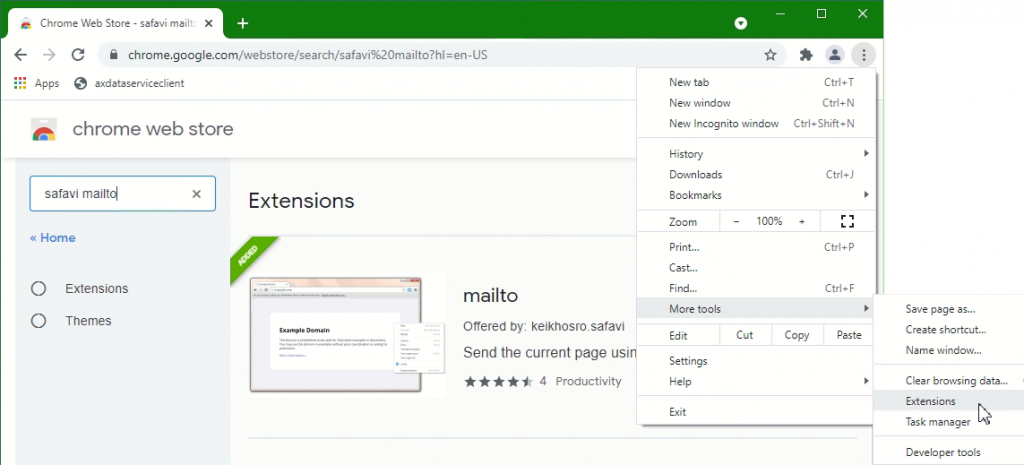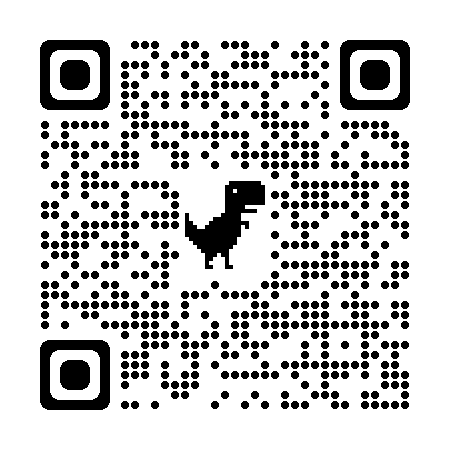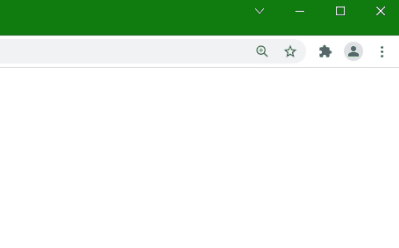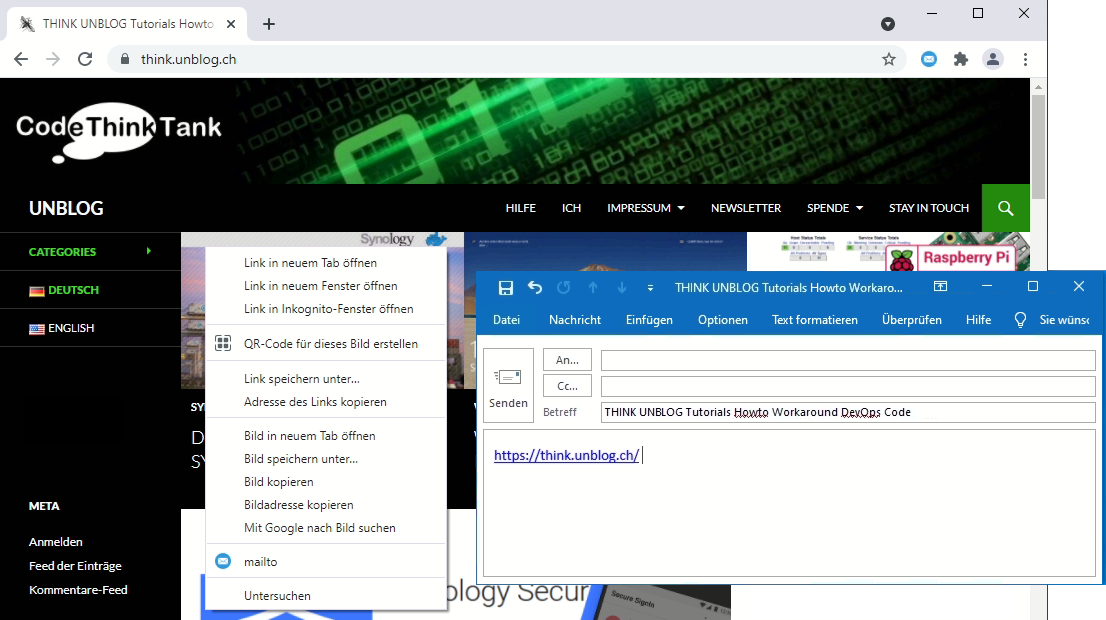Privacy Compliance:
Turn off cloud provided spell checking
The browsers on the Chromium rendering have a basic, purely local spelling aid and extended spell checking with the help of online services. The texts entered in web apps are transferred to the cloud. This can be disabled interactively or using Group Policy.
More and more modern applications are web apps, including those that process sensitive data. In this case, companies usually do not want them to enter the cloud uncontrollably for spelling correction.
Google Chrome defaults to basic local spell checking, while Microsoft Edge defaults to Microsoft Editor. This not only initiates the spell checking in the cloud, but also a grammar check and suggests improvements.
Microsoft Edge Basic spell checking
The setting can be changed with: edge://settings/languages –
Use writing assistance Set to Basic.
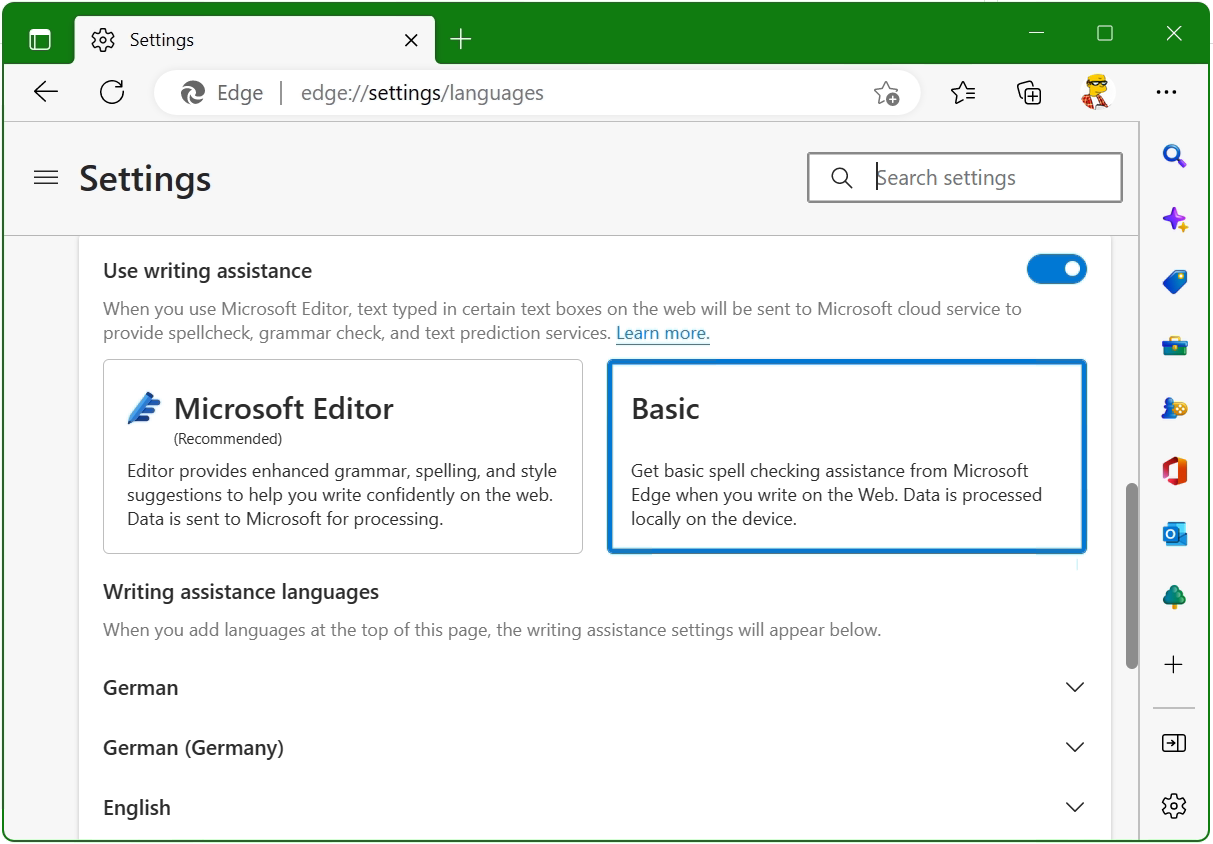
Google Chrome Basic spell check
In Chrome, as expected, the corresponding option is under Settings – Languages chrome://settings/languages under Spell check there Select Basic spell check .
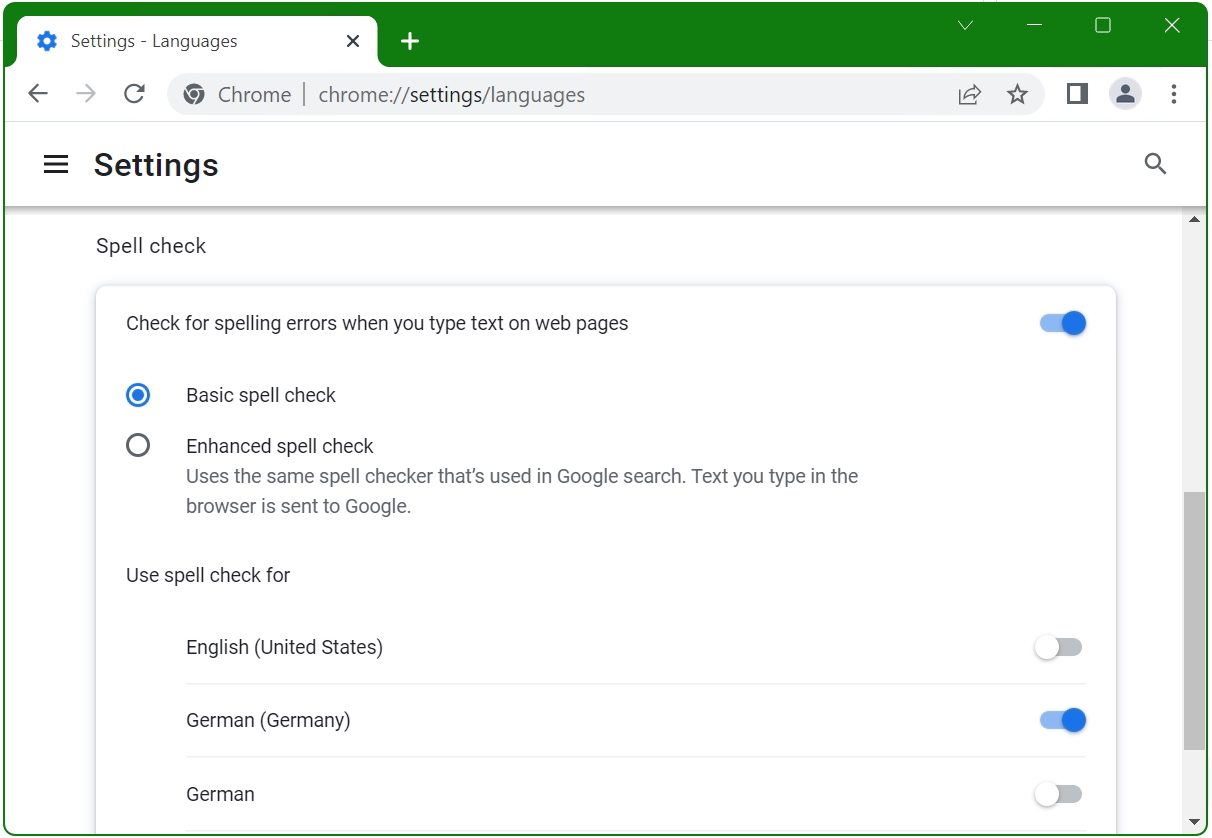
If you want to do without the use of spelling correction in the cloud, then in addition to activating the local mode, it should also be prevented that the users can not change this configuration again. Both browsers offer a setting for this in Group Policy.
For Microsoft Edge, under Computer Configuration > Policies > Administrative Templates, this is > Microsoft Edge and the spell checker provided by Microsoft Editor. Disabling them prevents writing assistance in the cloud.
Google Chrome disable the cloud provided spell check under Computer Configuration > Administrative Templates policies > Google > Google Chrome and Spell Check Web Service set to disable.