Synology from DSM 6 offers the possibility like for Linux experts to use the SSH terminal, able to login as root. NAS are mostly behind firewalls and cannot be reached from Internet side via SSH, login as a user with subsequent “sudo su root” is considered as an additional effort. However, there is the option of logging in as root, as shown below.
First, the DSM Control Panel is called up, Extended mode must be activated so that the required icon Terminal & SNMP appears.
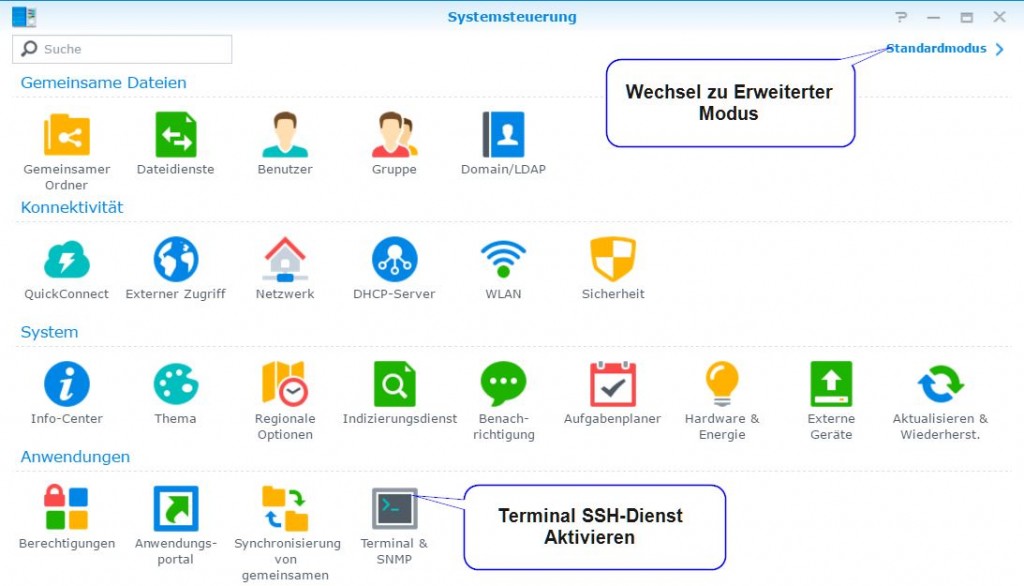
Under Terminal & SNMP the SSH-Service just can enable.
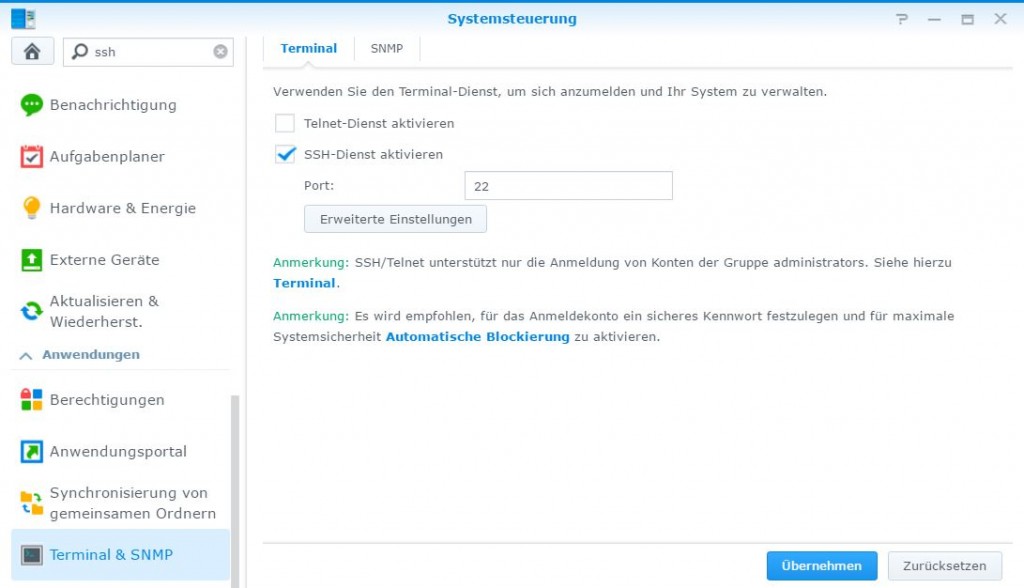
Now establish an SSH connection to the Synology Diskstation using PuTTY or KiTTY and log in as admin, then change the root password.
sudo synouser -setpw root admin_passwortInstead of admin_password, enter the same admin password that is used when logging in to Synology DSM.

A message appears that you should respect privacy and be careful when typing. With great power comes great responsibility.
We trust you have received the usual lecture from the local System
Administrator. It usually boils down to these three things:
#1) Respect the privacy of others.
#2) Think before you type.
#3) With great power comes great responsibility.
Password:The password must be confirmed a second time for security.
Configure Synology SSH service to enable root login.
sudo vi /etc/ssh/sshd_config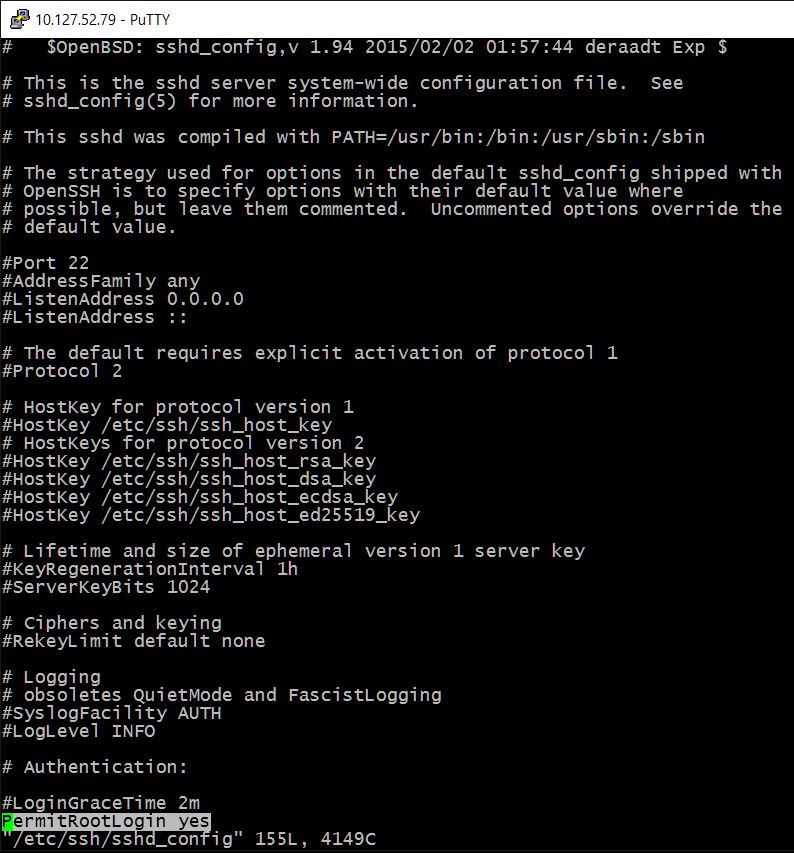
Modify by press the i key the option #PermitRootLogin prohibit-password marked as a comment line by removing the # beforehand and set to yes.
PermitRootLogin yesSave in vim with press the ESC key and hit ZZ (uppercase).
Now restart the DiskStation, or deactivate and reactivate the SSH service in the Control Panel, the change will take effect, now root@diskstation can log in directly to the Synology NAS.
If you want to log in as root with WinSCP, the transmission protocol SCP (not SFTP) must be selected.
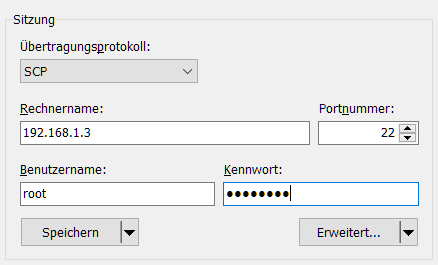


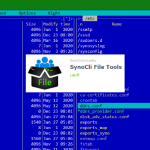
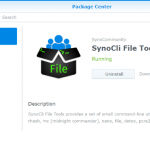
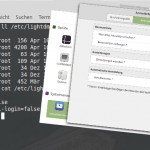
Thank you.
Thank you so much.
when you have typed the command
sudo synouser -setpw root admin_passwort
this will appear as *plain text* in the bash history [!]
to clear this, type
history -c
and log out
Thank you for the hint.