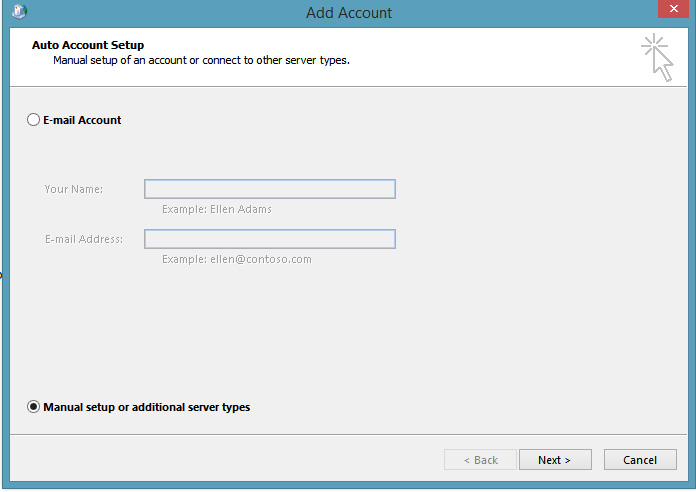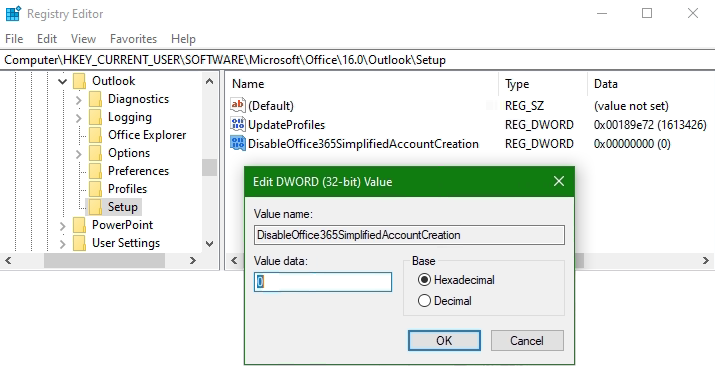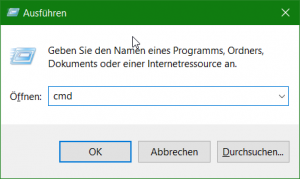In this Tutorial we show you how to solve the issue with the Kopano WebApp Login using the Mozilla Firefox Browser under Windows.
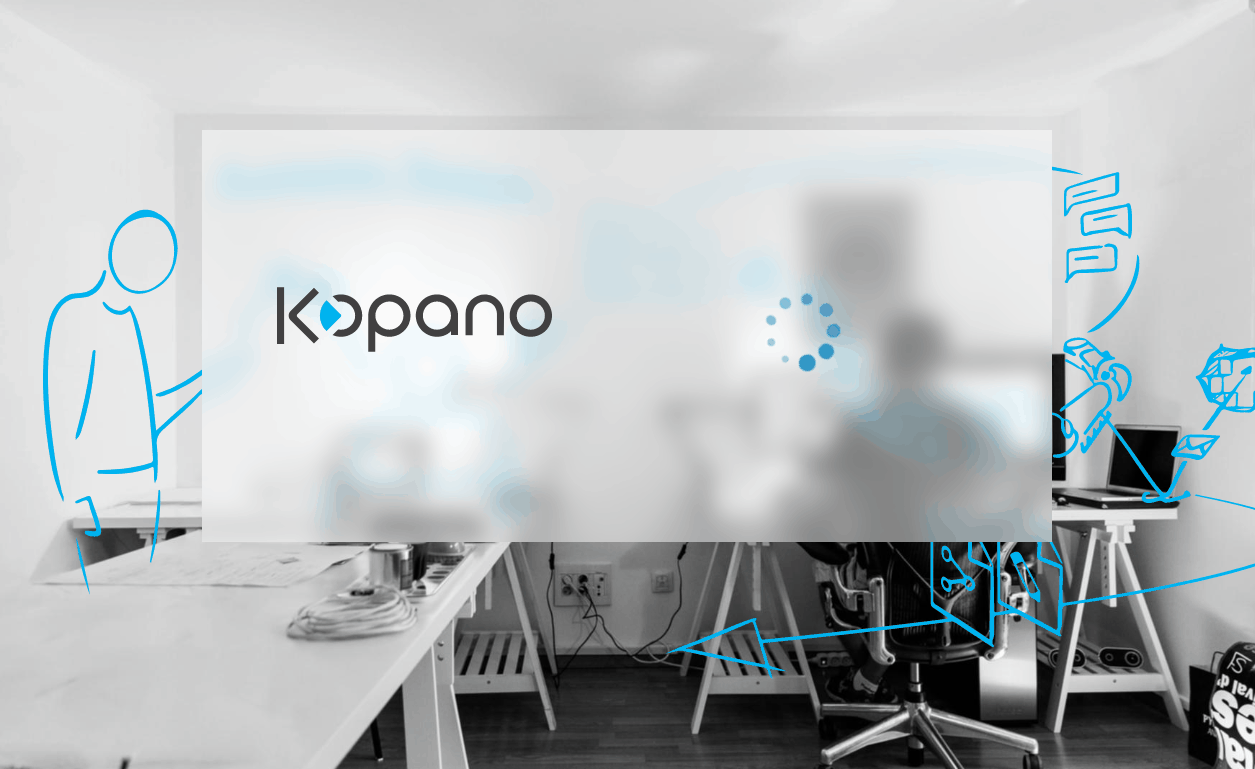
Symptom
If you try to Login via the Kopano WebApp 3.5.2 from Mozilla Firefox 95 under Windows, an animation with rotating circle appears after entering user and password, the circle continues to rotate non-stop, the page stops and it doesn’t go any further, after pressing the F5key or Ctrl+R (Refresh) authentication resume successfully.
Cause
The browser performs a Javascript function that sends a fingerprint (special ID) to the server (at the login request) and later when logging in, the server checks the fingerprint for compliance. Mozilla Firefox (version 94.0.2 / 95.02 64bit) distinguishes the second fingerprint from the first. With Firefox on Linux, the behavior was not detected and does not seem to be known.
Solution
The workaround/solution is to remove the Arial Narrow font from Javascript, so that the fingerprint does not change. To do this, edit the Java file fingerprint.js.
$ nano /usr/share/kopano-webapp/client/fingerprint.jsDelete the text Arial Narrow; (marked in red) (Arial Black; Bodoni MT).

After removing “Arial Narrow” from Javascript, the session fingerprint is no longer changed, the login passed successful.
Try now Kopano WebApp Login
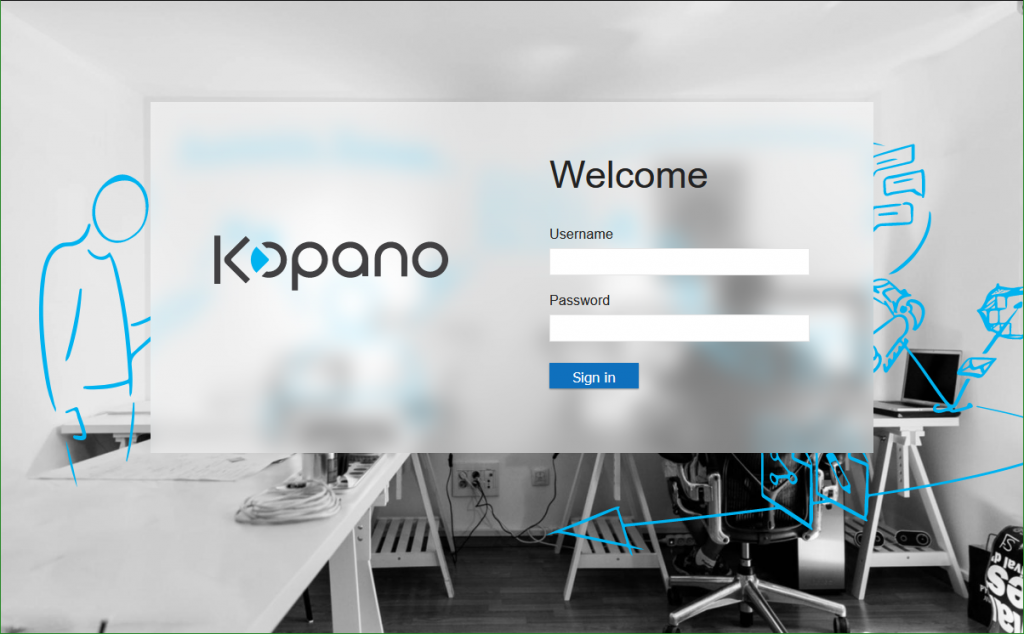
Finaly Kopano WebApp Login from Mozilla Firefox Browser under Windows now works
This app contains the Kopano WebApp, which users can use to conveniently carry out their everyday communication and organizational tasks, from e-mail and calendar entries to file management and video calls. The WebApp can be expanded with plugins and used with various themes that can also be customized.
To install Kopano WebApp, the Kopano Core App must already be installed on at least one server. The Kopano WebApp does not necessarily have to be installed on the same machine. It can also be installed on several servers at the same time for load balancing or for optimized data communication. This app is also required if the Kopano DeskApp is to be used.