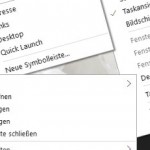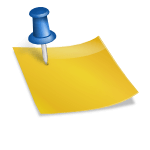Learn how to use Remote Support with Windows 10 Quick Assist
Windows 10 Quick Assist enables two people to share a computer remotely. The easiest way to find the app is to hit the Windows-Logo key and enter quick assist
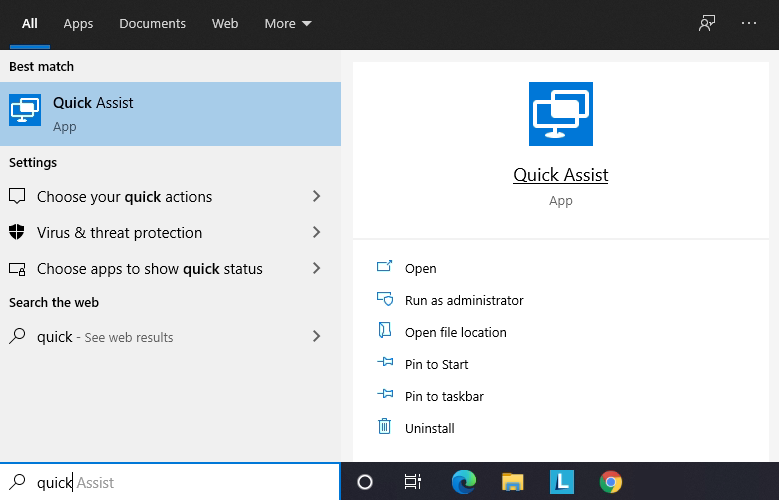
The Quick Assist App can find in the Windows accessories, they can give assistance and get assistance. The person who would like to provide help clicks on “Give assistance”, then you are asked to log in with the Microsoft account. After logging in, the app generates a security code that can be sent by email or phone.

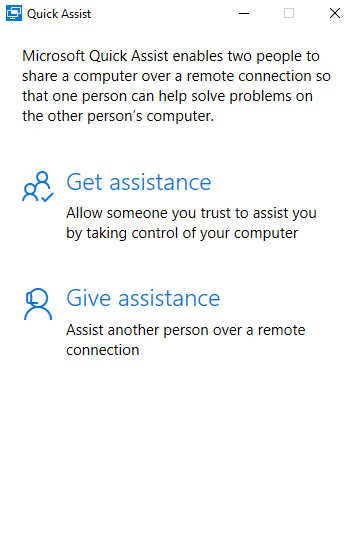
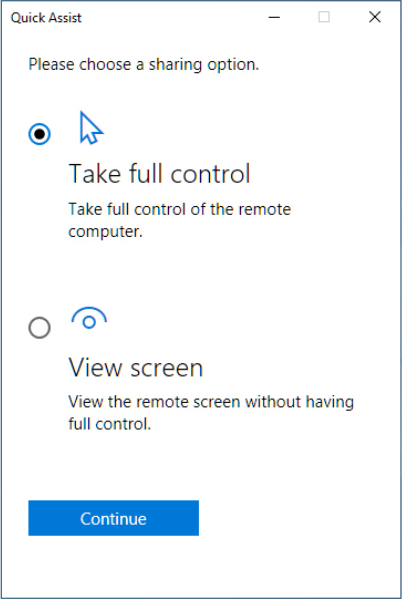
The six-digit security code is given to the user on the other side, after entering it, the user clicks on “Unlock screen”. The person providing help can choose Full Control or View Screen. Then the remote help expects the consent of the user at the computer to be taken over, which starts the session.
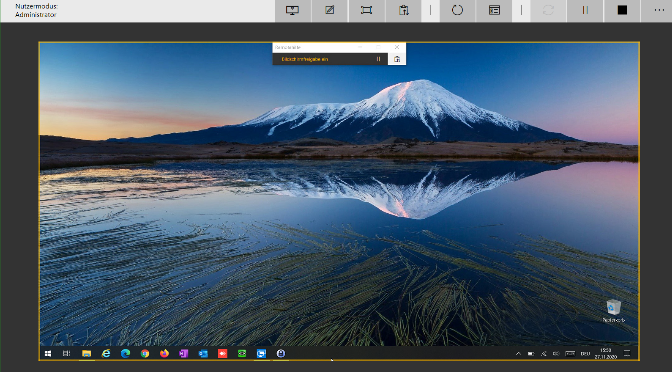
On the support side, the control bar offers other functions in addition to pausing the session. Like customizing your screen so you don’t have to scroll across the desktop. In addition, the Task Manager can be started remotely or messages can be sent, but a file cannot be transferred.
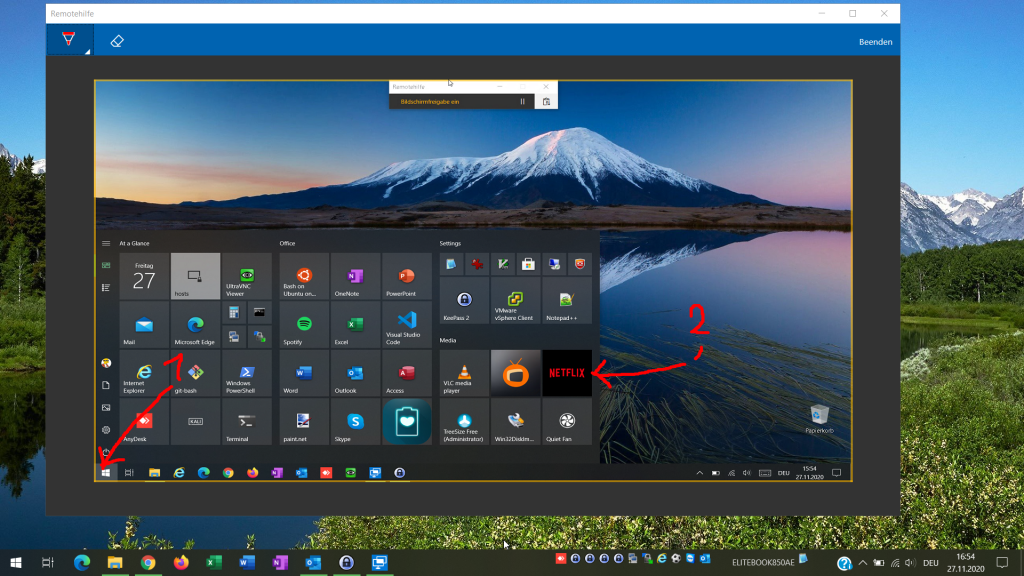
The annotation function, called annotating, allows the backer to draw on the remote screen in one of 6 colors with a pen.