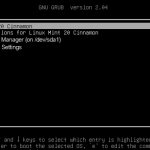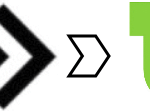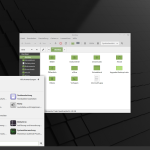When Linux Mint is installed on the computer and no other operating systems are available, the Grub Boot menu is hidden by default. In order to get the Grub menu with the Linux Mint Recovery Mode at startup, the right Shift key has to be pressed after switching on, unfortunately this does not work with virtual machines, here you have to set up the Grub menu persistently.
Enable Linux Mint Recovery Menu
If the Grub menu should appear at each start to get the recovery menu for system repairs, or to pass kernel parameters, edit the file 90_custom.cfg as root:
First become root with sudo su –
$ vi /etc/default/grub.d/90_custom.cfgthen add the following lines:
GRUB_TIMEOUT="5"
GRUB_TIMEOUT_STYLE="menu"If the file 90_custom.cfg does not exist, simply create it with an editor of your choice.
After editing, run the following command:
$ sudo update-grubReboot:
The grub boot menu will appear the next time you start
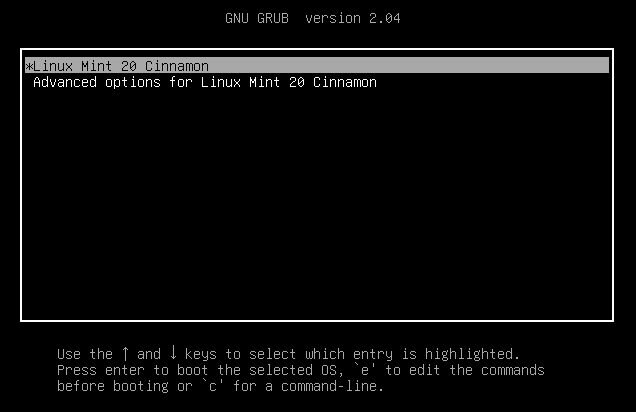
Choose the second entry “Advanced options for Linux Mint 20”.
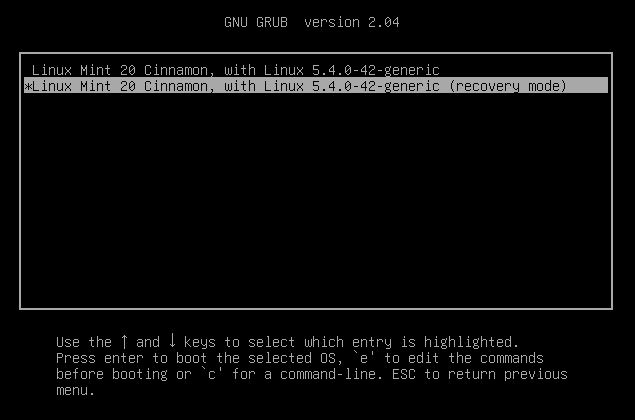
The recovery menu with repair options and the root shell appears promptly.
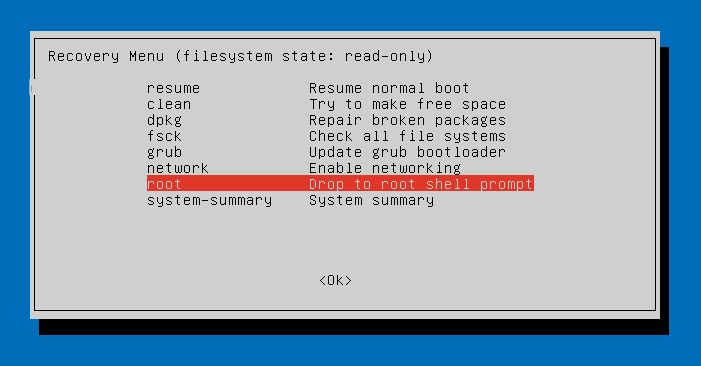
Choose “Drop to root shell prompt” that opens the Single Mode Console.
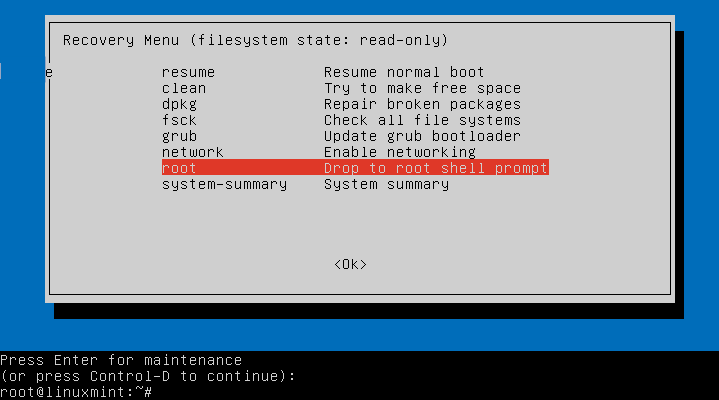
Linux Mint Recovery Mode (Single Mode)
Enter in maintenance console. Here you are root and have write permissions on the file system. The single-user runlevel is the lowest operating state for maintenance, in which only system resources such as hard drives or file systems are active.
root password forgotten
Here are some of the most self-inflicted errors. If the root password has been forgotten, a new one can now be assigned.
root@localhost:# passwd rootsudo rulebook plugin could not be initialized
Improper changes to the sudoers file may result in errors.
$ sudo visudo
>>> /etc/sudoers: syntax error near line 24 <<<
sudo: parse error in /etc/sudoers near line 24
sudo: no valid sudoers sources found, quittingIf sudo is no longer possible in the standard runlevel and you have locked out yourself as root, sudo can be restored.
Before /etc/sudoers can be changed, the file must be given write permission.
$ chmod u+w /etc/sudoers && vi /etc/sudoersAfter editing, sudoers must be protected again.
$ chmod u-w /etc/sudoersHere is the sudoers original file of Linux Mint 20 in case it has been changed to unusable.
#
This file MUST be edited with the 'visudo' command as root.
#
Please consider adding local content in /etc/sudoers.d/ instead of
Directly modifying this file.
#
See the man page for details on how to write a sudoers file.
#
Defaults env_reset
Defaults mail_badpass
Defaults secure_path="/usr/local/sbin:/usr/local/bin:/usr/sbin:/usr/bin:/sbin:/bin:/snap/bin"
Host alias specification
User alias specification
Cmnd alias specification
User privilege specification
root ALL=(ALL:ALL) ALL
Members of the admin group may gain root privileges
%admin ALL=(ALL) ALL
Allow members of group sudo to execute any command
%sudo ALL=(ALL:ALL) ALL
See sudoers(5) for more information on "#include" directives:
#includedir /etc/sudoers.dNote! Changes should always only be made with visudo.
Hard drive has no free space
If there is no more free disk space, the logs can no longer be saved, which leads to system downtime, here the space allocation can be checked in the Single User Mode Console to create free space again.
$ tree -ah /var/log -L 1
$ tree --you -d -shaC | grep -Ev '[^ ]( ** ){2}
If the tree command does not exist on the system, one of the following (disk usage) commands can help.
$ sudo du -hc --max-depth=0 /var
$ sudo du -ah /var | sort -n -r | head -n 5
$ sudo du /home -Sh | sort -rh | head -5