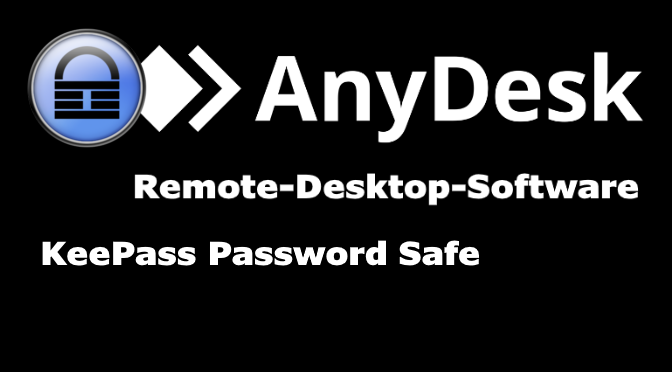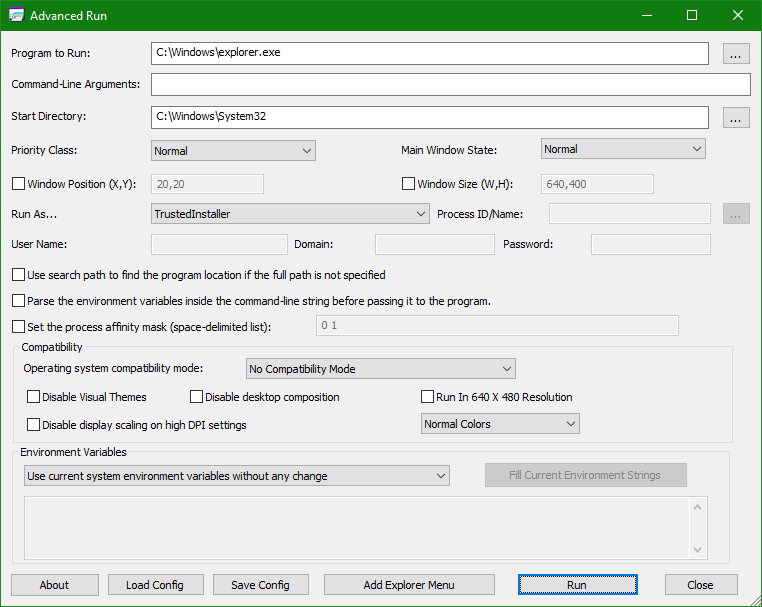How to Launch AnyDesk Remote Desktop Access from KeePass
KeePass is a useful tool for administrators in their daily work in system maintenace and administrative tasks. AnyDesk is also often used, other remote maintenance software, such as VNC Viewer for remote desktop remote maintenance, also SSH terminal sessions to server and network devices are required.
This post shows how to launch AnyDesk Remote Desktop session to a remote computer directly from KeePass.
Add a new entry in KeePass
KeePass enables an external program to be executed out from an item with the transfer of parameters such as host name or address and the user credentials for authentication. To do this, add a new entry in KeePass with choose Add Entry to creates a new target.
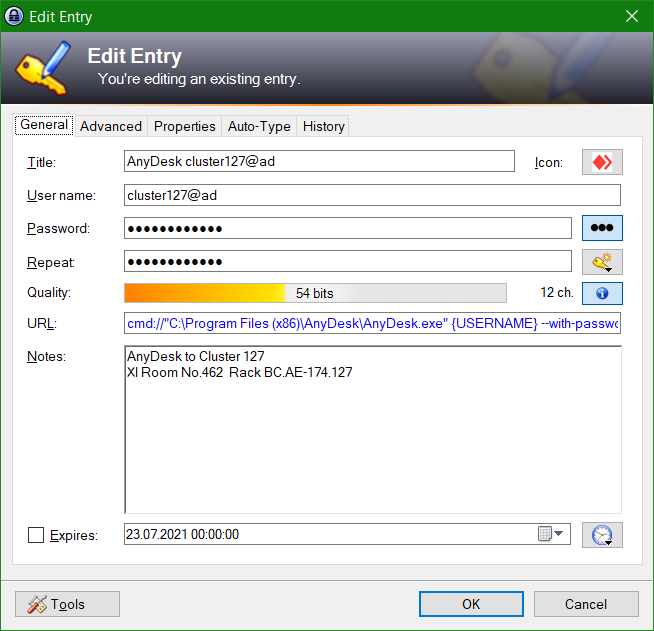
In the General tab, the computer name is entered in the Title field. For User name the AnyDesk alias which is usually the computer name (hostname), alternatively the AnyDesk ID can be used. The AnyDesk password is entered in the Password field.
The KeePass URL to pass the parameters to AnyDesk:
cmd://"C:Program Files (x86)AnyDeskAnyDesk.exe" {USERNAME} --with-passworLaunch AnyDesk Remote Desktop
After the entry is saved, the AnyDesk Remote Desktop session is started with a double-click in the URL column, or with the key combination Ctrl+V

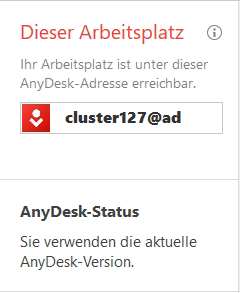
AnyDesk Alias is the hostname, or the ID that is displayed with 9 digits on the remote computer. The hostname (alias) is transferred to AnyDesk with the User name field as the USERNAME variable with the password as a parameter from KeePass.
What is AnyDesk Remote Desktop
AnyDesk is a remote desktop application distributed by AnyDesk Software GmbH. The proprietary software program provides platform independent remote access to personal computers and other devices running the host application. It offers remote control, file transfer, and VPN functionality. AnyDesk is often used in technical support and other remote access.
What is KeePass Password Safe
KeePass Password Safe is a free and open-source password manager primarily for Windows. It officially supports macOS and Linux operating systems through the use of Mono. Additionally, there are several unofficial ports for Windows Phone, Android, iOS, and BlackBerry devices, which normally work with the same copied or shared (remote) password database. KeePass stores usernames, passwords, and other fields, including free-form notes and file attachments, in an encrypted file.