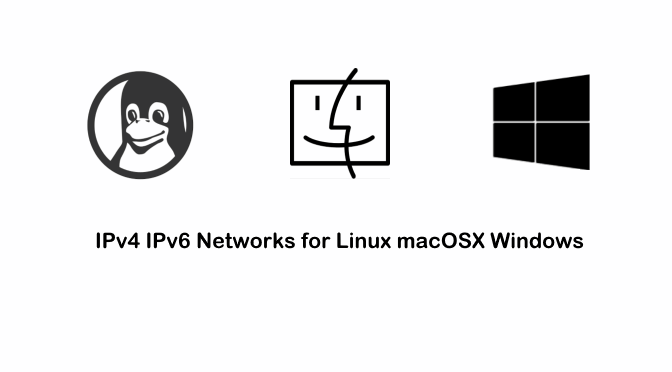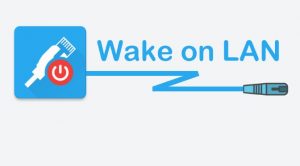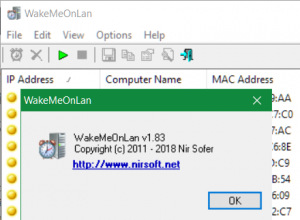Commands to show the global Internet IP address and the local IPv4 or IPv6 addresses in the CLI and in the terminal
 Display the global IP with which I surf in the Internet, this does simply in the command line for Windows, Linux and macOS
Display the global IP with which I surf in the Internet, this does simply in the command line for Windows, Linux and macOS
Show my IP address with which I surf in the internet. Run the following command in the Linux terminal to output the public IP address.
$ curl echo.ipline.chTo show the local private IP address with the following command:
$ /sbin/ifconfig ens192 | grep 'inet' | cut -d: -f2 | awk '{print $2}'Note. output from Debian 11 in System Locale LANG=en_US.UTF-8.
For Linux operating systems installed in German:
$ /sbin/ifconfig ens192 | grep 'inet Adresse' | cut -d: -f2 | awk '{print $1}'Note: ipconfig is deprecated, for current distributions, such as Debian, Ubuntu or Rocky and Fedora, the ip command is used.
This command show IPv4 addresses using -4:
$ ip -4 addrThe clear and concise output as follows:
$ ip -4 addr | grep -oP '(?<=inet\s)\d+(\.\d+){3}'Only IPv6 addresses should be output:
$ ip -6 addr | grep -oP '(?<=inet6\s)[\da-f:]+'The “hostname” command will also show the IP address:
$ hostname -iShow IP addresses on macOS
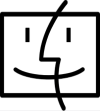
macOS returns the IP address from the terminal with the following command
$ /sbin/ifconfig en0 | awk '/inet /{print $2}'The hostname command is also available on macOS.
$ hostname -IShow IP addresses on Windows
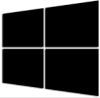
Windows use ipconfig to show IP address
Show the local network configuration in Windows command prompt.
C:\> ipconfig /allIf only the IPv4 addresses should be output.
C:\> ipconfig | findstr /i "ipv4"Individual values can be queried using Windows management interface commands.
C:\> wmic NICCONFIG GET IPAddressThis query e.g. show the IP address of each interface.
C:\> netsh interface ipv4 show addressGet IP addresses in the PowerShell with Get-NetIPAddress
PS C:\> Get-NetIPAddress | ftWith the AddressFamily option, only IPV4 addresses will be displayed.
PS C:\> Get-NetIPAddress -AddressFamily IPv4 | ftBy typing Get-NetIPAddress -? all parameters to the cmdlet are output.
Example: show IP address in the PowerShell
Show public IP address and local private IP address in the PowerShell.
$GlobalIP = Invoke-RestMethod -Uri http://echo.ipline.ch
$PrivatIP = $(Get-NetIPAddress -InterfaceIndex 11 -AddressFamily IPv4).IPAddress
Write-Host "My public IPv4 address is:" $GlobalIP
Write-Host "My privat IPv4 address is:" $PrivatIP