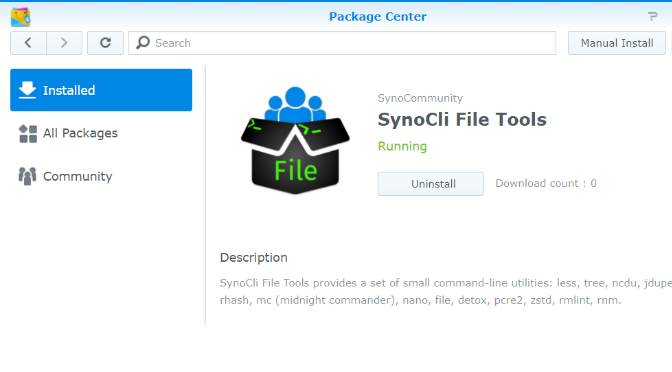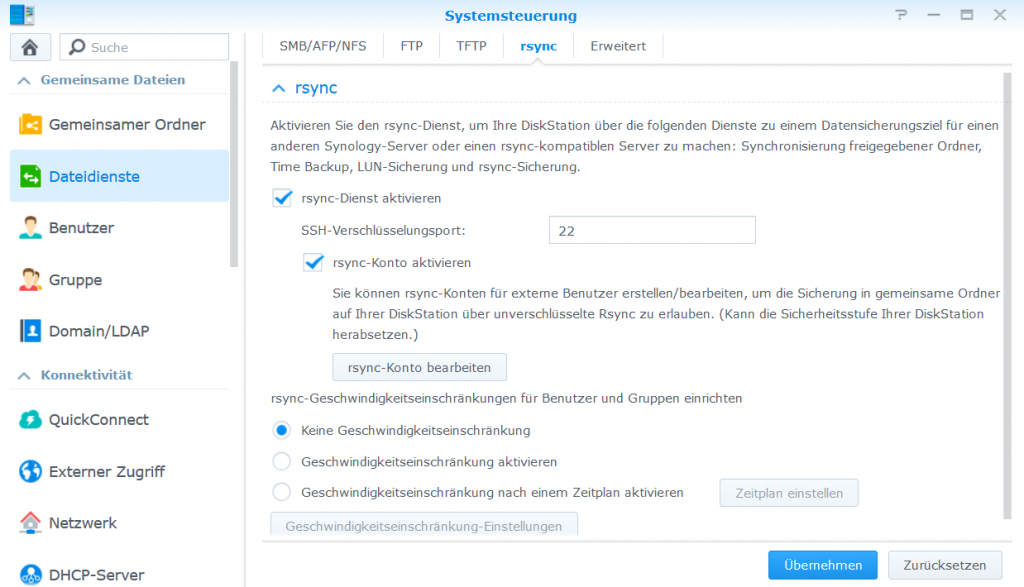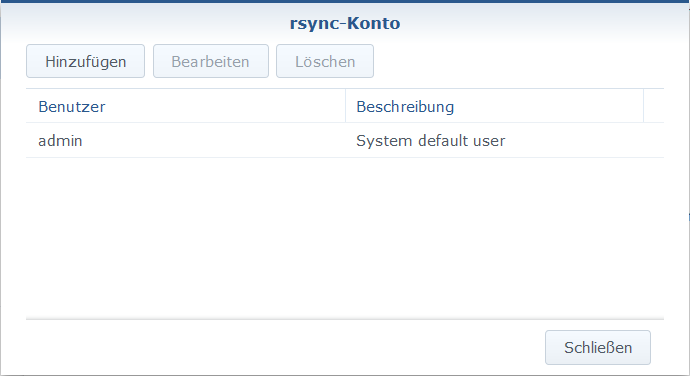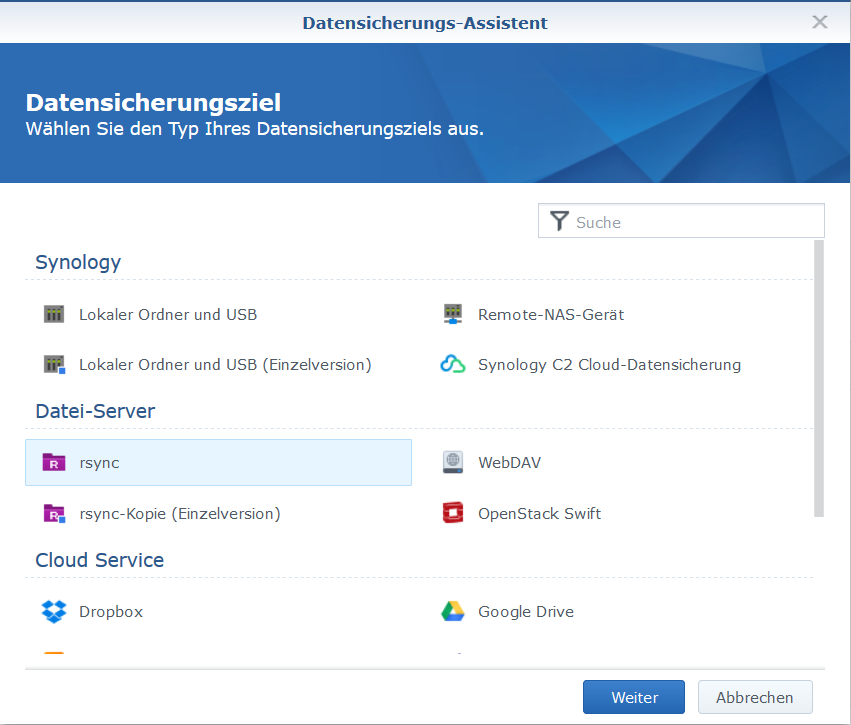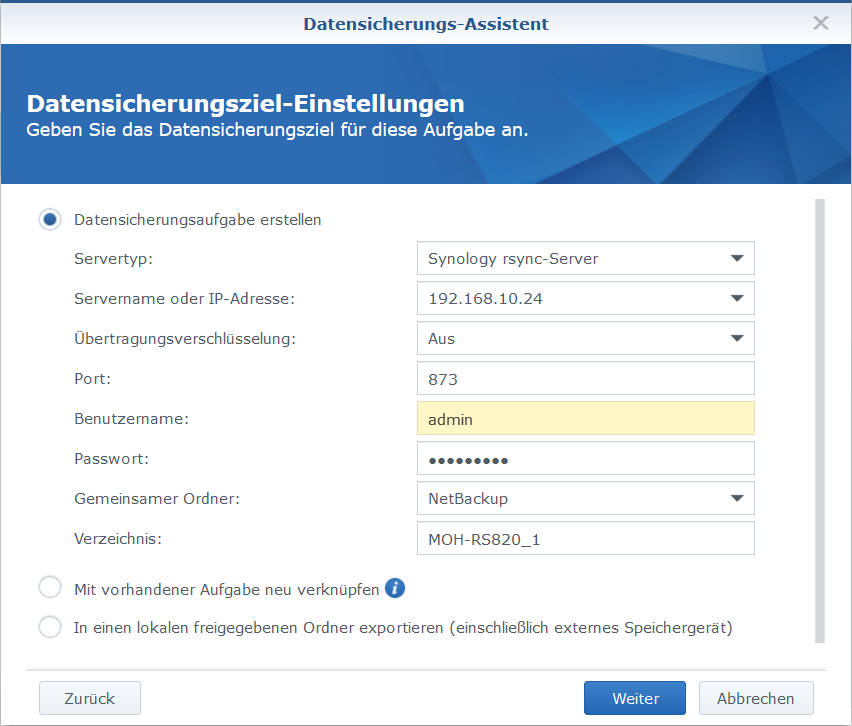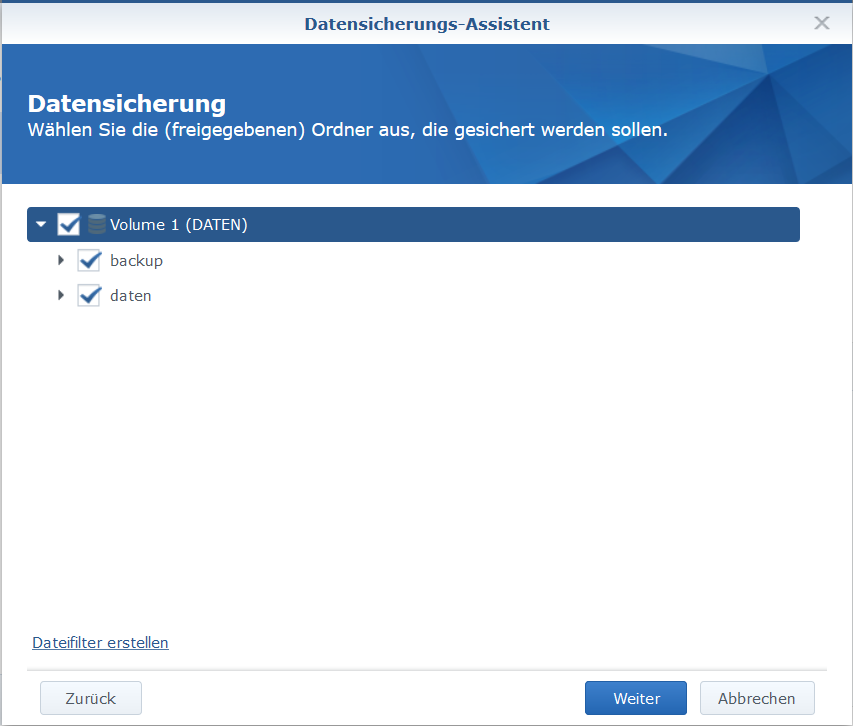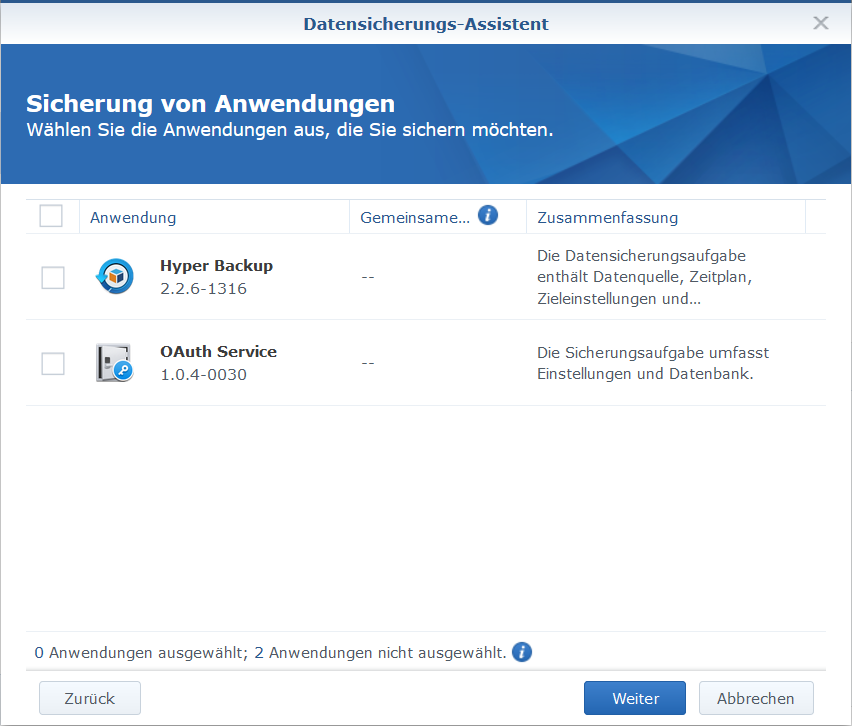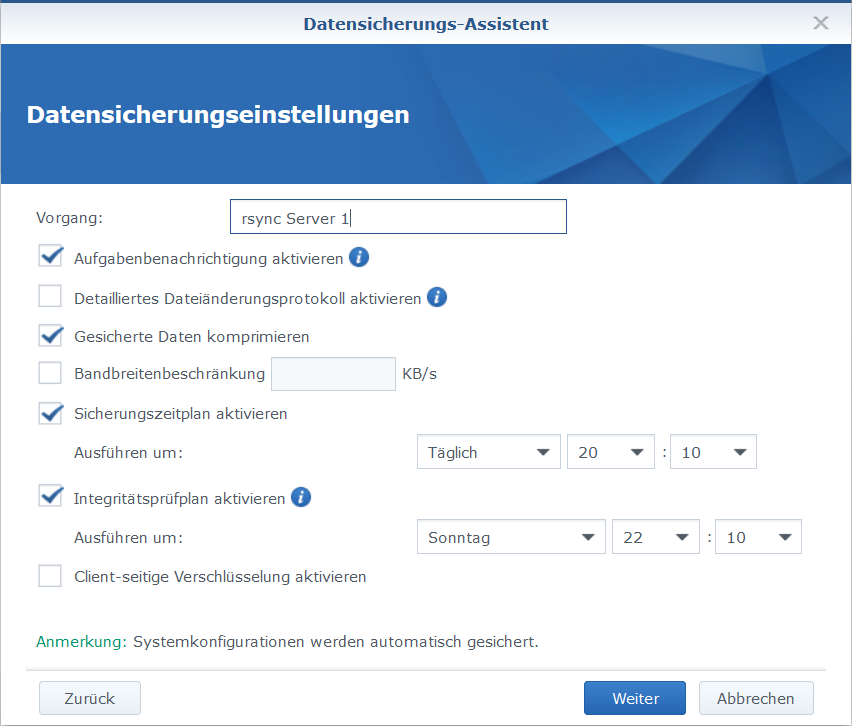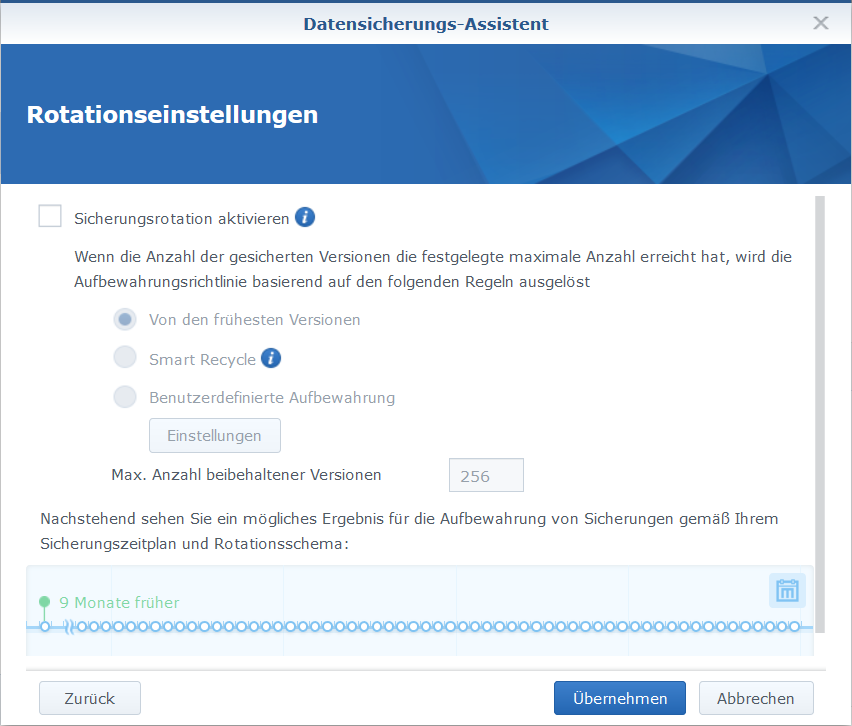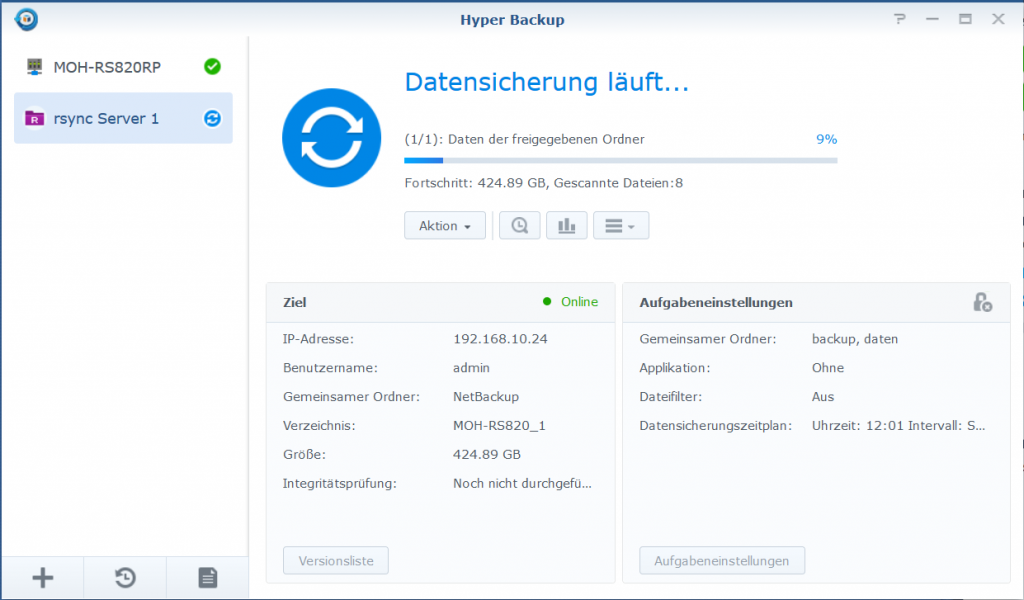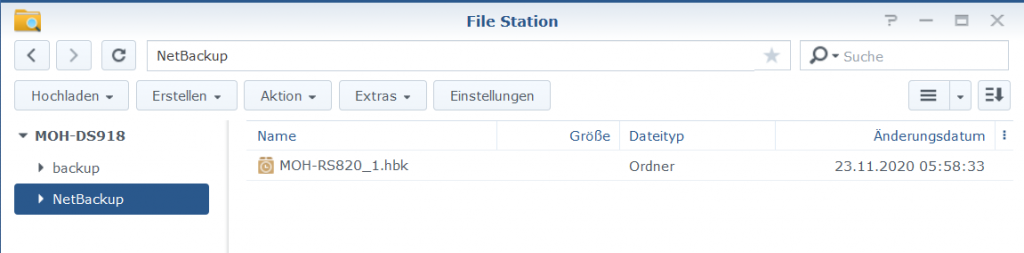Apply Nano Editor on Synology DSM Terminal Shell
This article shows how to deploy Nano editor on a Synology NAS for editing in the Synology Shell via SSH. For users who are not empowered by the VIM Editor, there is a remedy by installing the often preferred editor Nano, since Nano is easier to use than VIM. Fortunately, you can easily add additional software repositories to the Synology NAS to install Nano and many other tools.
Nano is not provided or managed by Synology itself, but can be get from the SynoCommunity repository. The SynoCommunity offers free packages for Synology NAS devices.
How to add the SynoCommunity repository
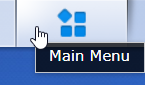
From DSM you open the main menu with the icon at the top left, there you will find the Package Center.
By clicking on the icon Package Center to open this, then click the Settings button.
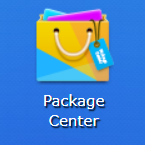
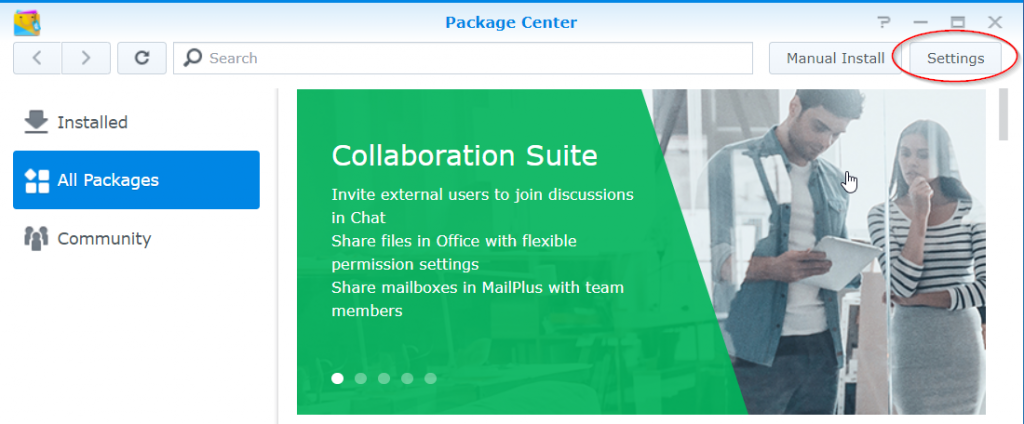
In the now open General under Trust Level, enable the Synology Inc. and trusted publishers option.
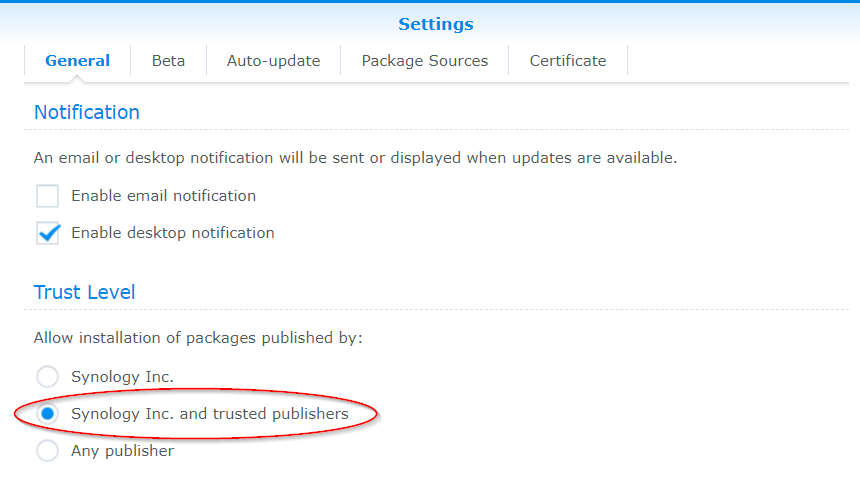
Then go to the Package Sources section.
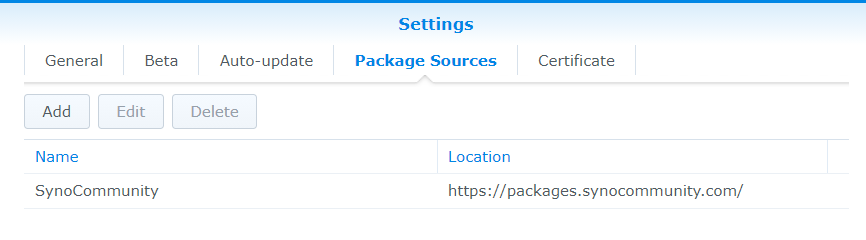
Click the Add button and add the package source. Enter SynoCommunity as the name, and insert the URL https://packages.synocommunity.com/ at location and click OK.
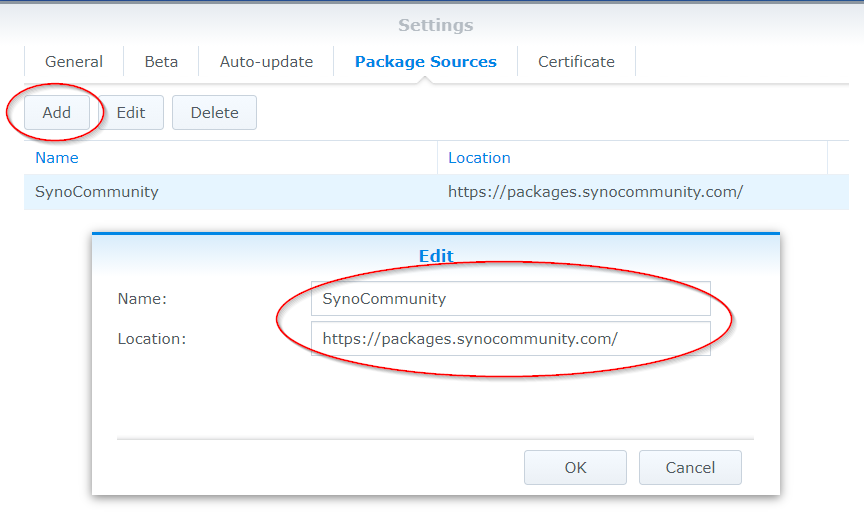
Install Nano Editor on Synology
Packages can now be installed. The SynoCli File Tools package provides the following command-line utilities: less, tree, ncdu, jdupes, rhash, mc (midnight-commander), nano, file, detox, rmlint, rnm, pcre2, zstd. Nano used to be a separate package, but is now only available through the SynoCli File Tools package.
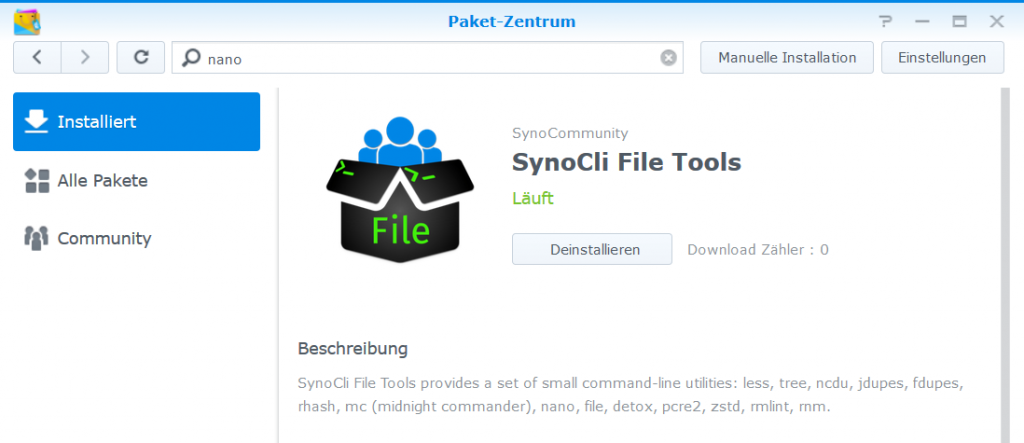
Now you can connect to diskstation with use a terminal like PuTTY and editing in the shell using nano, for example the SSH server configuration file.
diskstation:/$ sudo nano /etc/ssh/sshd_config
We trust you have received the usual lecture from the local System
Administrator. It usually boils down to these three things:
#1) Respect the privacy of others.
#2) Think before you type.
#3) With great power comes great responsibility.
Password:With the admin password what sudo requires, the file sshd_config is loaded into the editor here.
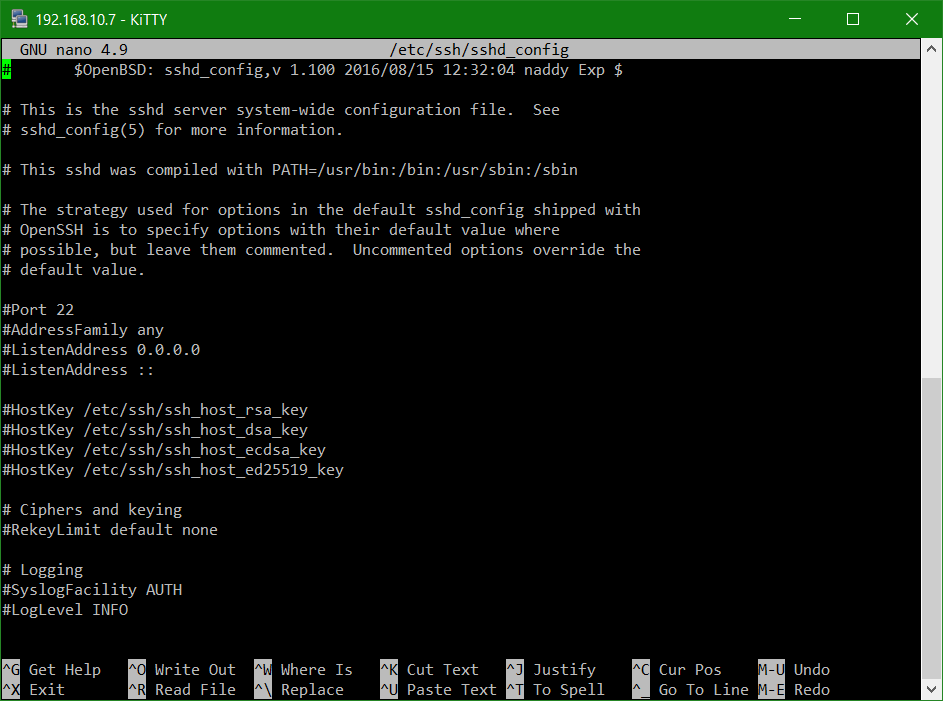
After editing, press the keys Ctrl + X, nano asks if the change should be saved, which can be confirmed with Y if necessary, otherwise N can be selected.
Remember, changes to system files require knowledge of the function and its effects.
Enable Synology DSM SSH service
In order for the terminal to be accessible via SSH, the SSH service must be activated in the DSM Control Panel, under Terminal & SNMP. To make shure the Icon Terminal & SNMP is visible, Advanced Mode is selected at the top right.
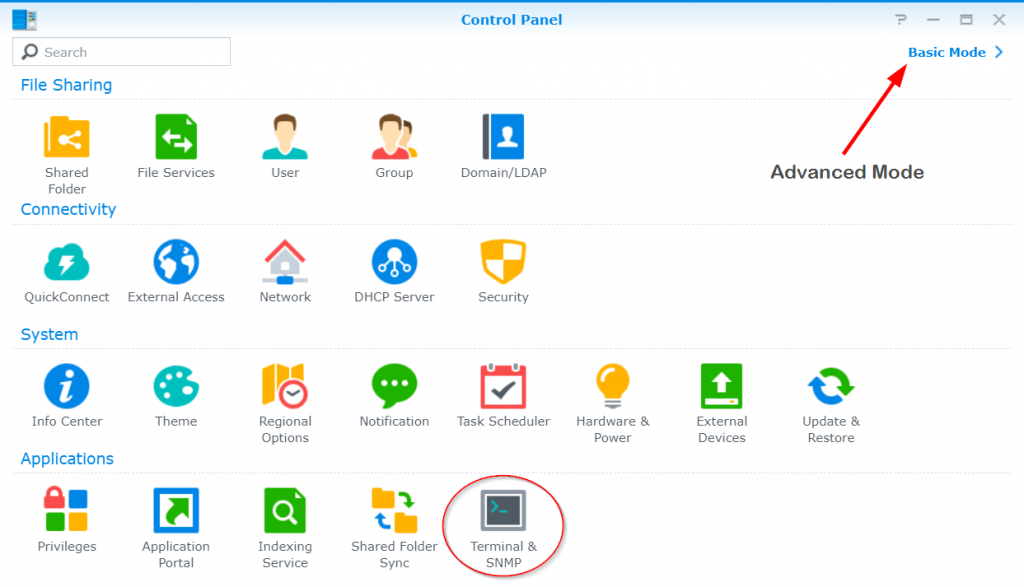
In the Terminal window, enable the SSH service option.
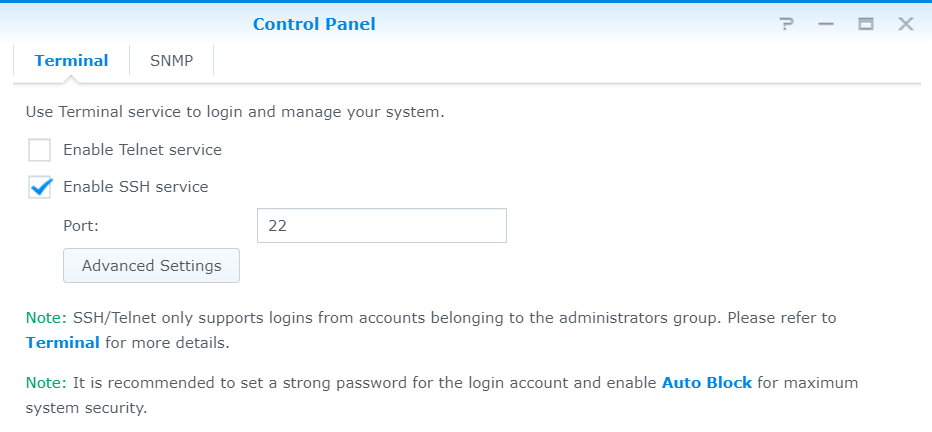
Next post on the same topic might be helpful, see in How to Install Midnight Commander on Synology NAS