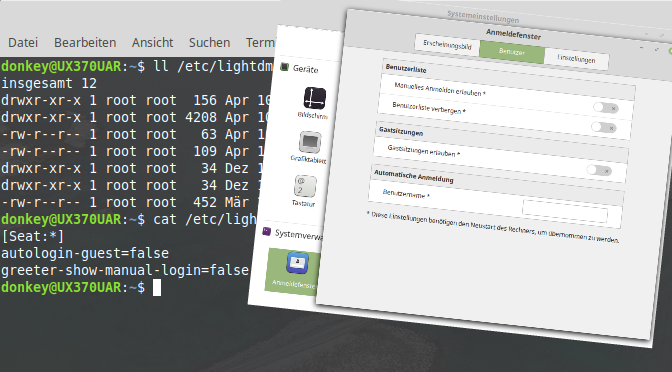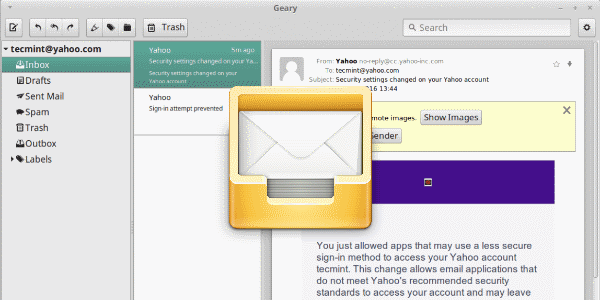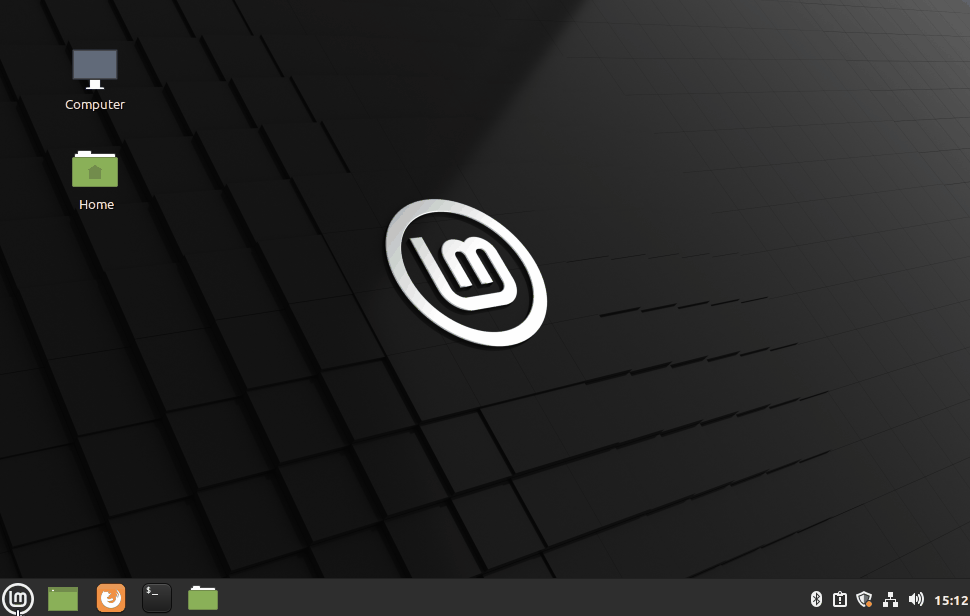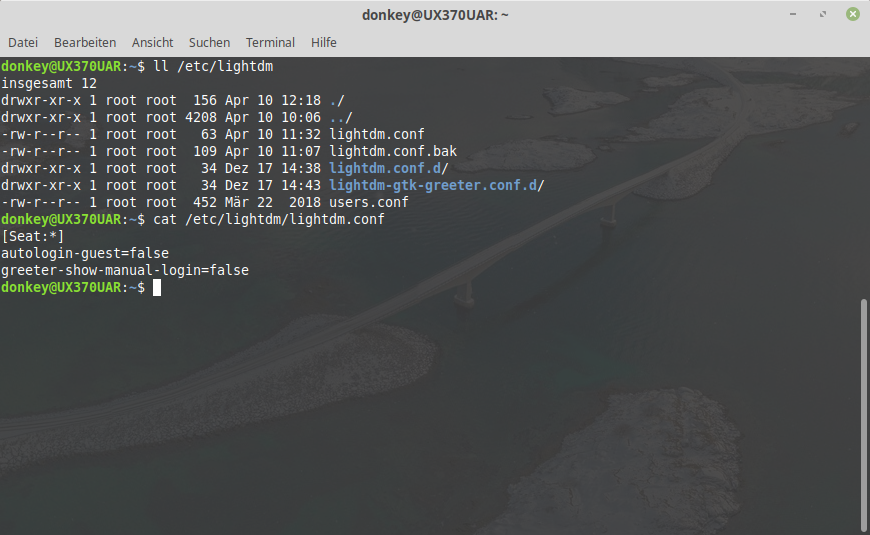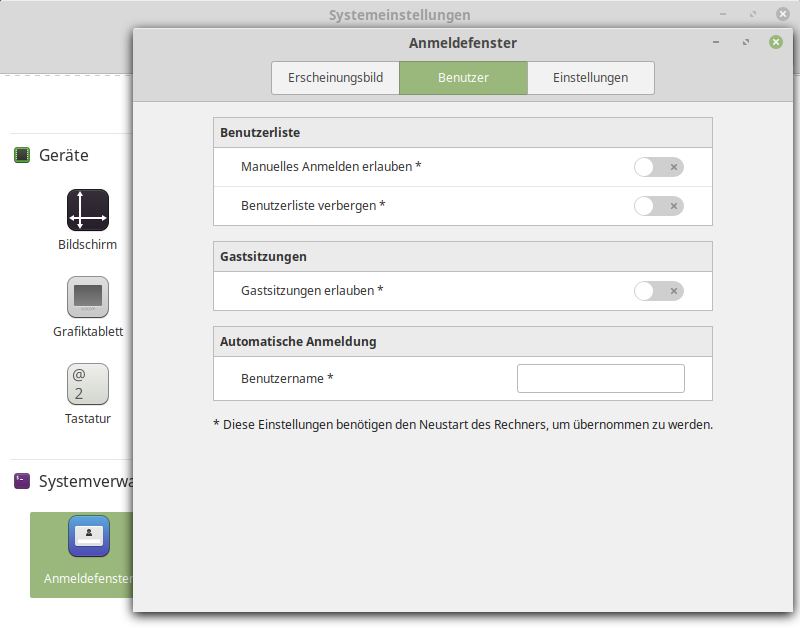VNCSERVER could not acquire name on session bus
If you see this message, then your VNC configuration is incorrect or not complete, in using VNCSERVER session bus.
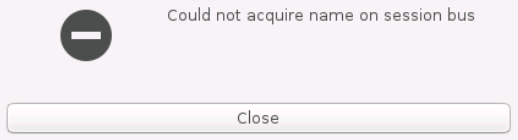
Cause
Use VNCSERVER session bus cause deployment of user environment that not performed automatically during installation process of vncserver.
Solution
See this tutorial here in this blog, it shows the complete installation of vncserver suitable for most known distributions.
VNCSERVER session bus
Virtual Network Computing, or VNC for short, is software that displays the screen contents of a remote computer (server) on a local computer (client) and in return sends keyboard and mouse movements from the local computer to the remote computer. This allows you to work on a remote computer as if you were sitting in front of it. VNC implements the Remote Framebuffer Protocol and can therefore be used platform-independently, unlike other remote maintenance software.
Historical backgrounds
VNC was developed at the Olivetti Research Laboratory (ORL). The research laboratory was founded in 1986 with Andy Hopper as director, acquired by AT&T in 1999 and closed in 2002. The original developers of VNC founded RealVNC in 2002. VNC’s project leader was Andy Harter, and Tristan Richardson created VNC’s architecture and protocols, as well as reference implementations for Unix and Java.
VNC has been published as open source since 1998. The original VNC is available under the GNU General Public License. RealVNC published its basic Remote Framebuffer Protocol in a Request for Comments from March 2011.
There are many forks of VNC that contain various improvements and additional functions, but are largely compatible with the original version and support its network protocol as the “lowest common denominator”. There are implementations for all common operating systems, so VNC is considered platform-independent.
VNCSERVER session bus functionality
VNC works on the client-server model. The server program offers screen output and input options using the mouse and keyboard, which the client program can display and use.
The term virtual in VNC comes from the fact that it can be viewed as a virtual replacement for thin clients.