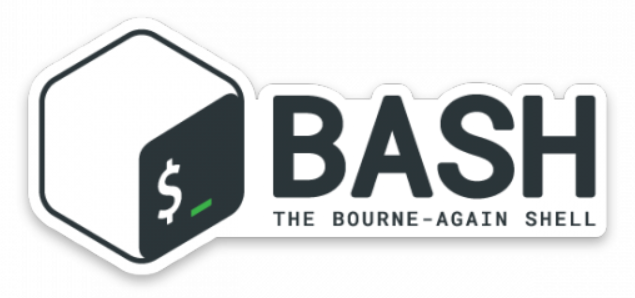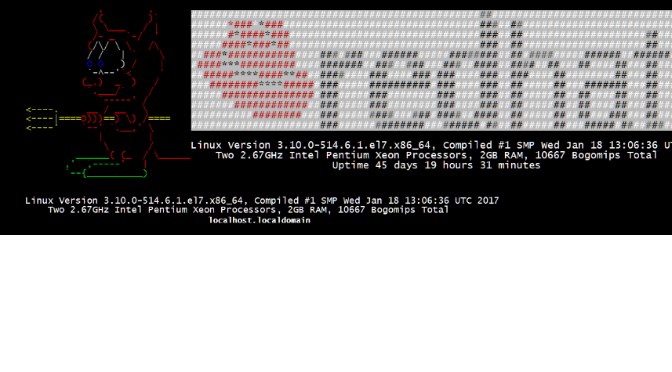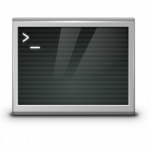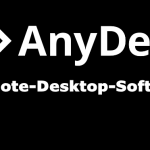Linuxlogo ist ein Linux-Befehlszeilenprogramm, das ein farbiges ANSI-Bild des Distributionslogos als Splash Screen mit den wichtigsten Systeminformationen erzeugt.
Linuxlogo Splash Screen im Terminal erzeugen
Hierbei bietet sich die Datei issue.net oder motd auf sinnvolle weise an, ein Splash Screen des Host auszugeben, motd steht für message of the day. Diese Dateien, welche vom Login-Prozess genutzt werden, befinden sich unter dem Konfigurationsverzeichnis /etc und geben nach einem erfolgreichem Login – aber noch vor dem Start der jeweiligen Login-Shell eine Meldung aus.
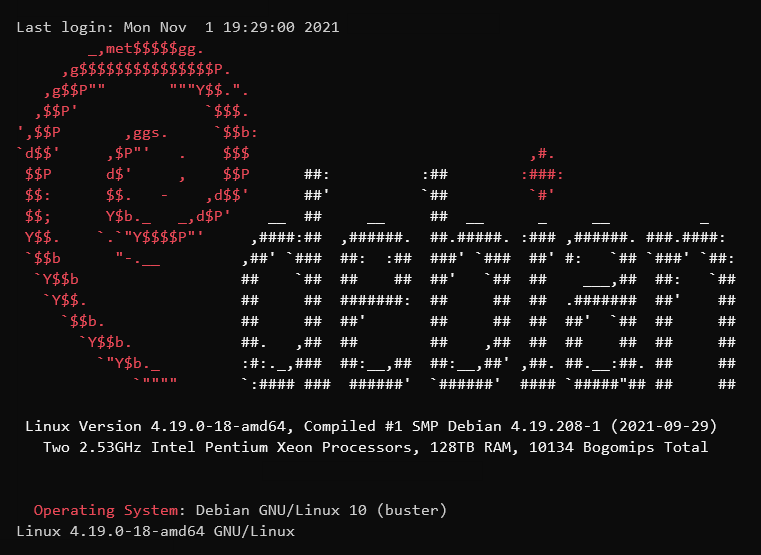
Linuxlogo Installation
# redhat CentOS
$ sudo yum -y install linux_logo
# Debian Ubuntu
$ sudo apt-get -y install linuxlogo
# Fedora
$ sudo dnf -y install linux_logoDie Autostart Konfiguration rc.local erzeugt beim Boot-Prozess die nötigen Einträge, für den Konsole Login mit der Datei issue und den Remote Login issue.net.
$ sudo vi /etc/rc.d/rc.local
# Debian & Ubuntu
$ sudo vi /etc/rc.localif [ -f /usr/bin/linux_logo ]; then
echo "" > /etc/issue
/usr/bin/linux_logo -L debian_banner -u >> /etc/issue
echo >> /etc/issue
fi
if [ -f /usr/bin/linux_logo ]; then
echo "" > /etc/issue.net
/usr/bin/linux_logo -L debian_banner -a -u >> /etc/issue.net
echo >> /etc/issue.net
fiDer Aufruf unter Debian und Ubuntu ist wie folgt:
$ /usr/bin/linuxlogo -L debian_banner_2 -urc.local muss ausführbar sein.
$ sudo chmod +x /etc/rc.d/rc.localDamit der Splash Screen bei Remote Login im SSH-Terminal erscheint, muss man den Banner des SSH Daemon aktivieren.
$ sudo vi /etc/ssh/sshd_configDie Zeile (ca. 108) das hash (#) entfernen und issue.net hinzufügen.
# no default banner path
Banner /etc/issue.netDie Änderung wird wirksam mit neustart des SSH Daemon.
# CentOS 7
$ sudo systemctl restart sshd
# CentOS 6
$ sudo service sshd restartWo aus rechtlichen Gründen ein Hinweis vor unautorisiertem Zugriff zur Konsole warnen soll, kann die Datei /etc/motd folgende Ausgabe erzeugen:
$ sudo vi /etc/motd##############################################################################
# Unauthorized access to this system is prohibited ! #
# ****** #
# This system is actively monitored and all connections may be logged. #
# By accessing this system, you consent to this monitoring. #
##############################################################################Auch bietet sich an, den Splash Screen mit Linux Logo aus der ~/.bashrc auszugeben, hier ein Beispiel für die Systemweite bash Konfiguration der redhat Distribution.
$ sudo vi /etc/bashrcDie Zeile am Ende der Datei ~/.bashrc einfügen.
if [ -f /usr/bin/linux_logo ]; then linux_logo -L redhat -u; fiErweitern lässt sich linuxlogo etwa mit folgender Zeile ~/.bashrc
if [ -f /usr/bin/linuxlogo ]; then linuxlogo ;hostnamectl status | grep "Operating System";fi
uname -sorLinux Logo Parameter
Distributionen:
/usr/bin/linux_logo -L list
Available Built-in Logos:
Num Type Ascii Name Description
1 Banner Yes bsd_banner FreeBSD Logo
2 Classic Yes irix Irix Logo
3 Classic Yes bsd FreeBSD Logo
4 Banner Yes solaris The Default Banner Logos
5 Classic Yes aix AIX Logo
6 Classic Yes classic The Default Classic Logo
7 Banner Yes debian_banner Debian Banner (white)
8 Banner Yes mandrake_banner Mandrake(TM) Linux Banner
9 Banner Yes pld PLD Linux banner
10 Banner Yes suse SUSE Logo
11 Banner Yes sourcemage_ban Source Mage GNU/Linux banner
12 Classic Yes gnu_linux Classic GNU/Linux
13 Classic Yes core Core Linux Logo
14 Classic Yes debian Debian Swirl Logos
15 Banner Yes slackware Slackware Logo
16 Banner Yes mandriva Mandriva(TM) Linux Banner
17 Banner Yes redhat RedHat Banner (white)
18 Banner Yes ubuntu Ubuntu Logo
19 Classic Yes debian_old Debian Old Penguin Logos
20 Banner Yes sme SME Server Banner Logo
21 Banner Yes sourcemage Source Mage GNU/Linux large
22 Banner Yes mandrake Mandrakelinux(TM) Banner
23 Banner Yes banner The Default Banner Logo
24 Classic Yes classic-simp Classic No Dots Or Letters
25 Classic Yes classic-nodots The Classic Logo, No Periods
26 Banner Yes banner-simp Simplified Banner Logo
Do "linux_logo -L num" where num is from above to get the appropriate logo.
Remember to also use -a to get ascii version.Linux Logo Help Screen
/usr/bin/linux_logo -h
Linux Logo Version 5.11 using libsysinfo 0.2.1
by Vince Weaver <vince@deater.net>
Newest Versions at:
https://www.deater.net/weave/vmwprod/linux_logo
https://metalab.unc.edu/pub/Linux/logos/penguins
Usage: /usr/bin/linux_logo [-a] [-b] [-c] [-d] [-D file] [-e file] [-f] [-g]
[-h] [-i] [-k] [-l] [-n] [-o num] [-p] [-s] [-t str] [-u] [-v]
[-w Num] [-x] [-y] [-F format] [-L num | NAME | list | random_xy]
[-a] -- Display an ascii-only Logo
[-b] -- Display a Banner Logo!
[-c] -- Display a "Classic" type logo
[-d] -- disable "prettying" of output
[-D file]-- use custom logo from "file"
[-e file]-- Use "file" instead of /proc/cpuinfo [for debugging]
[-f] -- force the screen clear before drawing
[-F format] Format output. See README.
B [-g] -- give system info only
[-h] -- this help screen
[-i] -- ignore ~/.linux_logo and /etc/linux_logo.conf
[-k] -- keep sysinfo flushed-left (non-centered)
B [-l] -- display logo only
C [-o Num] -- offset output Num spaces to the right
[-p] -- preserve cursor location
[-s] -- skip Bogomips [speeds up on non-Linux platforms]
[-t str] -- display user-supplied string
* [-u] -- show uptime
[-v] -- version information
[-w Num] -- set width of screen to Num [default 80]
* [-y] -- show load average
[-L num | NAME | list | random_xy] -- multiple Logo options. See README
B=Banner mode only, C=Classic Mode Only *=Works Only in Linux